- ScanSnap Help
- Scanning Documents
- How to Load Documents
- Loading Documents of Different Sizes in One Go
Loading Documents of Different Sizes in One Go
Load a batch of multiple documents with different widths and lengths in the ScanSnap.
Scanning documents of different sizes in one batch is available for U-turn Scan, in which a document is loaded in the ADF paper chute (cover) and scanned.
-
Extend the stacker
 on the ScanSnap. Pull out the extension
on the ScanSnap. Pull out the extension  and the stacker
and the stacker  on the ScanSnap. Pull out the extension
on the ScanSnap. Pull out the extension  on the ScanSnap.
on the ScanSnap.


- Align the leading edge and the center of the documents.
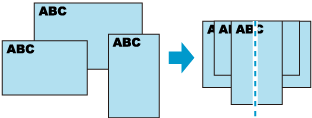
- Load the documents in the ScanSnap.
Adjust the side guides with both ends of the widest document in the batch.
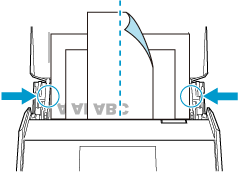
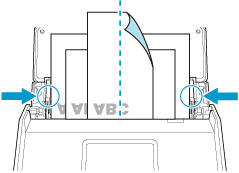
Use the Receipt Guide provided with the ScanSnap to efficiently scan documents such as smaller size business cards and receipts that tend to curl easily.
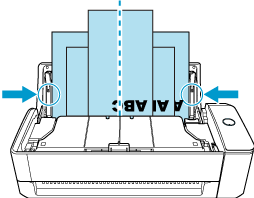 ATTENTION
ATTENTION-
Make sure that the document support tab is open.
Otherwise, a paper jam may occur.
If the document support tab is closed, pull it up with your fingers.

-
If the document support tab comes off, contact the distributor/dealer where you purchased this product.
-
-
Specify the feeding method. To save scanned images to a mobile device, specify the feeding method.
- When saving scanned images to a mobile device
 Tap
Tap  /
/ on the Scan screen of ScanSnap Home on the mobile device to display the scan settings you want to use.
on the Scan screen of ScanSnap Home on the mobile device to display the scan settings you want to use. In [Feed (ADF)] that appears when you tap the feed mode setting, change the setting.
In [Feed (ADF)] that appears when you tap the feed mode setting, change the setting.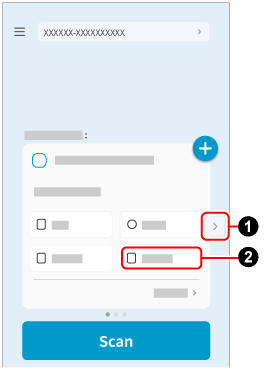
 Tap
Tap  on the Scan screen of ScanSnap Home on the mobile device.
on the Scan screen of ScanSnap Home on the mobile device. Tap [Detailed settings] and on the [Scan settings] screen, select [Scan] → [Feed (ADF)] to change the settings.
Tap [Detailed settings] and on the [Scan settings] screen, select [Scan] → [Feed (ADF)] to change the settings.
- When saving scanned images to a cloud service
 Press the arrow at the bottom of the touch panel to display the scan settings.
Press the arrow at the bottom of the touch panel to display the scan settings. In [Feed] that appears when you press the feed icon, modify the settings.
In [Feed] that appears when you press the feed icon, modify the settings.For details about feed setting items, refer to Displayed Screens on the Touch Panel.
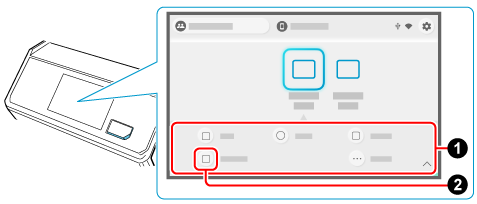
 Tap
Tap  on the Scan screen of ScanSnap Home on the mobile device.
on the Scan screen of ScanSnap Home on the mobile device.
 Change the settings on the [Feed mode setting] screen that appears when you press the feed mode setting icon on the ScanSnap touch panel.
Change the settings on the [Feed mode setting] screen that appears when you press the feed mode setting icon on the ScanSnap touch panel.For details about feed mode setting items, refer to Displayed Screens on the Touch Panel.

 Tap
Tap  on the Scan screen of ScanSnap Home on the mobile device.
on the Scan screen of ScanSnap Home on the mobile device. Tap [Detailed settings] and on the [Scan settings] screen, select [Scan] → [Feed (ADF)] to change the settings.
Tap [Detailed settings] and on the [Scan settings] screen, select [Scan] → [Feed (ADF)] to change the settings.