What is a ScanSnap Account?
This section explains the functions that become available after you sign in to a ScanSnap account.
ScanSnap accounts are available in the following regions. For details about regions where ScanSnap accounts are available, refer to here.
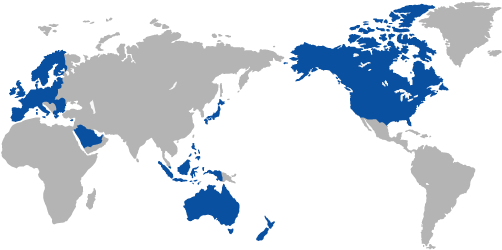
 Regions Where ScanSnap Accounts are Available
Regions Where ScanSnap Accounts are Available
- Using ScanSnap Cloud
-
You can save an image created from a document that you scanned with the ScanSnap directly from the ScanSnap to the cloud service by using ScanSnap Cloud.
The ScanSnap and the ScanSnap Cloud server can be connected with each other via Wi-Fi. So, you can scan documents and save images with the ScanSnap alone. You do not need to start up a mobile device.
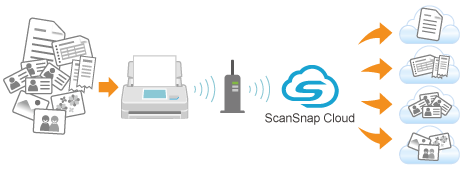

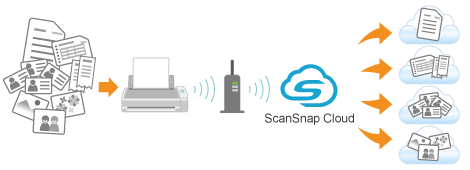

- Using the camera function
-
iOS/iPadOS
You can use the ScanSnap Home camera function.
By simply taking a photo of a document with the camera function on a mobile device, the photo image is automatically cropped to the same size as the document and saved on a cloud service.
Android/Chrome OS
You can use the ScanSnap Home camera function.
By simply taking a photo of a document with the camera function on a mobile device, the photo image is automatically cropped to the same size as the document and saved on a cloud service.
The camera function is not supported for Chrome OS.
To perform the following operations related to a ScanSnap account, sign in to the ScanSnap account management page.
Changing an e-mail address or password for a ScanSnap account
Deleting a ScanSnap account
Enabling two-factor authentication for a ScanSnap account