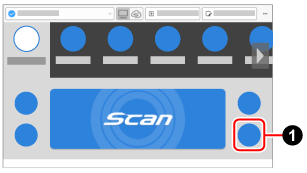- ScanSnap Help
- Scanning Documents
- How to Load Documents or Insert a Document
- Loading Basic Documents
Loading Basic Documents
- Load documents in the ScanSnap.
- When scanning documents all at once (U-turn Scan)
-
To prevent multiple documents from being fed at a time, fan the documents to be scanned.
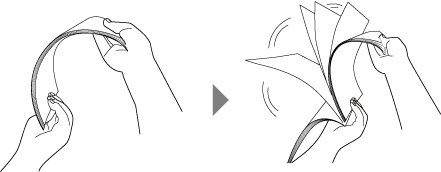
Straighten both ends of the documents, then slightly displace the top edges at an angle.
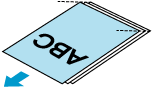
Load the documents in the ADF paper chute (cover).
The maximum recommended thickness of documents that can be loaded in the ADF paper chute (cover) is 2 mm or less.
If the amount of documents exceeds the limit, scan them continuously in multiple batches.
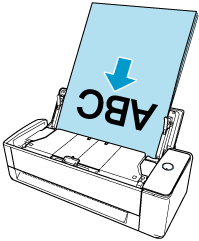
Align the side guides with both ends of the documents.

ATTENTION-
Make sure that the document support tab is open.
Otherwise, a paper jam may occur.
If the document support tab is closed, pull it up with your fingers.

-
If the document support tab comes off, contact the distributor/dealer where you purchased this product.
- When scanning documents one by one (Return Scan)
-
Insert a document into the manual feeder.
Insert the top end of the document straight into the middle of the manual feeder.
Make sure that the document is fed into the ScanSnap and is held firmly.
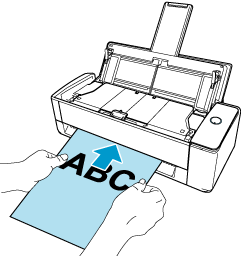
ATTENTIONWhen a document is scanned with Return Scan, it sticks out from the back of the ScanSnap. Leave enough space at the back of the ScanSnap to allow the document to stick out.
-
Specify the feeding method on the computer.
When [Cloud] is selected for [Type] in [Managing options] in the [Edit profiles] window, you do not need to modify the settings.
- Display the scan window of ScanSnap Home.
-
Click the feed mode settings icon
 to specify the feeding method.
to specify the feeding method.
For details about feed mode setting items, refer to Scan Window.