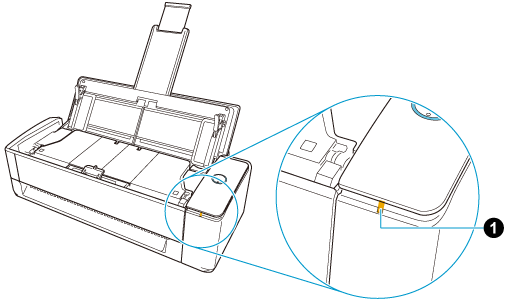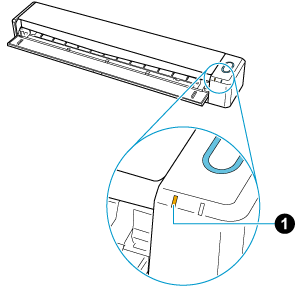When you cannot establish a connection to a wireless access point, manually connect the ScanSnap and a computer for the time being via Wi-Fi using a Direct Connection.
When you turn off the ScanSnap and turn it back on, the Wi-Fi connect mode returns to the one that has been specified in ScanSnap Wireless Setup Tool.
TIP
-
To connect the ScanSnap and a mobile device via a direct connection all the time, select [Direct Connect mode] for the wireless mode in ScanSnap Wireless Setup Tool.
For details about how to start ScanSnap Wireless Setup Tool, refer to Configuring the Wi-Fi Settings.
-
Close the ADF paper chute (cover) to turn off the ScanSnap. Close the feed guide to turn off the ScanSnap.
- When the ScanSnap is connected to a computer via a USB cable, disconnect the USB cable from the computer.
- Turn on the Wi-Fi switch that is at the back of the ScanSnap.
-
While holding down the WPS button that is at the back of the ScanSnap, open the ADF paper chute (cover) to turn the power on. While holding down the [Scan/Stop] button, open the feed guide to turn the power on.
At this point, press the WPS button for more than 3 seconds until the Wi-Fi indicator  flashes in green.
flashes in green.
At this point, press the [Scan/Stop] button for more than 3 seconds until the Wi-Fi indicator  flashes in green.
flashes in green.
When the Wi-Fi connect mode is changed to the Direct Connection mode, the Wi-Fi indicator lights up in orange.
- Open the window for setting the Wi-Fi function on the computer.
- Enter the ScanSnap network name (SSID) and security key in the window for setting the Wi-Fi function.
The default ScanSnap network name (SSID) and security key are on the bottom of the ScanSnap.
When the ScanSnap is connected with a computer directly by a direct connection, the Wi-Fi indicator lights up in green.
If you have never used the ScanSnap with a computer that you are using, perform the following steps.
- Add the ScanSnap to ScanSnap Home.
-
Display the Scan Window of ScanSnap Home.
- Select [Add a ScanSnap] from the list of ScanSnap units at the top of the window.
- In the [ScanSnap Home - Connecting ScanSnap] window, select the ScanSnap model to be connected and then click the [Start setup] button.
- In the [ScanSnap Home - Connecting ScanSnap] window (Connection with the ScanSnap), select the scanner name of the ScanSnap to be connected, and click the [Next] button.
- When the [ScanSnap Home - Connecting ScanSnap] window (Connection is complete) appears, click the [Next] button.
- When the [ScanSnap Home - Connecting ScanSnap] window (Let's use it!) appears, check the contents and click the [Close] button.
The computer and the ScanSnap are connected directly.
 flashes in green.
flashes in green.