This website is designed to be used with ScanSnap Home 1.4.
If you are using ScanSnap Home 2.0 or later, refer to here.
A Scanned Image Is Not Saved in a Cloud Service
If a scanned image is not saved in a cloud service when you are using the ScanSnap, check the status for the file in the following procedure:
Tap the [Data] icon
 at the bottom of the ScanSnap Home screen to display the Scanned data screen.
at the bottom of the ScanSnap Home screen to display the Scanned data screen.Tap
 at the top and check the file status.
at the top and check the file status.
When a red exclamation mark is displayed
When you tap the red exclamation mark, an error message is displayed.
Check the displayed details of the error, and follow the message to solve the problem.
Tap the [Save again] button to save scanned images in the same cloud service.
When the "Scanning", "Processing", or "Saving to the service" message is displayed
It may take a long time for a scanned image to be saved in a cloud service after a scan.
Wait until a message indicating that the scanned image is being processed disappears and then check the save status from a cloud service.
If the setting for creating searchable PDF files is enabled, you may be able to reduce the time it takes to save images to a cloud service by disabling the setting or by setting the same language as the one used in the document.
The procedure is as follows:
Tap the [Cloud settings] icon
 at the bottom of the ScanSnap Home screen.
at the bottom of the ScanSnap Home screen.-
If multiple batches of cloud settings exist, swipe the currently displayed batch of cloud settings (
 ) to the left or right to display the batch of cloud settings in use.
) to the left or right to display the batch of cloud settings in use.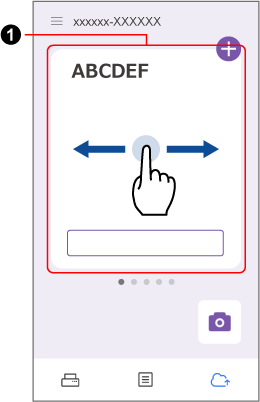
Tap the [Change the settings] button.
Tap [Scan settings].
Tap a document type or [Detailed scan settings].
Tap [File format].
Change one of the following settings:
Set [Convert to Searchable PDF] to OFF
Set the language to the same one used in the document instead of [Automatic] for [Target language].
When the "Send to a service is on hold" message is displayed
When the [Upload the data manually after scanning] checkbox is selected in the [Edit profiles] window of ScanSnap Home for Windows/Mac, the image created from a document that you scanned is not saved in a cloud service and is put on hold.
Save it manually to a cloud service while referring to the following procedure:
In the Scanned data screen, tap the file you want to save to a cloud service to display the Preview screen.
Tap
 .
.Tap [Send].
If it is not necessary to check the scanned image before saving it in a cloud service, clear the [Upload the data manually after scanning] checkbox in the [Edit profiles] window of ScanSnap Home for Windows/Mac.
For details, refer to here in the ScanSnap Help.
For details, refer to here in the ScanSnap Help.
When neither a red exclamation mark nor a message is displayed
Check the following:
Whether the cloud service specified as the save destination has enough free disc space
Expand the storage capacity of the cloud service, or delete unwanted files to secure sufficient free space, and then try again.
Whether the cloud service account is correct
Check that the scanned image has not been saved to another account's cloud service.
If the image has been saved to another account's cloud service, re-specify the cloud service to which a scanned image is to be saved by the following procedure, then try again.
Tap the [Cloud settings] icon
 at the bottom of the ScanSnap Home screen.
at the bottom of the ScanSnap Home screen.-
If multiple batches of cloud settings exist, swipe the currently displayed batch of cloud settings (
 ) to the left or right to display the batch of cloud settings in use.
) to the left or right to display the batch of cloud settings in use.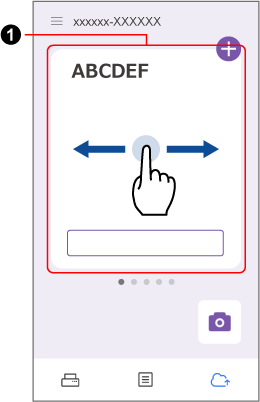
Tap the [Change the settings] button.
Tap [Cloud storage service setting].
In [Destination], re-specify a cloud service to be used.
When doing so, log in to the cloud service with the correct account.
Whether the scanned image has been saved to a different cloud service
Check that there are no mistakes in the name of the cloud service which is displayed in the Scanned data screen.
When a scan is performed with the scan settings that are configured to detect a document type automatically, the document type is not detected correctly and content data records may be saved in a different cloud service.
For the following documents, the document type may not be detected correctly.
A color receipt that is close to a business card in size
A business card that is in portrait orientation and has text in a horizontal direction, similar to a receipt
If the image has been saved to a different cloud service, transfer it to the correct cloud service by the following procedure.
In the Scanned data screen, tap the file you want to transfer to a different cloud service to display the Preview screen.
Tap
 .
.Select a cloud service for the destination and tap [Send].
TIPA copy of the scanned image will remain in the original cloud service after the transfer. If you do not want to keep a copy in the original cloud service, remove it.