This website is designed to be used with ScanSnap Home 1.4.
If you are using ScanSnap Home 2.0 or later, refer to here.
A "ADF top section open" Message Is Displayed
When you perform a scan with the ScanSnap, if a "ADF top section open" message is displayed, check the following:
Remove the document from the ADF paper chute (cover).
Remove the document that was being scanned.
-
Pull the ADF release tab towards you to open the ADF top section.
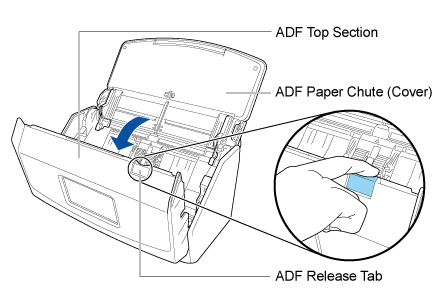
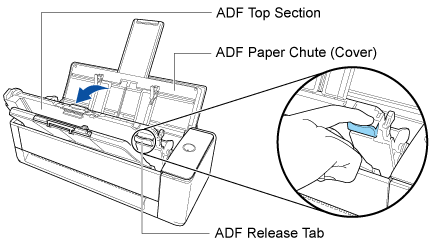
-
Close the ADF top section.
Close the ADF top section until it locks in place.
Close the ADF top section together with the stacker until it locks into position, indicated by a clicking sound.
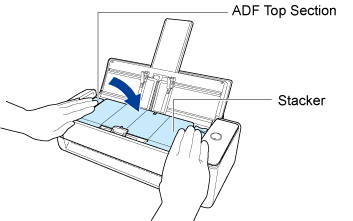
When the ADF top section is closed, the sound of the roller rotating comes out.
After the sound stops, load the document again, and press the [Scan] button in the home screen on the touch panel.
After the sound stops, load the document again, and press the [Scan] button.
Scanning is resumed.
To finish scanning, press the [Scan] button in the home screen on the touch panel without loading the document again after the error is cleared.
To finish scanning, press the [Scan] button without loading the document again after the error is cleared.
When the scanned images are saved to a cloud service, the images that were scanned before the error occurs are saved in the cloud service.