This website is designed to be used with ScanSnap Home 1.4.
If you are using ScanSnap Home 2.0 or later, refer to here.
Error Code List (QuickBooks Online)
Causes and solutions for error codes that are displayed when saving to QuickBooks Online fails while using the ScanSnap Cloud in ScanSnap Home are explained below.
B11Fg075, B11Fg114
- Cause
-
The issue may be caused by the following:
The cloud service is not authenticated or authorized.
You do not have permission for the requested operation.
- Solution
-
-
When the cloud service is not authenticated or authorized
Re-specify a cloud service in which scanned images are to be saved in the following procedure:
Tap the [Cloud settings] icon
![[Cloud settings] Icon](../common/../images/mb_icon_cloud.png) at the bottom of the ScanSnap Home screen.
at the bottom of the ScanSnap Home screen.-
If multiple batches of cloud settings exist, swipe the currently displayed batch of cloud settings (
 ) to the left or right to display the batch of cloud settings in use.
) to the left or right to display the batch of cloud settings in use.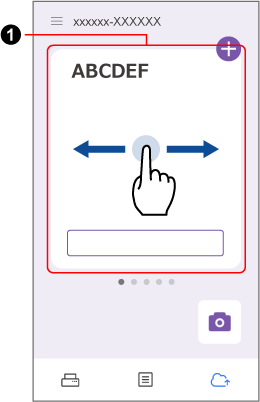
Tap the [Change the settings] button.
Tap [Cloud storage service setting].
In [Destination], re-specify a cloud service in which scanned images are to be saved.
When you do not have permission for the requested operation
Make sure that the appropriate permission has been set. Or, contact the administrator for your account.
-
B11Fg076
- Cause
-
You do not have permission for the requested operation.
- Solution
-
Make sure that the appropriate permission has been set. Or, contact the administrator for your account.
B11Fg077
- Cause
-
Settings for the cloud service have been changed or there is a problem with the settings.
- Solution
-
Log into the cloud service and check the settings.
B11Fg078
- Cause
-
A large amount of processes were performed in a certain period of time.
- Solution
-
Wait for a while and try again.
B11Fg083
- Cause
-
The maximum size of a file has been exceeded.
- Solution
-
If the documents consist of many sheets, scan them in multiple batches.
B11Fg093, B11Fg095
- Cause
-
The cloud service is not authenticated or authorized.
- Solution
-
Re-specify a cloud service in which scanned images are to be saved in the following procedure:
Tap the [Cloud settings] icon
![[Cloud settings] Icon](../common/../images/mb_icon_cloud.png) at the bottom of the ScanSnap Home screen.
at the bottom of the ScanSnap Home screen.-
If multiple batches of cloud settings exist, swipe the currently displayed batch of cloud settings (
 ) to the left or right to display the batch of cloud settings in use.
) to the left or right to display the batch of cloud settings in use.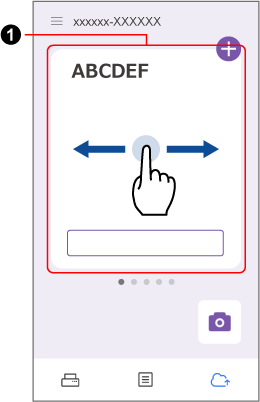
Tap the [Change the settings] button.
Tap [Cloud storage service setting].
In [Destination], re-specify a cloud service in which scanned images are to be saved.