This website is designed to be used with ScanSnap Home 2.xx.
If you are using ScanSnap Home 3.0 or later, refer to here.
You Do Not Know the Serial Number/Additional License Number for the ScanSnap
If you do not know the serial number or additional license number for the ScanSnap, check the following:
Checking the serial number for the ScanSnap
You can check the serial number for the ScanSnap (SER.NO.) in one of the following:
Check the number on the label attached to the bottom of the ScanSnap
Check the number on the label attached to the back of the ScanSnap
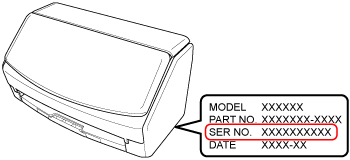
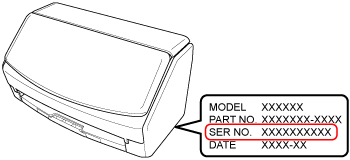

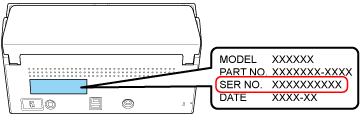
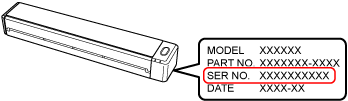
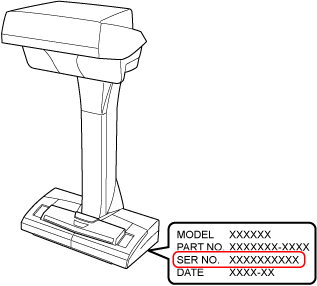
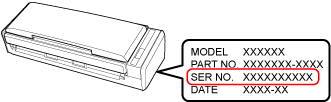
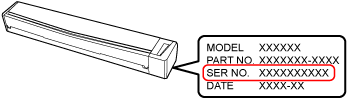
-
Check the number on the touch panel of the ScanSnap
Press
 in the home screen on the touch panel of the ScanSnap to display the [Settings] screen.
in the home screen on the touch panel of the ScanSnap to display the [Settings] screen.Press
 to display the [Scanner settings] screen.
to display the [Scanner settings] screen.Press [ScanSnap information] to display the [ScanSnap information] screen.
Check the [Serial number] on the [Scanner] tab.
-
Check in the preferences window of ScanSnap Home
-
Display the main window of ScanSnap Home.
For details, refer to To Display the Main Window.
Select [Settings] in the menu → [Preferences] to display the preferences window.
Select the [Account] tab to check [Code to disable two-factor authentication].
The serial number for the ScanSnap (SER.NO.) is a character string that follows the hyphen (-) in the code shown in [Code to disable two-factor authentication].
Example: [ABCDE12345] in [iX1600-ABCDE12345]
-
Display the main window of ScanSnap Home.
Click the [ScanSnap Home] icon
 in the application list that appears when you click Launchpad in the Dock.
in the application list that appears when you click Launchpad in the Dock. Select [ScanSnap Home] on the menu bar → [Preferences] to display the preferences window.
Select the [Account] tab to check [Code to disable two-factor authentication].
The serial number for the ScanSnap (SER.NO.) is a character string that follows the hyphen (-) in the code shown in [Code to disable two-factor authentication].
Example: [ABCDE12345] in [iX1600-ABCDE12345]
-
For serial numbers, 0 (zero) is used instead of O (alphabet).
Checking an additional license number
You can check the license number that is written on the license certificate.
If you are using ScanSnap Home 2.9 or earlier and the license for ScanSnap Home is activated using an additional license number, you can also check the license number by the following procedure:
-
Display the main window of ScanSnap Home.
For details, refer to To Display the Main Window.
Select [Settings] in the menu → [Preferences] to display the preferences window.
Select the [Account] tab to check [License number].
-
Display the main window of ScanSnap Home.
Click the [ScanSnap Home] icon
 in the application list that appears when you click Launchpad in the Dock.
in the application list that appears when you click Launchpad in the Dock. Select [ScanSnap Home] on the menu bar → [Preferences] to display the preferences window.
Select the [Account] tab to check [License number].
If you cannot find the license number with the above procedures, refer to Customer Support and contact the distributor/dealer where you purchased this product.