This website is designed to be used with ScanSnap Home 2.xx.
If you are using ScanSnap Home 3.0 or later, refer to here.
[Overlapping of documents detected.] is Displayed
Check the thumbnails displayed in the window if [Overlapping of documents detected.] is displayed when scanning with the ScanSnap.
The overlapped documents are not detected in the following cases:
When scanning a Carrier Sheet or a long page document
When the overlapped part is within 30 mm from the top edge of the document or when the documents are not loaded over one another above the pick roller (center).
Multifeeds may be detected for envelopes or documents with sticky notes/photographs/stamps attached, because they already contain areas that overlap.
Check whether the thumbnails of documents that were scanned last are the same as the original documents.
If the thumbnails are the same as the original documents
Select the [Keep the image data when overlapping documents are detected] checkbox and click the [Continue Scanning] button, or just press the [Scan] button on the ScanSnap.
The scanning of documents is resumed, and once the scan is completed, the scanned image is saved.
If the thumbnails are not the same as the original documents
Perform the following:
Open the ADF top section, remove the documents (1) and realign the edges of the sheets.
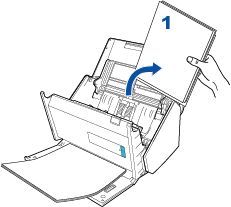
Remove the documents (2) from the stacker (usually two or more sheets) that you want to scan again, and load them in the ADF without changing the direction.
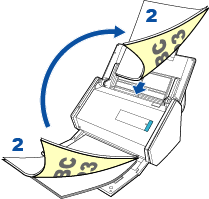
Place the documents (1) that you removed in step 1 on top of the remaining documents (2).
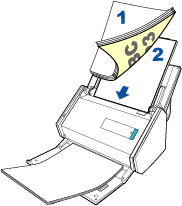
Clear the [Keep the image data when overlapping documents are detected] checkbox and click the [Continue Scanning] button, or just press the [Scan] button on the ScanSnap.
The scanning of documents is resumed, and once the scan is completed, the scanned image is saved.