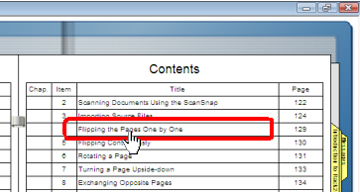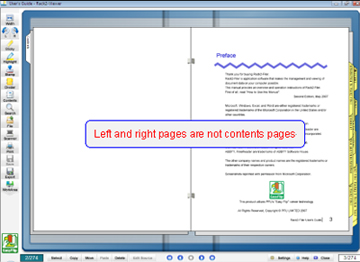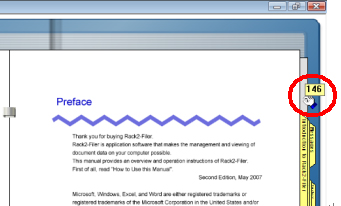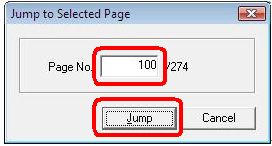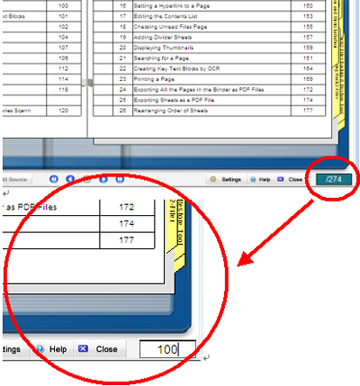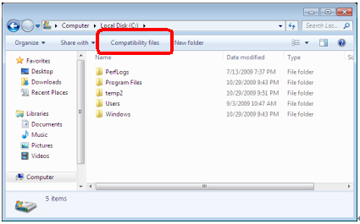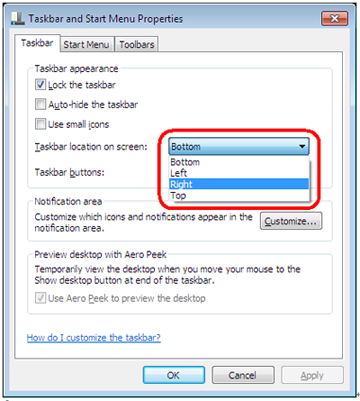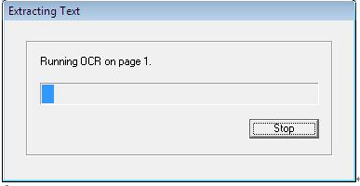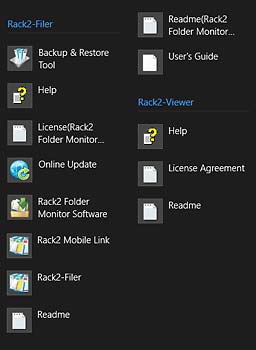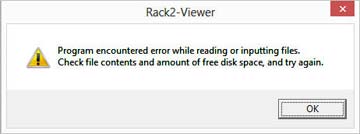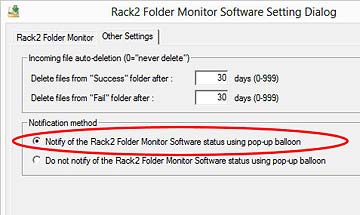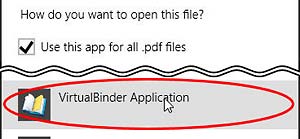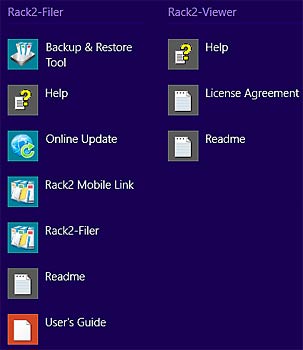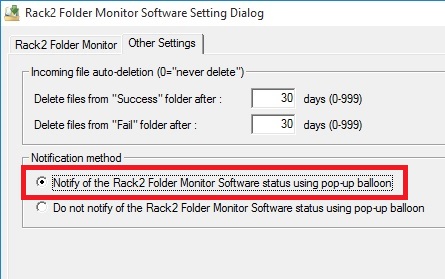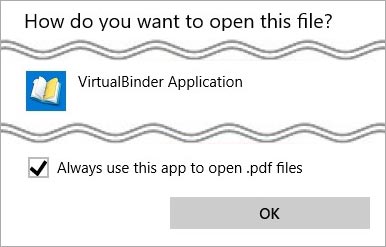Before you buy
| Q1 | Which operating systems does Rack2-Filer support? |
| A1 | Rack2-Filer supports Windows® 2000 Professional, Windows® XP, Windows Vista®, Windows® 7, Windows® 8, Windows® 8.1, and Windows® 10. (Note) Cautions when running Rack2-Filer under Windows® 7. (Note) Cautions when running Rack2-Filer under Windows® 8. (Note) Cautions when running Rack2-Filer under Windows® 8.1. (Note) Cautions when running Rack2-Filer under Windows® 10. |
| Q2 | Does Rack2-Filer support 64bit operating systems? |
| A2 | Yes, it supports Windows Vista® 64bit, Windows® 7 64bit, Windows® 8 64bit, Windows® 8.1 64bit and Windows® 10 64bit. It provides 32bit support for Windows® XP. |
| Q3 | What language(s) does Rack2-Filer support? |
| A3 | [Rack2-Filer] It supports English, French, German, Italian, Spanish, Russian, Portuguese, Chinese (Simplified), Chinese (Traditional), Korean and Japanese. [Rack2-Filer Lite] It supports English, French, German, Italian, Spanish and Chinese (Simplified). |
| Q4 | Will Rack2-Filer support Mac operating systems in the future? |
| A4 | Currently, we do not plan to support Mac operating systems with Rack2-Filer. |
| Q5 | What are the system requirements for using Rack2-Filer? | |||||||||||||||||||||||||||||||||||||||
| A5 | The system requirements for using Rack2-Filer are as follows:
(Note1) |
|||||||||||||||||||||||||||||||||||||||
| Q6 | What are the system requirements for using Rack2-Filer Lite? |
| A6 | The system requirements for using Rack2-Filer Lite are: (Note1) Cautions when running Rack2-Filer under Windows® 7. |
| Q7 | I would like to use a scanner to import documents into Rack2-Filer. What scanners does Rack2-Filer support? |
| A7 | [Rack2-Filer] Rack2-Filer supports TWAIN driver supporting FUJITSU scanners (see Note1) as well as ScanSnap scanners. The following languages are supported by the following ScanSnap products:
[Rack2-Filer Lite] ScanSnap S300 only (Note1) Rack2-Filer supporting Fujitsu brand fi-Series scanners are referred to as "Fujitsu fi-Series scanner with TWAIN driver" in scanner related documents. |
| Q8 | Do you have any plans to support thin clients, such as Citrix, in the future? |
| A8 | We are not considering thin client support at the present time. |
| Q9 | Can I use Rack2-Filer when I switch the displayed language using "Regional and Language Options" on the control panel? Furthermore, does Rack2-Filer support displayed languages when they have been changed in Windows® MUI? |
| A9 | No. Rack2-Filer only supports the language that the operating system was installed in. |
| Q10 | What is the Windows® 7 support status for Rack2-Filer? | ||||||||
| A10 | The Rack2-Filer support status in Windows® 7(Note1) is as follows.
(Note1)
|
| Q11 | What are the cautions for use in Windows® 7? | ||||||||||||||||||||||||||||||
| A11 | The following problems occur when using Rack2-Filer in Windows® 7. (Note1)
(Note1)
|
||||||||||||||||||||||||||||||
| Q12 | What is the Windows® 8 support status for Rack2-Filer? | ||||||||||||
| A12 | The Rack2-Filer support status in Windows® 8(Note1) is as follows.
(Note1)
|
| Q13 | What are the cautions for use in Windows® 8? | ||||||||||||||||||||||||||||||||||||
| A13 | The following problems occur when using Rack2-Filer in Windows® 8. (Note1)
(Note1)
|
||||||||||||||||||||||||||||||||||||
| Q14 | What is the Windows® 8.1(Note1) support status for Rack2-Filer? | ||||||||||||
| A14 | The Rack2-Filer support status in Windows® 8.1(Note1) is as follows.
(Note1)
|
| Q15 | What are the cautions for use in Windows® 8.1? | ||||||||||||||||||||||||||||||||||||
| A15 | The following problems occur when using Rack2-Filer in Windows® 8.1. (Note1)
(Note1)
|
||||||||||||||||||||||||||||||||||||
| Q16 | What is the Windows® 10(Note1) support status for Rack2-Filer? | ||||||
| A16 |
Rack2-Filer supports Windows® 10.
(Note1)
|
| Q17 | What are the cautions for use in Windows® 10? | ||||||||||||||||||||
| A17 | The following problems occur when using Rack2-Filer in Windows® 10. (Note1)
(Note1)
|