Rack2-Filer V5.0 Service Pack 10
Service Pack Download
Rack2-Filer V5.0 Service Pack 10 (V5.0L65)
- "Rack2-Filer V5.0 Service Pack 10" cannot be installed in a computer in which Rack2-Filer V5.0 (Trial Version) is already installed.
Rack2 Folder Monitor Software V5.0L53
- To use the Rack2 Folder Monitor Software (automatic file import function) after Rack2-Filer V5.0 Service Pack 10 is applied, first download and install Rack2 Folder Monitor Software V5.0L53. This procedure is not required if Rack2 Folder Monitor Software is already installed when Rack2-Filer V5.0 Service Pack 10 is applied. Rack2 Folder Monitor Software is also updated when Rack2-Filer V5.0 Service Pack 10 is applied.
Modifications
After it is applied, Rack2-Filer V5.0 Service Pack 10:
- Corrected the following problems in OCR that is available from Rack2-Viewer and other functions.
- Characters that are specific to certain languages are not included in the OCR results.
- It may take time to process OCR, depending on the PDF being imported.
- When you try to import data that was scanned on ScanSnap with the [Convert to Searchable PDF] enabled, if you attempt to import with [Automatically create key text blocks for inserted pages (by OCR/extraction)] enabled on Rack2-Viewer, the operation may not complete.
Please refer to README of Rack2-Filer V5.0 Service Pack 10 for detail information.
-
 README:
README:
The case that Rack2-Filer V5.0L10, V5.0L11, V5.0L31a, V5.0L40a, V5.0L41a, V5.0L51a, V5.0L52a, V5.0L60a, V5.0L61a, V5.0L62a, V5.0L63a or V5.0L64a has been installed. -
 README:
README:
The case that Rack2-Filer V5.0L30, V5.0L31, V5.0L40, V5.0L41, V5.0L50, V5.0L51, V5.0L52, V5.0L60, V5.0L61, V5.062, V5.0L63 or V5.0L64 has been installed.
Software change history
![]()
Refer to Product Manual for the new features
![]()
Operating Procedures
- Download "Rack2V50SP10.exe" from an environment in which allows the access to the Internet.
- Select [Save] when a dialog box that prompts for file processing method appears.
*Make a note of where you save "Rack2V50SP10.exe" (desktop is recommended). - Log on to Windows® with the User Name (with administrator privileges) that has been used when the old version of Rack2-Filer was installed.
- Execute the downloaded "Rack2V50SP10.exe" to begin installation.
Note: In some cases, a message which requests the user to restart the system may appear. In this case, restart the system accordingly. - The Installer is activated and the following message appears. Click the [Next] button to continue.
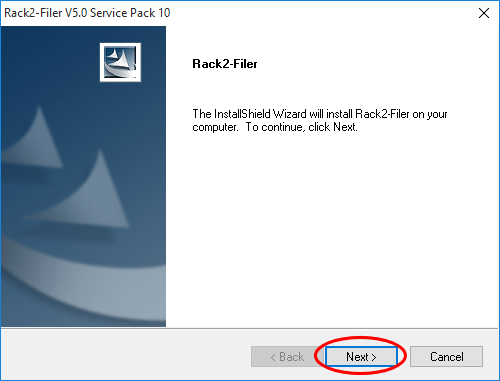
- Follow the instructions in the InstallShield Wizard to proceed with the installation.
Note:
If the message below appears during the installation, Microsoft® .NET Framework 3.0 or 3.5 may not be installed or may be turned off. When the feature that can send the data from Rack2-Filer to Google Docs™, Salesforce Chatter, or mobile devices is used, it is necessary to turn on Microsoft® .NET Framework 3.0 or 3.5. After the Service Pack installation is complete, install or turn on Microsoft® .Net Framework 3.0 or 3.5.
For details on how to turn on Microsoft® .NET Framework 3.0 or 3.5, refer to section "How to turn on Microsoft® .NET Framework 3.0".
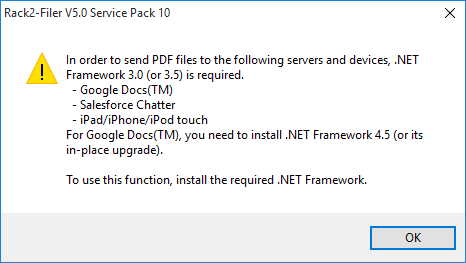
- The "InstallShield Wizard Complete" window appears after installation of Rack2-Filer V5.0 Service Pack 10 is complete.
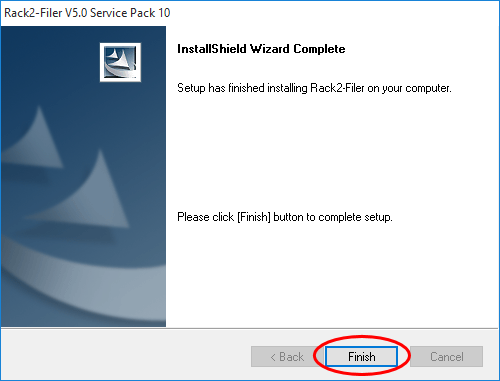
How to verify that Rack2-Filer V5.0 Service Pack 10 has been successfully installed
- Rack2-Filer
Launch Rack2-Filer, and select the [About Rack2-Filer] from the [Help] menu.
The following dialog box appears.
After this update is applied, the version becomes V5.0L65.
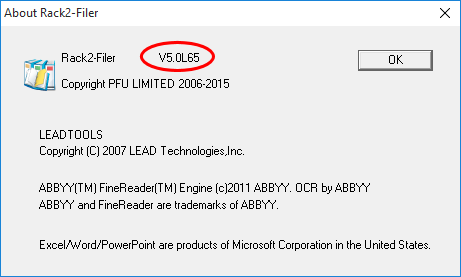
- Rack2-Viewer
Launch Rack2-Viewer, and select [Settings] to open the following dialog box.
After this update is applied, the version becomes V5.0L55.
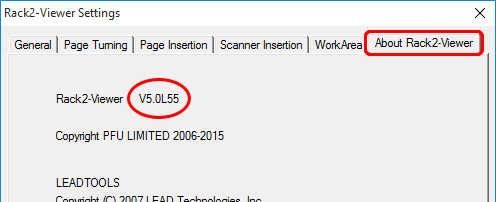
- Rack2 Folder Monitor Software
While Rack2 Folder Monitor Software is launched, right-click the task tray icon and select [Version Information] to open the following dialog box.
After this update is applied, the version becomes V5.0L53.
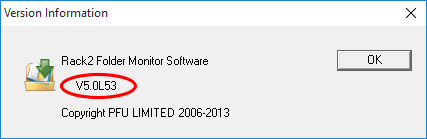
How to exit Rack2 Folder Monitor Software
- While Rack2 Folder Monitor Software is launched, the Rack2 Folder Monitor Software icon is displayed in the task bar on the bottom right of the screen.
- To exit Rack2 Folder Monitor Software, right-click on the icon, and select [Exit].
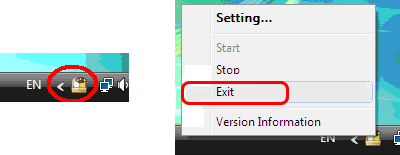
- Click the button on the bottom right of the screen to display the hidden icons.
While Rack2 Folder Monitor Software is launched, the Rack2 Folder Monitor Software icon is displayed. - To exit Rack2 Folder Monitor Software, right-click on the icon, and select [Exit].
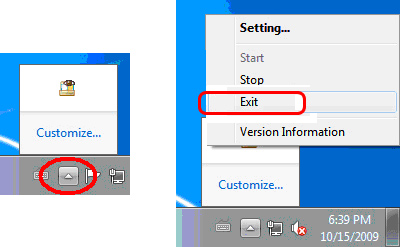
How to turn on Microsoft® .NET Framework 3.0
- From the [Programs and Features] on the Control Panel, select [Turn Windows features on or off].
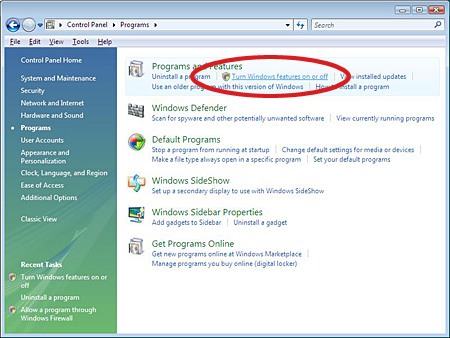
- On the [Windows Features] window, fill the check box of the [Microsoft .NET Framework 3.0] and click [OK].
