Rack2-Filer V4.0 Service Pack 1
Service Pack Download
Rack2-Filer V4.0 Service Pack 1 (V4.0L31)
Modifications
The following changes have been made in Rack2-Filer V4.0 Service Pack 1:
- Functional errors in Acrobat® 9 has been corrected
- A function to activate a binder in browser mode, which has been created in a newer version, has been added
- Other changed contents:
The folder icon that was specified in a link folder has been changed - Known problems have been corrected
Please refer to README of Rack2-Filer V4.0 Service Pack 1 for detail information.
![]() README for V4.0L10 user: The case that Rack2-Filer V4.0L10 has been installed.
README for V4.0L10 user: The case that Rack2-Filer V4.0L10 has been installed.
![]() README for V4.0L30 user: The case that Rack2-Filer V4.0L30 has been installed.
README for V4.0L30 user: The case that Rack2-Filer V4.0L30 has been installed.
Operating Procedures
- Log on to Windows with User Name (Administrator privileges) that has been used when an old version of Rack2-Filer was installed.
- Download "Rack2V40SP1.exe".
- Select [Save] when a dialog box that prompts for file processing method appears
* Make a note of a saving place for "Rack2V40SP1.exe"
Go to the following section (A) if an installed Rack2-Filer version has been V4.0L10.
Go to the following section (B) if an installed Rack2-Filer version has been V4.0L30.
Note : Installed versions for Rack2-Filer can be verified by following procedure :
Click the [Help] in Rack2-Filer. --> Select the [About Rack2-Filer].
(A) Applying Service Pack 1 to Rack2-Filer V4.0L10
- If Rack2 Folder Monitor Software has been installed, uninstall it from a control panel before Rack2-Filer V4.0 Service Pack 1 is applied. Then, execute the "Rack2V40SP1.exe" that has been downloaded.
- An installer activates and the following message appears. Click the [OK] button to continue.
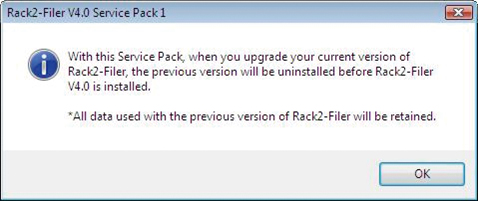
* The following message appears after the [OK] button had been clicked in the above dialog box, if Rack2 Folder Monitor Software has not been uninstalled. If this message appears, click the [OK] button in the dialog box below, uninstall Rack2 Folder Monitor Software, and then install Rack2-Filer V4.0SP1 again.
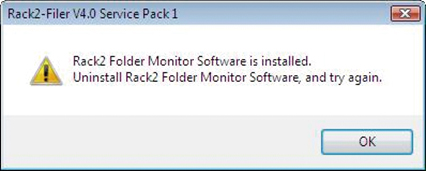
- A message to confirm uninstalling appears. Click the [OK] button to continue.
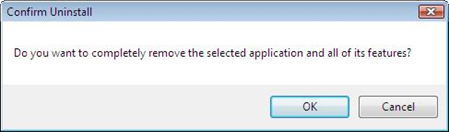
- Uninstallation of Rack2-Filer has been completed, and the following message appears.
Select a check box for the [Yes, I want to restart my computer now], and click [Finish] to restart a computer.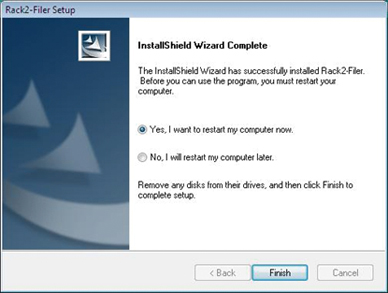
- After the computer is restarted, an InstallShield Wizard window of Rack2-Filer appears. Click the [Next] button.
Note: If the InstallShield Wizard window does not appear, execute the "Rack2V40SP1.exe".
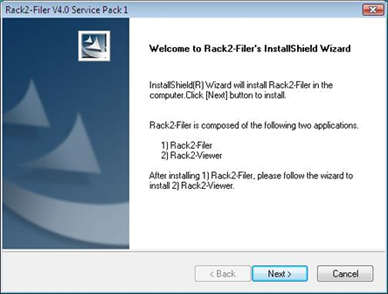
- Proceed with the instructions following a dialog box window.
- The "InstallShield Wizard Complete" window appears after the set up for Rac2-Filer V4.0 Service Pack 1 is completed.
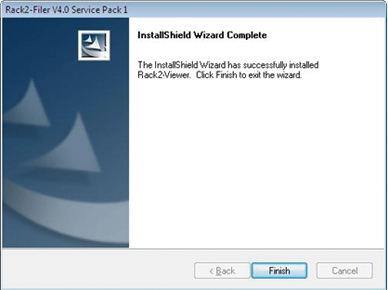
- Install Rack2 Folder Monitor Software again if it has been installed before this installation.
(B) Applying Service Pack 1 to Rack2-Filer V4.0L30
- Execute the "Rack2V40SP1.exe" that has been downloaded. An installation starts.
- The Installer is activated and the following message appears. Click the [Next] button to continue.
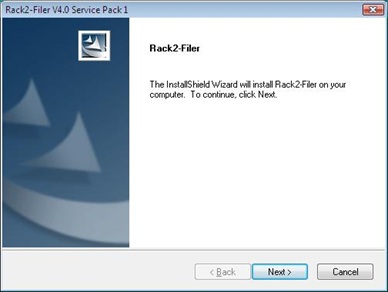
- Proceed with the installation following a dialog box window.
- The "InstallShield Wizard Complete" window appears after the set up for Rac2-Filer V4.0 Service Pack 1 is completed.
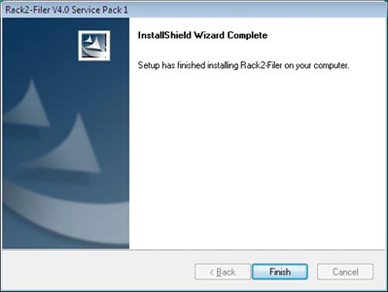
- Install Rack2 Folder Monitor Software again if it has been installed before this installation.
Then, restart the computer.