Archived content
NOTE: this is an archived page and the content is likely to be out of date.
Paper Jam
When a paper jam occurs, one of the following error codes is displayed on the LCD of the operator panel.
| "J" and "1" are displayed alternately |
Remove the documents that are left in the ADF in the following procedure:
|
- Remove all documents from the ADF paper chute (feeder).
- Pull the ADF release tab towards you to open the ADF.
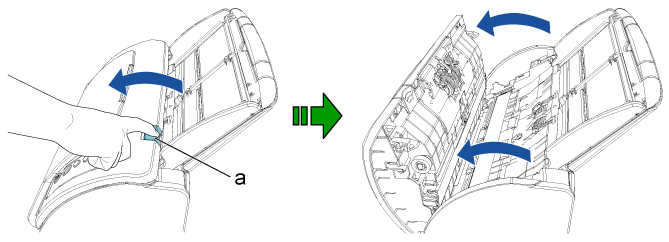
a ADF Release Tab
 CAUTION:
CAUTION:Be careful not to have your fingers caught when closing the ADF. - Remove the jammed document.
Important: - Make sure to check the documents and the paper path thoroughly and remove all staples, paper clips, and other metal objects as they cause paper jams.
- Be careful not to damage the glass surface and the guides when removing documents with a staple, a paper clip, or other metal objects.
- Close the ADF.
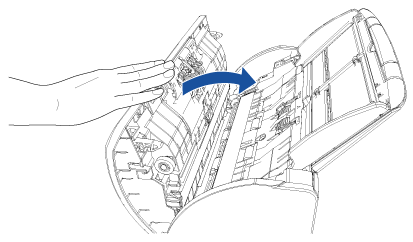
 CAUTION:
CAUTION:Be careful not to have your fingers caught when closing the ADF.
Important: - Check that the ADF is closed properly. Otherwise, the document may not be fed into the ADF.
- Occasionally, when scanning is complete or canceled, documents may remain in the ADF without any error message displayed. In this case, remove the documents by following steps 1 through 4 above.
If paper jams occur frequently, check the following points and take measures accordingly.
| Do the documents meet the paper requirements? | No
|
Use documents that meet the paper requirements described in "Documents for Scanning". |
| Did you fan the documents before loading them in the ADF paper chute (feeder)? | No
|
Fan the documents by referring to "How to Fan Documents".
If the problem persists, load the documents by referring to "Aligning Documents". |
| Is there any foreign matter in the ADF? | Yes
|
Clean the ADF. Remove any foreign matter from the ADF. |
| Is the Roller Set (the brake roller and pick roller) installed correctly? | No
|
Install the Roller Set (the brake roller and pick roller) correctly. |
| Are the Roller Set (the brake roller and pick roller) and the ultrasonic sensors clean? | No
|
Clean the Roller Set (the brake roller and pick roller) and ultrasonic sensor. |
| Is the Roller Set (the brake roller and pick roller) worn out? | Yes
|
Replace the Roller Set (the brake roller and pick roller) correctly. |
| Contact your FUJITSU scanner dealer or an authorized FUJITSU scanner service provider. |



