Paper jam
- Cause
-
A paper jam occurred during a scan.
The documents were not loaded correctly.
Thick paper or a thick card was scanned while the output guide was open.
A thick plastic card was scanned.
For details about documents that can be scanned, refer to Documents That Can Be Loaded Directly into the ScanSnap in ScanSnap Cloud Operation.
- Solution
-
Open the top cover and the output guide.
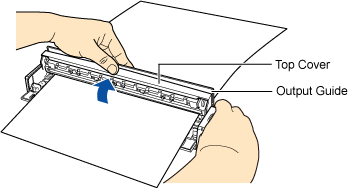
Remove the document inside the scanner by pulling it toward you.
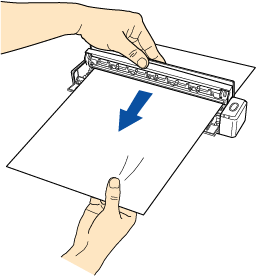
Close the top cover and the output guide until they click.
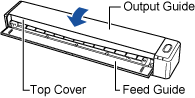
When the error is cleared, the [Scan/Stop] button flashes in purple twice.
ATTENTIONThe [Scan/Stop] button may flash in blue when the error is cleared. In such a case, wait for a while for the button to flash in purple twice.
Insert the document again, and press the [Scan/Stop] button.
Scanning is resumed.
HINTTo finish scanning, press the [Scan/Stop] button without inserting the document after the error is cleared.
The images that are scanned before an error occurs are saved in a cloud storage service.
