- ScanSnap Help
- Maintenance
- Replacing the Consumables
- Replacing the Pad Assy
Replacing the Pad Assy
Replace the consumable (pad assy) of the ScanSnap when the replacement cycle is reached.
The suggested replacement cycle is every 10,000 sheets scanned.
Before replacing consumables, you must turn off the ScanSnap and unplug the power connection cable (power cable or USB bus power cable) from the power supply source (AC outlet or computer). Not doing so may cause fire or electrical shock.
Do not place internal parts such as the pad assy and the pick roller assembly within reach of small children. Doing so may cause injury.
The bottom part of the ScanSnap may become hot when the ScanSnap is being used, but this does not affect ScanSnap operation or cause any physical harm. Be careful not to drop the ScanSnap when carrying it.
Windows
- Prepare a new consumable.
Product Name
Part No.
PAD ASSY
PA03541-0002
For purchasing details, refer to "Suppliers of Consumables/Optional Parts" in About Customer Support and Maintenance.
- Unplug the power connection cable (power cable or USB bus power cable) from the power supply source (AC outlet or computer).
-
Remove any documents from the ADF paper chute (cover)
 .
.

-
Pull the ADF release tab
 towards you to open the ADF top section
towards you to open the ADF top section  . Pull the ADF release tab towards you to open the ADF top section.
. Pull the ADF release tab towards you to open the ADF top section.




The body of the ScanSnap may vary in color depending on the region where you purchased the ScanSnap.


- Remove the pad assy
 .
.
Squeeze both ends of the pad assy and pull it out in the direction of the arrow.
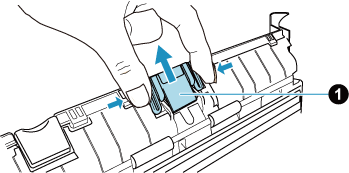
- Attach the new pad assy
 while pressing the pad plate
while pressing the pad plate  .
.
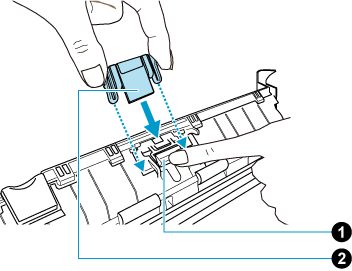 ATTENTION
ATTENTIONAttach the pad assy with the front side up.
If the pad assy is attached upside down (front side
 /back side
/back side  ), paper jams or other feeding errors may occur.
), paper jams or other feeding errors may occur.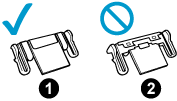
- Make sure that the pad assy is attached to the retaining hook firmly.
ATTENTION
Make sure that the pad assy is attached firmly. Otherwise, paper jams or other feeding errors may occur.
-
Close the ADF top section. Close the ADF top section
 .
.
Close the ADF top section until it locks in place.
Close the ADF top section together with the stacker
 until it locks into position, indicated by a clicking sound.
until it locks into position, indicated by a clicking sound.




 ATTENTION
ATTENTIONMake sure that the ADF top section is completely closed.
Otherwise, paper jams or other feeding errors, or image faults may occur.
- Connect the power connection cable (power cable or USB bus power cable) to the power supply source (AC outlet or computer), and turn on the ScanSnap.
- Reset the pad assy count.
- Display the Scan Window of ScanSnap Home.
-
Select [Preferences] in the menu that appears when you click
 at the top of the scan window to display the preferences window.
at the top of the scan window to display the preferences window.
- Select the ScanSnap that is currently connected to the computer from the list of ScanSnap units in [Scanner information] that is located in the [Scanner] tab.
- Click the [Details] button to display the [Details] window.
- Click the [Reset] button for [Pad count].
- When a confirmation window appears, click the [Yes] button.
Check that [Pad count] is reset to 0.
- Click the [OK] button to close the window.
macOS
- Prepare a new consumable.
Product Name
Part No.
PAD ASSY
PA03541-0002
For purchasing details, refer to "Suppliers of Consumables/Optional Parts" in About Customer Support and Maintenance.
- Unplug the power connection cable (power cable or USB bus power cable) from the power supply source (AC outlet or computer).
-
Remove any documents from the ADF paper chute (cover)
 .
.

-
Pull the ADF release tab
 towards you to open the ADF top section
towards you to open the ADF top section  . Pull the ADF release tab towards you to open the ADF top section.
. Pull the ADF release tab towards you to open the ADF top section.




The body of the ScanSnap may vary in color depending on the region where you purchased the ScanSnap.


- Remove the pad assy
 .
.
Squeeze both ends of the pad assy and pull it out in the direction of the arrow.
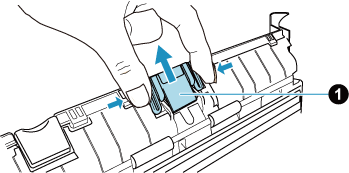
- Attach the new pad assy
 while pressing the pad plate
while pressing the pad plate  .
.
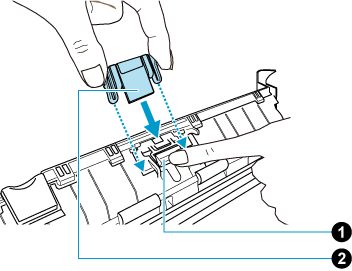 ATTENTION
ATTENTIONAttach the pad assy with the front side up.
If the pad assy is attached upside down (front side
 /back side
/back side  ), paper jams or other feeding errors may occur.
), paper jams or other feeding errors may occur.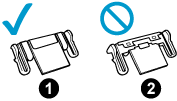
- Make sure that the pad assy is attached to the retaining hook firmly.
ATTENTION
Make sure that the pad assy is attached firmly. Otherwise, paper jams or other feeding errors may occur.
-
Close the ADF top section. Close the ADF top section
 .
.
Close the ADF top section until it locks in place.
Close the ADF top section together with the stacker
 until it locks into position, indicated by a clicking sound.
until it locks into position, indicated by a clicking sound.




 ATTENTION
ATTENTIONMake sure that the ADF top section is completely closed.
Otherwise, paper jams or other feeding errors, or image faults may occur.
- Connect the power connection cable (power cable or USB bus power cable) to the power supply source (AC outlet or computer), and turn on the ScanSnap.
- Reset the pad assy count.
- Display the Scan Window of ScanSnap Home.
-
Select [Preferences] in the menu that appears when you click
 at the top of the scan window to display the preferences window.
at the top of the scan window to display the preferences window.
- Select the ScanSnap that is currently connected to the computer from the list of ScanSnap units in [Scanner information] that is located in the [Scanner] tab.
- Click the [Check consumable status] button to display the [Check consumable status] window.
- Click the [Reset] button for [Pad count].
- When a confirmation window appears, click the [Yes] button.
Check that [Pad count] is reset to 0.