- ScanSnap Help
- Maintenance
- Replacing the Consumables
- Replacing the Pick Roller Assembly
Replacing the Pick Roller Assembly
Replace the consumable (pick roller assembly) of the ScanSnap when the replacement cycle is reached.
The suggested replacement cycle is every 100,000 sheets scanned.
Before replacing consumables, you must turn off the ScanSnap and unplug the power connection cable (power cable or USB bus power cable) from the power supply source (AC outlet or computer). Not doing so may cause fire or electrical shock.
Do not place internal parts such as the pad assy and the pick roller assembly within reach of small children. Doing so may cause injury.
The bottom part of the ScanSnap may become hot when the ScanSnap is being used, but this does not affect ScanSnap operation or cause any physical harm. Be careful not to drop the ScanSnap when carrying it.
Windows
- Prepare a new consumable.
Product Name
Part No.
PICK ROLLER
PA03541-0001
For purchasing details, refer to "Suppliers of Consumables/Optional Parts" in About Customer Support and Maintenance.
- Unplug the power connection cable (power cable or USB bus power cable) from the power supply source (AC outlet or computer).
-
Remove any documents from the ADF paper chute (cover)
 .
.

-
Pull the ADF release tab
 towards you to open the ADF top section
towards you to open the ADF top section  . Pull the ADF release tab towards you to open the ADF top section.
. Pull the ADF release tab towards you to open the ADF top section.




The body of the ScanSnap may vary in color depending on the region where you purchased the ScanSnap.


- Remove the sheet guide
 .
.
While holding the squeeze clip
 and the catch
and the catch  on the right end and pressing the catch
on the right end and pressing the catch  inward, lift the sheet guide to remove it.
inward, lift the sheet guide to remove it.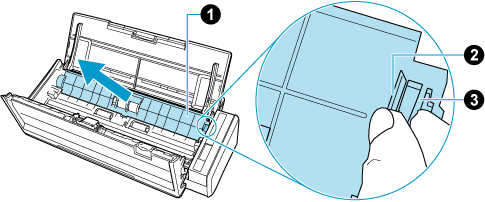
- Turn the bushing
 that is on the left.
that is on the left.
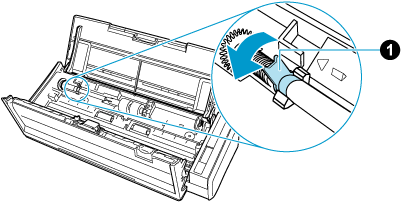
- Remove the shaft of the pick roller
 from the ScanSnap.
from the ScanSnap.
Lift the left side of the shaft slightly (about 5 mm), move it toward the left, and then lift it upward to pull it out.
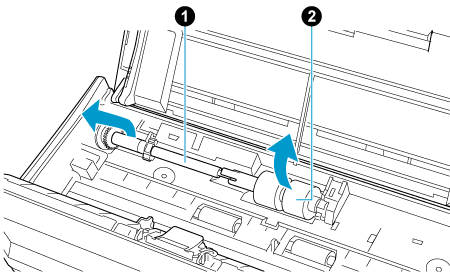 ATTENTION
ATTENTIONThere may be paper dust around the pick roller assembly
 .
.Wipe off the paper dust with a cloth moistened with Cleaner F1. Not doing so may cause image faults.
Do not use water, mild detergent, or aerosol spray.
- Remove the pick roller assembly
 from the shaft
from the shaft  .
.
Pull out the shaft as you lift the retaining clip.
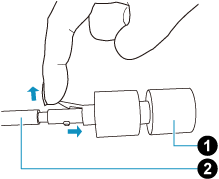 ATTENTION
ATTENTIONLifting the retaining clip with your fingernail may hurt or damage your fingernail.
Use a paper clip or something alike if you have trouble lifting it up.
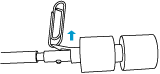
- Attach the new pick roller assembly
 to the shaft
to the shaft  .
.
Insert the protrusion of the shaft
 into the slot of the pick roller assembly.
into the slot of the pick roller assembly.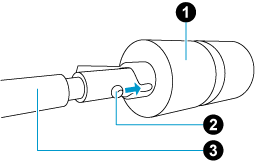
- Attach the shaft
 to the ScanSnap.
to the ScanSnap.
Insert the right end of the shaft into the bushing on the right-side and then slowly attach the left end of the shaft into place.
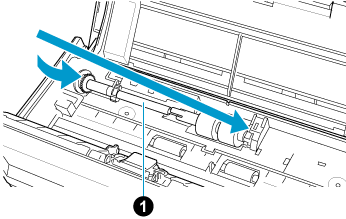
- Secure the bushing
 on the left.
on the left.
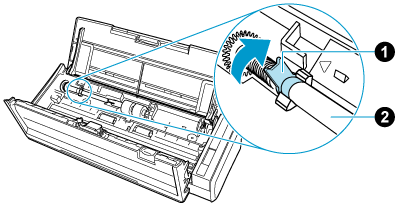 ATTENTION
ATTENTIONMake sure that the shaft
 is attached firmly. Otherwise, paper jams or other feeding errors may occur.
is attached firmly. Otherwise, paper jams or other feeding errors may occur.
- Attach the sheet guide
 .
.
While holding the tab
 and catch
and catch  on the right end of the sheet guide, attach the sheet guide into place until it clicks.
on the right end of the sheet guide, attach the sheet guide into place until it clicks.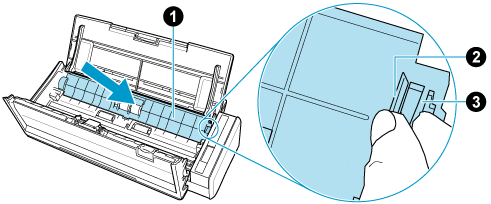 ATTENTION
ATTENTIONConfirm that the sheet guide is attached properly. Otherwise, paper jams or other feeding errors may occur.
-
Close the ADF top section. Close the ADF top section
 .
.
Close the ADF top section until it locks in place.
Close the ADF top section together with the stacker
 until it locks into position, indicated by a clicking sound.
until it locks into position, indicated by a clicking sound.




 ATTENTION
ATTENTIONMake sure that the ADF top section is completely closed.
Otherwise, paper jams or other feeding errors, or image faults may occur.
- Connect the power connection cable (power cable or USB bus power cable) to the power supply source (AC outlet or computer), and turn on the ScanSnap.
- Reset the pick roller count.
- Display the Scan Window of ScanSnap Home.
-
Select [Preferences] in the menu that appears when you click
 at the top of the scan window to display the preferences window.
at the top of the scan window to display the preferences window.
- Select the ScanSnap that is currently connected to the computer from the list of ScanSnap units in [Scanner information] that is located in the [Scanner] tab.
- Click the [Details] button to display the [Details] window.
- Click the [Reset] button for [Pick roller count].
- When a confirmation window appears, click the [Yes] button.
Check that [Pick roller count] is reset to 0.
- Click the [OK] button to close the window.
macOS
- Prepare a new consumable.
Product Name
Part No.
PICK ROLLER
PA03541-0001
For purchasing details, refer to "Suppliers of Consumables/Optional Parts" in About Customer Support and Maintenance.
- Unplug the power connection cable (power cable or USB bus power cable) from the power supply source (AC outlet or computer).
-
Remove any documents from the ADF paper chute (cover)
 .
.

-
Pull the ADF release tab
 towards you to open the ADF top section
towards you to open the ADF top section  . Pull the ADF release tab towards you to open the ADF top section.
. Pull the ADF release tab towards you to open the ADF top section.




The body of the ScanSnap may vary in color depending on the region where you purchased the ScanSnap.


- Remove the sheet guide
 .
.
While holding the squeeze clip
 and the catch
and the catch  on the right end and pressing the catch
on the right end and pressing the catch  inward, lift the sheet guide to remove it.
inward, lift the sheet guide to remove it.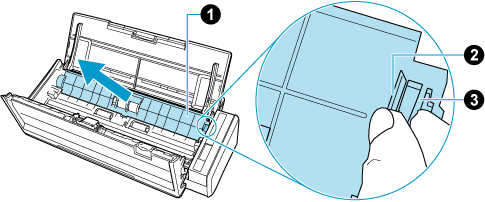
- Turn the bushing
 that is on the left.
that is on the left.
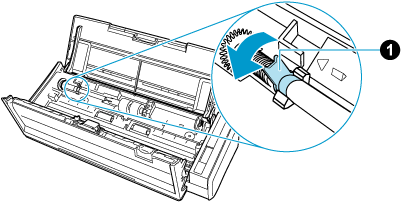
- Remove the shaft of the pick roller
 from the ScanSnap.
from the ScanSnap.
Lift the left side of the shaft slightly (about 5 mm), move it toward the left, and then lift it upward to pull it out.
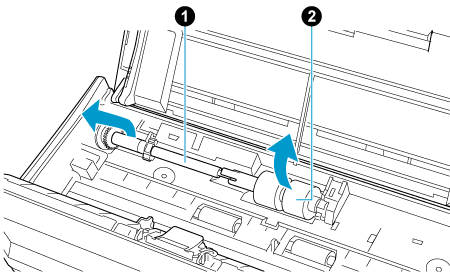 ATTENTION
ATTENTIONThere may be paper dust around the pick roller assembly
 .
.Wipe off the paper dust with a cloth moistened with Cleaner F1. Not doing so may cause image faults.
Do not use water, mild detergent, or aerosol spray.
- Remove the pick roller assembly
 from the shaft
from the shaft  .
.
Pull out the shaft as you lift the retaining clip.
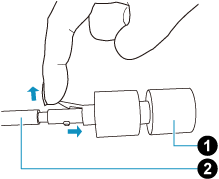 ATTENTION
ATTENTIONLifting the retaining clip with your fingernail may hurt or damage your fingernail.
Use a paper clip or something alike if you have trouble lifting it up.
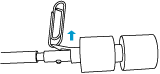
- Attach the new pick roller assembly
 to the shaft
to the shaft  .
.
Insert the protrusion of the shaft
 into the slot of the pick roller assembly.
into the slot of the pick roller assembly.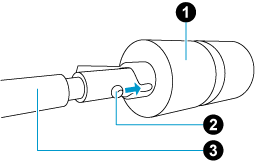
- Attach the shaft
 to the ScanSnap.
to the ScanSnap.
Insert the right end of the shaft into the bushing on the right-side and then slowly attach the left end of the shaft into place.
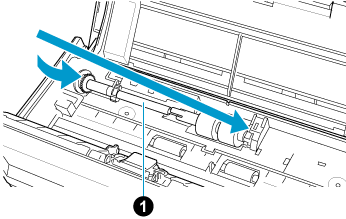
- Secure the bushing
 on the left.
on the left.
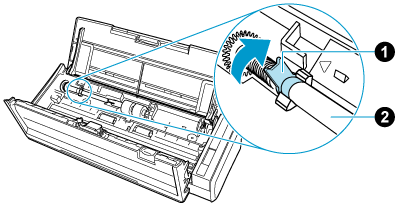 ATTENTION
ATTENTIONMake sure that the shaft
 is attached firmly. Otherwise, paper jams or other feeding errors may occur.
is attached firmly. Otherwise, paper jams or other feeding errors may occur.
- Attach the sheet guide
 .
.
While holding the tab
 and catch
and catch  on the right end of the sheet guide, attach the sheet guide into place until it clicks.
on the right end of the sheet guide, attach the sheet guide into place until it clicks.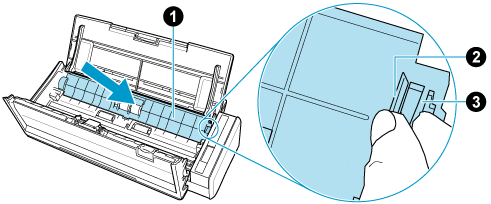 ATTENTION
ATTENTIONConfirm that the sheet guide is attached properly. Otherwise, paper jams or other feeding errors may occur.
-
Close the ADF top section. Close the ADF top section
 .
.
Close the ADF top section until it locks in place.
Close the ADF top section together with the stacker
 until it locks into position, indicated by a clicking sound.
until it locks into position, indicated by a clicking sound.




 ATTENTION
ATTENTIONMake sure that the ADF top section is completely closed.
Otherwise, paper jams or other feeding errors, or image faults may occur.
- Connect the power connection cable (power cable or USB bus power cable) to the power supply source (AC outlet or computer), and turn on the ScanSnap.
- Reset the pick roller count.
- Display the Scan Window of ScanSnap Home.
-
Select [Preferences] in the menu that appears when you click
 at the top of the scan window to display the preferences window.
at the top of the scan window to display the preferences window.
- Select the ScanSnap that is currently connected to the computer from the list of ScanSnap units in [Scanner information] that is located in the [Scanner] tab.
- Click the [Check consumable status] button to display the [Check consumable status] window.
- Click the [Reset] button for [Pick roller count].
- When a confirmation window appears, click the [Yes] button.
Check that [Pick roller count] is reset to 0.