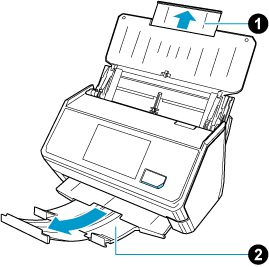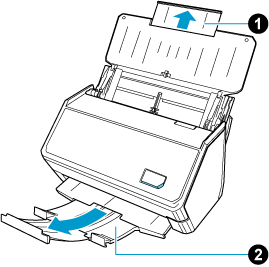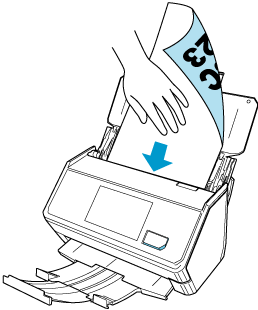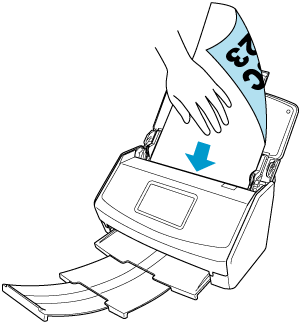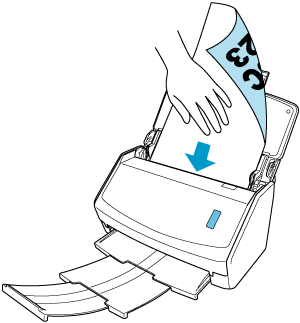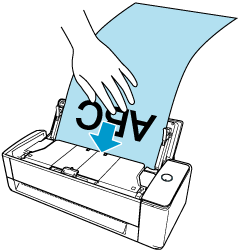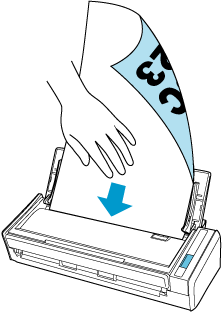Loading a Document Longer Than the Standard Size Document
Load a document with a length of up to 3,000 mm (118.11 in.). Load a document with a length of up to 863 mm (34 in.).
Scanning long page documents is available for U-turn Scan, in which a document is loaded in the ADF paper chute (cover) and scanned.
Windows
The length of a document that can be scanned varies depending on the setting for [Image quality] in the scan settings and the number of bits for the operating system of the computer that you are using.
| Image quality (*1) | Document length |
|---|---|
| Automatic |
|
| Normal | |
| Better | |
| Best | |
| Excellent (*2)(*3) | 360 mm (14.17 in.) |
macOS
The length of a document that can be scanned varies depending on the setting for [Image quality] for the scan settings.
| Image quality (*1) | Document length |
|---|---|
| Automatic |
3,000 mm (118.11 in.) (*1)(*2) |
| Normal | |
| Better | |
| Best | |
| Excellent (*2)(*3) | 360 mm (14.17 in.) |
| *1: | When you establish a link with a cloud service by using ScanSnap Cloud, if [Normal] or [Better] is selected for [Image quality] in the scan settings, long page documents can be scanned. When [Automatically detects the document type as "Documents", "Business Cards", "Receipts", or "Photos" and scans the document with the appropriate scan settings] is selected for [Document type detection], whether long page documents can be scanned or not will depend on the setting that has been set for [Image quality] in the [Documents] tab in [Scan settings]. The images created from the documents that you scanned are saved as "Documents" for the document type regardless of the setting in [Document type detection], and the document type cannot be changed. |
| *1:*2: |
When you save scanned images directly from the ScanSnap to a network folder or cloud service using ScanSnap Cloud, the scannable document length differs depending on the settings of [Scanning side] in the scan settings. When you establish a link with a cloud service by using ScanSnap Cloud, the document length that can be scanned differs depending on the setting that is set for [Scanning side] in the scan settings.
To scan only one side of a document, specify the document type for [Document type detection] in the scan settings. If you select the setting to detect the document type automatically, both sides of a document are scanned. |
| *2:*3: |
This is not displayed when a profile configured to save scanned images directly from the ScanSnap to a network folder or profile linked with a cloud service using ScanSnap Cloud is selected. This is not displayed when a profile that is linked with a cloud service by using ScanSnap Cloud is selected. |
 and the stacker
and the stacker  on the ScanSnap.
on the ScanSnap.