This website is designed to be used with ScanSnap Home 2.xx.
If you are using ScanSnap Home 3.0 or later, refer to here.
Regular Care
This section explains how to clean the ScanSnap.
Cleaning the Outside of the ScanSnap
- ScanSnap
Clean the outside of the ScanSnap, the ADF paper chute (cover), the ADF top section, and the stacker regularly.
Clean the outside of the ScanSnap, the ADF paper chute (cover), and the ADF top section regularly.
Disconnect the cables from the ScanSnap and then clean the outside of the ScanSnap with a dry cloth, or a cloth moistened with Cleaner F1/mild detergent.
ATTENTIONThe bottom part of the ScanSnap may become hot when the ScanSnap is being used, but this does not affect ScanSnap operation or cause any physical harm. Be careful not to drop the ScanSnap when carrying it.
Never use paint thinner or any other organic solvents. The shape or color may be changed.
When cleaning the ScanSnap, prevent liquids from entering the ScanSnap.
It may take a long time for Cleaner F1 to dry if an excessive amount is used. Moisten the cloth with moderate quantity.
Wipe off the cleaner completely to leave no residue on the cleaned parts.
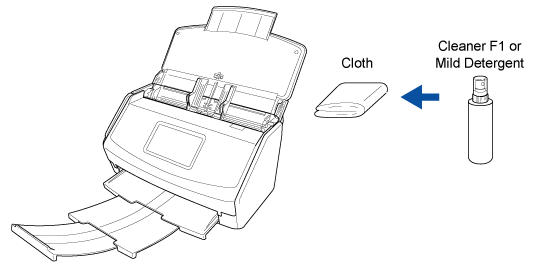
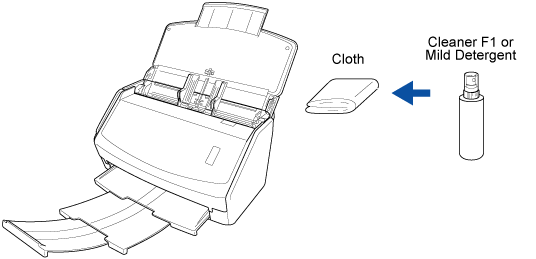
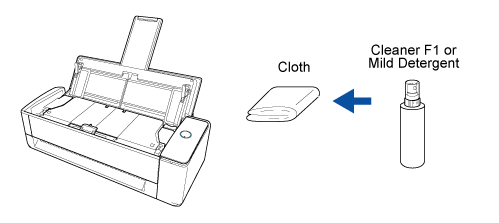
- Touch panel
To avoid the surface of the touch panel becoming dirty, clean it regularly by gently wiping dirt and dust off with a soft, dry cloth.
Do not rub or tap the surface with hard objects as doing so may damage the surface.
ATTENTIONDo not wipe the touch panel with a damp cloth.
Dust on the surface may become stuck between the touch panel and the ScanSnap, causing the touch panel to malfunction.
Cleaning the Inside of the ScanSnap
Clean the inside of the ScanSnap regularly.
Scanning repeatedly accumulates dust and paper dust inside the ScanSnap, and this may result in an error during a scan.
As a guideline, the inside of the ScanSnap should be cleaned every 1,000 sheets scanned.
Note that this guideline varies depending on the types of documents you scan. For instance, it may be necessary to clean the scanner more frequently when you scan documents on which the toner is not sufficiently fused.
Before cleaning the ScanSnap, you must turn off the ScanSnap and unplug the power cable from the AC outlet. Not doing so may cause fire or electrical shock.
-
Do not place internal parts such as the brake roller and the pick roller within reach of small children. Doing so may cause injury.
Do not place internal parts such as the pad unit and the pick roller within reach of small children. Doing so may cause injury.
The glass inside becomes very hot while the ScanSnap is being used.
Before you clean the inside of the ScanSnap, you must unplug the power cable from the AC outlet and leave the ScanSnap for 15 minutes or more.
-
Do not use aerosol spray or spray that contains alcohol. Paper dust and other dust blown up by strong air from the spray may enter the inside of the scanner which may cause scanner failure or malfunction.
Also note that sparks generated by static electricity may cause a fire.
While cleaning the ScanSnap, pay attention to the inside structure of the ScanSnap and avoid accidentally getting your hand or a cloth caught on the pick spring (metal part). Otherwise, the pick spring (metal part) may be deformed, which causes injury.
The bottom part of the ScanSnap may become hot when the ScanSnap is being used, but this does not affect ScanSnap operation or cause any physical harm. Be careful not to drop the ScanSnap when carrying it.
Do not use water or mild detergent to clean the inside of the ScanSnap.
It may take a long time for Cleaner F1 to dry if an excessive amount is used. Moisten the cloth with moderate quantity.
Wipe off the cleaner completely to leave no residue on the cleaned parts.