This website is designed to be used with ScanSnap Home 2.xx.
If you are using ScanSnap Home 3.0 or later, refer to here.
Entering Characters on the Touch Panel
When changing the scanner name for the ScanSnap or entering a security key to connect to Wi-Fi, the keyboard screen is used to enter characters.
The keyboard screen is displayed when you press ![]() in the input field.
in the input field.
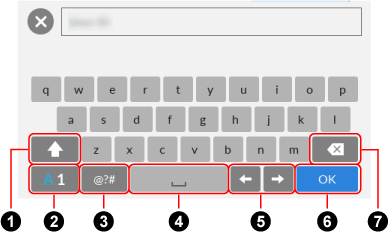
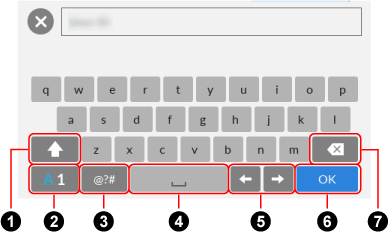
No. |
Description |
|---|---|
|
To switch between upper case and lower case for characters to be input. Pressing this key twice in a row locks the key in the pressed state. To unlock the key, press it once. |
|
To switch the letter types for characters to be input. A: Alphabets 1: Numbers |
|
To switch the keyboard to enter symbols. |
|
To enter a space. |
|
To move the cursor. |
|
To finish entering. |
|
To delete a letter on the left of the cursor. To delete a letter on the left of the cursor. |