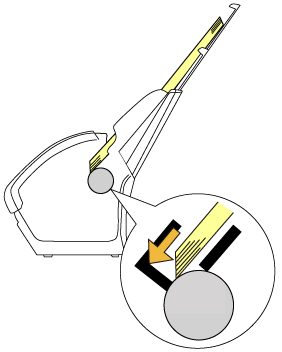Archived content
NOTE: this is an archived page and the content is likely to be out of date.
Multifeed
When a multifeed occurs, one of the following error codes is displayed on the LCD of the operator panel.
| J2:55 | Multifeed detected (Overlap) |
| J2:56 | Multifeed detected (Length) |
When this error occurs, open the ADF and remove the documents.
If multifeeds occur frequently, check the following points and take measures accordingly.
| Do the documents meet the requirements? | No
|
Use documents that meet the requirements described in "Documents for Scanning (ADF)". |
| If you are using the Carrier Sheet, is [Double-page spread], [Clipping (Front Side)] or [Clipping (Both Sides)] specified for [Basic] - [Paper Source] in the scanner driver’s setup dialog box? | No
|
Specify either [Double-page spread], [Clipping (Front Side)] or [Clipping (Both Sides)] for [Basic] - [Paper Source]. |
| If multifeed detection is enabled, is there any document in the batch that does not fulfill the conditions for an accurate detection? | Yes
|
Fulfill the conditions for an accurate multifeed detection. |
| Did you scan a plastic card or any other thick document? | Yes
|
Disable multifeed detection. |
| Did you fan the documents before loading them? | No
|
Fan the documents by referring to "How to Fan Documents". |
| Have the documents just been printed out from a copy machine or a laser printer? | Yes
|
Fan the documents a few more times to remove static electricity. |
| Is the document stack thinner than 8 mm? | No
|
Reduce the number of sheets. |
| Are the brake rollers and pick rollers installed correctly? | No
|
Install the brake rollers and pick rollers correctly. |
| Are the brake rollers and pick rollers dirty? | Yes
|
Clean the brake rollers and pick rollers. |
| Are the brake rollers and pick rollers worn out? | Yes
|
Replace the brake rollers and pick rollers. |
| Contact your FUJITSU scanner dealer or an authorized FUJITSU scanner service provider. |
If the problem persists, load the documents in the following procedure.
- Align the edges of the documents.
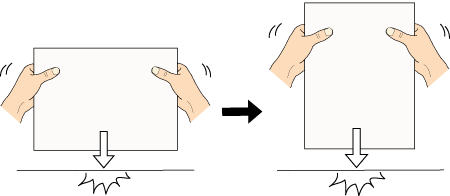
- Hold both ends of the documents and flex them back and forth.
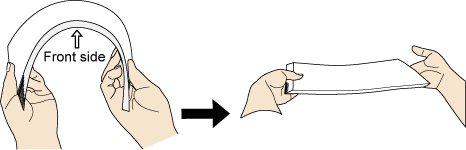
Slightly displace the top edges at an angle.
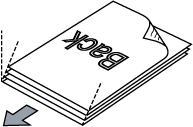
- Load the documents in the ADF paper chute (Feeder).