Loading or Inserting a Document Larger than A4 or Letter Size
To scan a document larger than A4/Letter size, fold the document in half and load or insert it into the ScanSnap. The images for the left and right pages of a document folded in half are automatically merged when the document is scanned. To scan a document larger than A4/Letter size, load or insert the document into the ScanSnap using the optional Carrier Sheet. Scan the Carrier Sheet with a document folded in half placed inside to automatically merge the images for the both sides of the document.
Note that multiple Carrier Sheets can be loaded and scanned in one go with the ScanSnap.
Scanning documents larger than A4/Letter size is available for Return Scan, in which a document is inserted into the manual feeder and scanned.
When you save scanned images directly from the ScanSnap to a network folder, the images of the left and right pages of a document folded in half will not be merged.
Scanned images are merged automatically when a document that meets the following conditions is scanned:
Paper size
A3 size
B4 size
Double letter size
There is text, diagram, or a table on the fold line of a folded document.
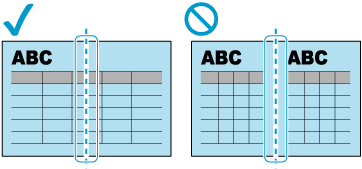
If scanned images are not merged automatically, you can merge the front side image and the back side image into a double-page spread image after a scan.
For a document whose scanned images are not merged automatically, you can use the optional Carrier Sheet to scan the document and merge the scanned images automatically.
 on the ScanSnap.
on the ScanSnap. on the ScanSnap.
on the ScanSnap.




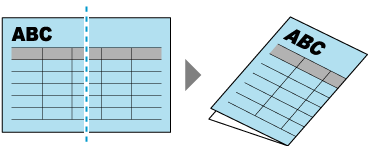
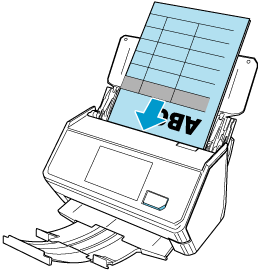
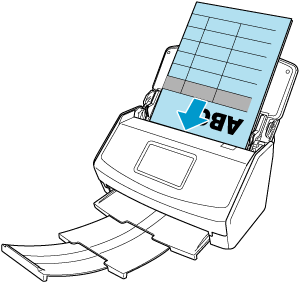
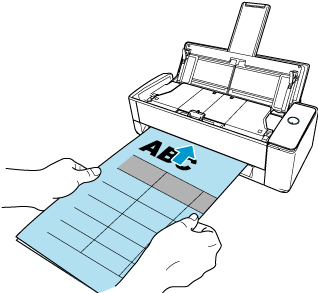











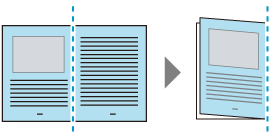
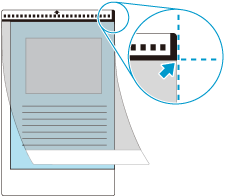
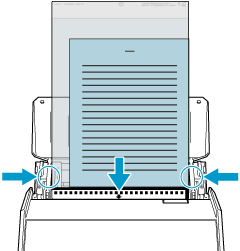
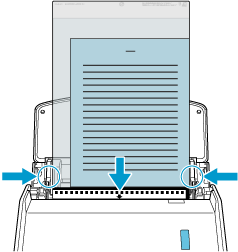



 Select [Duplex] for [Scanning side].
Select [Duplex] for [Scanning side].
![[Edit profiles] Window](../../../jp/pc/images/common/ope_PF_edit_01.png)
![[Edit profiles] Window](../../../jp/pc/images/common/ope_PF_edit_old_01.png)
![[Edit profiles] Window](../../../jp/pc/images/common/ope_PF_edit_old_02.png)


![[Feed option] Window](../../../jp/pc/images/common/ope_PF_edit_feed_01.png)
![[Feed option] Window](../../../jp/pc/images/common/ope_PF_edit_feed_02.png)


![[Carrier Sheet settings] Window](../../../jp/pc/images/common/ope_PF_edit_feed_cs_01.png)
![[Carrier Sheet settings] Window](../../../jp/pc/images/common/ope_PF_edit_feed_cs_02.png)