Add a profile that you use when scanning a document with the ScanSnap.
The type of document to be scanned, the scan settings such as the color mode, the save destination for scanned images, and the applications that you want to run to manage scanned images can be specified in a profile.
- Display the Scan Window of ScanSnap Home on the computer.
- Click the [Add profiles] button
 to display the [Add new profile] window.
to display the [Add new profile] window.
- Select a template profile from the template list
 and modify the profile settings
and modify the profile settings  if necessary.
if necessary.
For details about setting items, refer to the following according to the settings selected for [Type] in [Managing options].
PC (Manage in ScanSnap Home)/PC (Scan to file)/Network folder
Cloud
This appears when you are using the ScanSnap in a region where ScanSnap accounts can be used.
For details about regions where ScanSnap accounts are available, refer to here.
For details about setting items, refer to the following according to the settings selected for [Type] in [Managing options].
Mac (Manage in ScanSnap Home)/Mac (Scan to file)/Network folder
Cloud
This appears when you are using the ScanSnap in a region where ScanSnap accounts can be used.
For details about regions where ScanSnap accounts are available, refer to here.
For details about setting items, refer to the following according to the settings selected for [Type] in [Managing options].
PC (Manage in ScanSnap Home)/PC (Scan to file)
Cloud
This appears when you are using the ScanSnap in a region where ScanSnap accounts can be used.
For details about regions where ScanSnap accounts are available, refer to here.
For details about setting items, refer to the following according to the settings selected for [Type] in [Managing options].
Mac (Manage in ScanSnap Home)/Mac (Scan to file)
Cloud
This appears when you are using the ScanSnap in a region where ScanSnap accounts can be used.
For details about regions where ScanSnap accounts are available, refer to here.
For details about setting items, refer to [Add new profile] Window.
- Click the [Add] button in the [Add new profile] window.
The new profile is added at the bottom of the profile list in the scan window.
The new profile is added to the profile list in the scan window.
Switch the profile list with  /
/ according to the [Type] in [Managing options] in the new profile.
according to the [Type] in [Managing options] in the new profile.
 /
/ according to the [Type] in [Managing options] in the new profile.
according to the [Type] in [Managing options] in the new profile. to display the [Add new profile] window.
to display the [Add new profile] window.

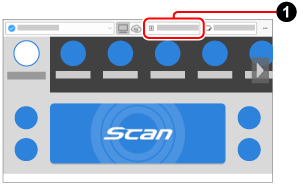
 if necessary.
if necessary.![[Add new profile] Window](../../../jp/pc/images/common/ope_PF_add_04.png)
![[Add new profile] Window](../../../jp/pc/images/common/ope_PF_add_old_04.png)