Signing in to a ScanSnap Account
To save an image created from a document that you scanned with the ScanSnap to a cloud service using ScanSnap Cloud, you need to sign in to a ScanSnap account.
ScanSnap accounts are available in the following regions. For details about regions where ScanSnap accounts are available, refer to here.
 Regions Where ScanSnap Accounts are Available
Regions Where ScanSnap Accounts are Available
- Display the Scan Window of ScanSnap Home on the computer.
-
Select [Preferences] in the menu that appears when you click
 at the top of the scan window to display the preferences window.
at the top of the scan window to display the preferences window.
-
Select the [Account] tab.
-
Sign in to the ScanSnap account by entering a ScanSnap account e-mail address and password or by using a social media account in the fields under [ScanSnap account].
You can register a ScanSnap account in the ScanSnap account registration page that is displayed when you click [If an account is not registered, Click Here].
-
Change the settings for [Account] and [Color] that appear after signing in to the ScanSnap account.
- Account
-
Set the user name (which is displayed in the home screen on the touch panel of the ScanSnap) within 30 characters.
- Color
-
The following settings can be configured.
-
In [ScanSnap Cloud], select the [Use ScanSnap Cloud] checkbox.
- Click the [OK] button to close the preferences window.
You can use ScanSnap Cloud after signing in to the ScanSnap account.
You can use the Data Sync function after signing in to the ScanSnap account.
- Display the Scan Window of ScanSnap Home on the computer.
-
Select [Preferences] in the menu that appears when you click
 at the top of the scan window to display the preferences window.
at the top of the scan window to display the preferences window.
-
Select the [Account] tab.
-
Sign in to the ScanSnap account by entering a ScanSnap account e-mail address and password or by using a social media account in the fields under [ScanSnap account].
You can register a ScanSnap account in the ScanSnap account registration page that is displayed when you click [If an account is not registered, Click Here].
-
Change the settings for [Account] and [Color] that appear after signing in to the ScanSnap account.
- Account
-
Set the user name (which is displayed in the home screen on the touch panel of the ScanSnap) within 30 characters.
- Color
-
The following settings can be configured.
-
In [ScanSnap Cloud], select the [Use ScanSnap Cloud] checkbox.
-
Click
 at the top of the window to close the preferences window.
at the top of the window to close the preferences window.
You can use ScanSnap Cloud after signing in to the ScanSnap account.
You can use the Data Sync function after signing in to the ScanSnap account.
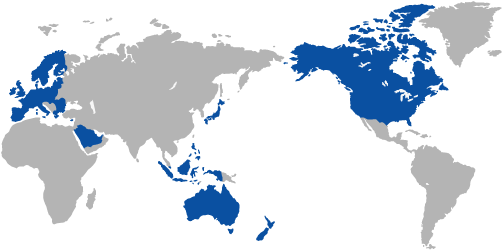
 Regions Where ScanSnap Accounts are Available
Regions Where ScanSnap Accounts are Available at the top of the window to close the preferences window.
at the top of the window to close the preferences window.