Setting a User Name and an Icon Color for Your Computer
You can set the account name used to sign in to a ScanSnap account or the device name of your computer, which will be displayed as a user name on the touch panel. You can also set the color of the icon displayed with the account name or device name, as well as the color of the profile icons. You can set the device name for your computer, which will be displayed as a user name on the touch panel and in the scan window. You can also set the color of the icon displayed with the device name, as well as the color of the profile icons. You can set the device name for your computer, which will be displayed as a user name in the scan window. You can also set the color of the icon displayed with the device name, as well as the color of the profile icons.
- Display the Scan Window of ScanSnap Home on the computer.
-
Select [Preferences] in the menu that appears when you click
 at the top of the scan window to display the preferences window.
at the top of the scan window to display the preferences window.
-
Change the settings in [User setting] on the [Account] tab.
- When you are signed in to a ScanSnap account
-
You can change the display of  to
to  in the following window.
in the following window.
Home screen on the touch panel of the ScanSnap
Scan Window of ScanSnap Home
Color for a user icon 
For [Color] in [Account], select a color for the icons.
User name 
For [Account], enter the account name of the ScanSnap account within 30 characters.
Color for a device icon  /profile icons
/profile icons 
For [Color] in [Device name], set a color for the icon.
Design for a device icon 
Select the design for an icon in the [Icon selection] window that appears when you click the icon in [Device name].
Device name 
For [Device name], enter the device name for your computer within 30 characters.
- When you are not signed in to a ScanSnap account
-
You can change the display of  to
to  in the following window.
in the following window.
Home screen on the touch panel of the ScanSnap
Scan Window of ScanSnap Home
Color for a user icon  /profile icons
/profile icons 
For [Color], select a color for the icon.
Design for a user icon 
Select the design for an icon in the [Icon selection] window that appears when you click the icon.
User name 
For [Device name], enter the user name for your computer within 30 characters.
You can change the display of  to
to  in the following window.
in the following window.
Home screen on the touch panel of the ScanSnap
Scan Window of ScanSnap Home
You can change the display of  to
to  in the Scan Window of ScanSnap Home.
in the Scan Window of ScanSnap Home.
Color for a user icon  /profile icons
/profile icons 
For [Color] in [Device name], set a color for the icon.
TIP
To change a color for the icons of profiles linked with a cloud service using ScanSnap Cloud when [All users] is set for the [Display of profiles] screen on the touch panel, select a color for the icons in [Color] in [Account] that is displayed after signing in to your ScanSnap account.
For details about how to display the [Display of profiles] screen on the touch panel, refer to Changing Users in order to Display the User's Own Profiles.
Design for a user icon  (For touch panel models only)
(For touch panel models only)
Select the design for an icon in the [Icon selection] window that appears when you click the icon in [Device name].
User name 
For [Device name], enter the user name for your computer within 30 characters.
Select the [Show a notification message stating that the same device name has already been used] checkbox to display a message if a device name that is set in [Device name] and a device name of a computer that has been connected with the ScanSnap you are using before are the same.
- Click the [OK] button to close the preferences window.
The changes you made are applied to the home screen on the touch panel of the ScanSnap and the scan window of ScanSnap Home.
The changes you made are applied to the scan window of ScanSnap Home.
- Display the Scan Window of ScanSnap Home on the computer.
-
Select [Preferences] in the menu that appears when you click
 at the top of the scan window to display the preferences window.
at the top of the scan window to display the preferences window.
-
Change the settings in [User setting] on the [Account] tab.
- When you are signed in to a ScanSnap account
-
You can change the display of  to
to  in the following window.
in the following window.
Home screen on the touch panel of the ScanSnap
Scan Window of ScanSnap Home
Color for a user icon 
For [Color] in [Account], select a color for the icons.
User name 
For [Account], enter the account name of the ScanSnap account within 30 characters.
Color for a device icon  /profile icons
/profile icons 
For [Color] in [Device name], set a color for the icon.
Design for a device icon 
Select the design for an icon in the [Icon selection] window that appears when you click the icon in [Device name].
Device name 
For [Device name], enter the device name for your computer within 30 characters.
- When you are not signed in to a ScanSnap account
-
You can change the display of  to
to  in the following window.
in the following window.
Home screen on the touch panel of the ScanSnap
Scan Window of ScanSnap Home
Color for a user icon  /profile icons
/profile icons 
For [Color], select a color for the icon.
Design for a user icon 
Select the design for an icon in the [Icon selection] window that appears when you click the icon.
User name 
For [Device name], enter the user name for your computer within 30 characters.
You can change the display of  to
to  in the following window.
in the following window.
Home screen on the touch panel of the ScanSnap
Scan Window of ScanSnap Home
You can change the display of  to
to  in the Scan Window of ScanSnap Home.
in the Scan Window of ScanSnap Home.
Color for a user icon  /profile icons
/profile icons 
For [Color] in [Device name], set a color for the icon.
To change a color for the icons of profiles linked with a cloud service using ScanSnap Cloud, select a color for the icons in [Color] in [ScanSnap account] that is displayed after signing in to your ScanSnap account.
TIP
To change a color for the icons of profiles linked with a cloud service using ScanSnap Cloud when [All users] is set for the [Display of profiles] screen on the touch panel, select a color for the icons in [Color] in [ScanSnap account] that is displayed after signing in to your ScanSnap account.
For details about how to display the [Display of profiles] screen on the touch panel, refer to Changing Users in order to Display the User's Own Profiles.
Design for a user icon  (For touch panel models only)
(For touch panel models only)
Select the design for an icon in the [Icon selection] window that appears when you click the icon in [Device name].
User name 
For [Device name], enter the user name for your computer within 30 characters.
Select the [Show a notification message stating that the same device name has already been used] checkbox to display a message if a device name that is set in [Device name] and a device name of a computer that has been connected with the ScanSnap you are using before are the same.
-
Click
 at the top of the window to close the preferences window.
at the top of the window to close the preferences window.
The changes you made are applied to the home screen on the touch panel of the ScanSnap and the scan window of ScanSnap Home.
The changes you made are applied to the scan window of ScanSnap Home.
 to
to  in the following window.
in the following window.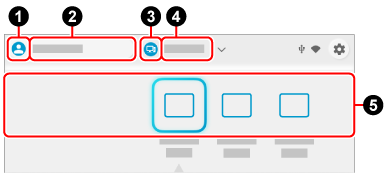
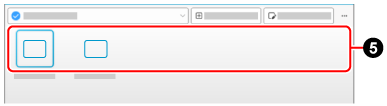

 /profile icons
/profile icons 
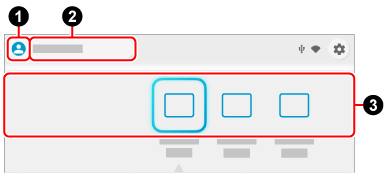
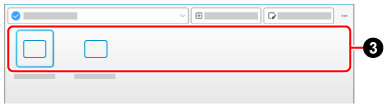


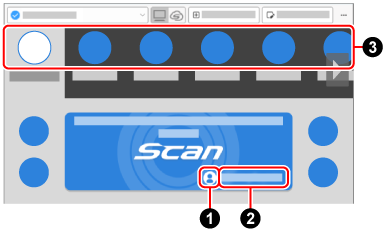
 at the top of the window to close the preferences window.
at the top of the window to close the preferences window.