Manually load documents that can be damaged quite easily such as photographs, or non-standard size documents such as clippings in the ScanSnap one sheet at a time. To scan documents that can be damaged quite easily such as photographs, or non-standard size documents such as clippings, load the documents using the optional Carrier Sheet or Photo Carrier Sheet. To scan documents that can be damaged quite easily such as photographs, or non-standard size documents such as clippings, insert the documents using the optional Carrier Sheet.
The procedure to perform a scan with the Photo Carrier Sheet is described as an example below.
-
Extend the stacker
 on the ScanSnap. Pull out the extension
on the ScanSnap. Pull out the extension  and the stacker
and the stacker  on the ScanSnap. Pull out the extension
on the ScanSnap. Pull out the extension  on the ScanSnap.
on the ScanSnap.
- Load only one document in the ScanSnap.
Load the document in the ScanSnap with the side you want to protect facing upward.
-
Align the side guides with both ends of the documents.
-
Specify the scanning side and feeding method on the touch panel.
 Press the arrow at the bottom of the touch panel to display the scan settings.
Press the arrow at the bottom of the touch panel to display the scan settings.
 In [Scanning side] that appears when you press the scanning side icon, select [Duplex].
In [Scanning side] that appears when you press the scanning side icon, select [Duplex].
 In [Feed] that appears when you press the feed icon, select [Manual scan].
In [Feed] that appears when you press the feed icon, select [Manual scan].
 Press the scanning side setting icon and select [Duplex] on the [Scanning side setting] screen.
Press the scanning side setting icon and select [Duplex] on the [Scanning side setting] screen.
 Press the feed mode setting icon and select [Manual scan] on the [Feed mode setting] screen.
Press the feed mode setting icon and select [Manual scan] on the [Feed mode setting] screen.
For details about feed setting items, refer to Displayed Screens on the Touch Panel.
For details about feed mode setting items, refer to Displayed Screens on the Touch Panel.
- Load a document in the ScanSnap.
-
Open the Photo Carrier Sheet and put the document inside. Open the Carrier Sheet to bind the document.
-
Load the Photo Carrier Sheet in the ScanSnap. Load the Carrier Sheet in the ScanSnap.
Insert the Photo Carrier Sheet straight into the manual feeder. Make sure that the Photo Carrier Sheet is fed into the ScanSnap and is held firmly.
Insert the Carrier Sheet straight into the feeding section. Make sure that the Carrier Sheet is fed into the ScanSnap and is held firmly.
- Modify the settings for a profile.
When [Cloud] is selected for [Type] in [Managing options] in the [Edit profiles] window, you do not need to modify the settings.
- Display the Scan Window of ScanSnap Home on the computer.
- Click the [Edit profiles] button
 to display the [Edit profiles] window.
to display the [Edit profiles] window.
- Modify the settings for a profile in the [Edit profiles] window.
 Select a profile that you use when scanning a document from the profile list.
Select a profile that you use when scanning a document from the profile list.
 Click the [Option] button for [Feed] to display the [Feed option] window.
Click the [Option] button for [Feed] to display the [Feed option] window.
 Click the [Carrier sheet] button to display the [Carrier Sheet settings] window.
Click the [Carrier sheet] button to display the [Carrier Sheet settings] window.
 Select [two separate images (front and back)] for [Save as].
Select [two separate images (front and back)] for [Save as].
 Select a paper size to output the scanned image for [Paper size].
Select a paper size to output the scanned image for [Paper size].
- Close the [Carrier Sheet settings] window and the [Feed option] window by clicking the [OK] button.
- Click the [Save] button in the [Edit profiles] window.
 on the ScanSnap.
on the ScanSnap. on the ScanSnap.
on the ScanSnap.




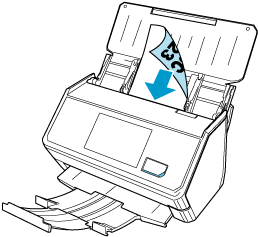
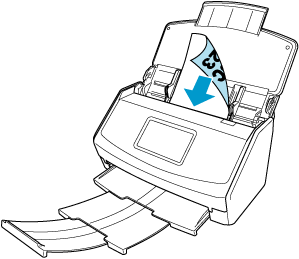
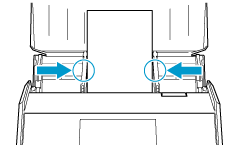
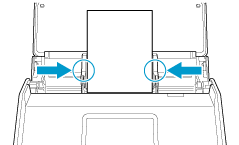
 In [Feed] that appears when you press the feed icon, select [Manual scan].
In [Feed] that appears when you press the feed icon, select [Manual scan].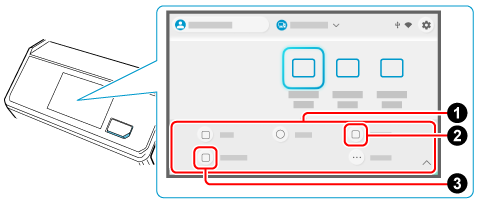
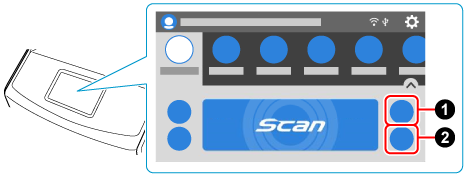
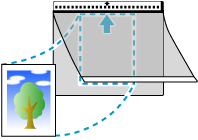
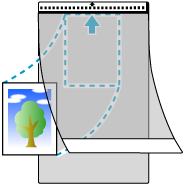
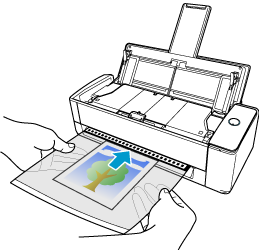
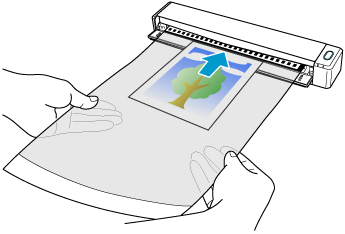
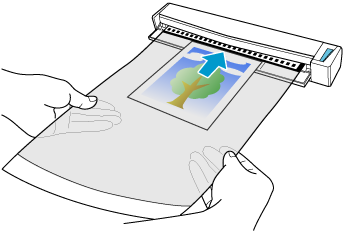


![[Edit profiles] Window](../../../jp/pc/images/common/ope_PF_edit_old_03.png)
![[Feed option] Window](../../../jp/pc/images/common/ope_PF_edit_feed_03.png)
![[Feed option] Window](../../../jp/pc/images/common/ope_PF_edit_feed_ix1300_03.png)
 Select [two separate images (front and back)] for [Save as].
Select [two separate images (front and back)] for [Save as]. Select a paper size to output the scanned image for [Paper size].
Select a paper size to output the scanned image for [Paper size].![[Carrier Sheet settings] Window](../../../jp/pc/images/common/ope_PF_edit_feed_cs_03.png)