To scan documents that can be damaged quite easily such as photographs, or non-standard size documents such as clippings, load the documents using the optional Carrier Sheet or Photo Carrier Sheet.
Note that multiple Carrier Sheets or Photo Carrier Sheets can be loaded and scanned in one go with the ScanSnap.
The procedure to perform a scan with the Photo Carrier Sheet is described as an example below.
-
Extend the stacker
 on the ScanSnap. Pull out the extension
on the ScanSnap. Pull out the extension  and the stacker
and the stacker  on the ScanSnap. Pull out the extension
on the ScanSnap. Pull out the extension  on the ScanSnap.
on the ScanSnap.
- Load a document in the ScanSnap.
- Open the Photo Carrier Sheet and put the document inside.
- Load the Photo Carrier Sheet in the ScanSnap.
Align the side guides with both ends of the Photo Carrier Sheet.
- Modify the settings for a profile.
When [Cloud] is selected for [Type] in [Managing options] in the [Edit profiles] window, you do not need to modify the settings.
- Display the Scan Window of ScanSnap Home on the computer.
- Click the [Edit profiles] button
 to display the [Edit profiles] window.
to display the [Edit profiles] window.
- Modify the settings for a profile in the [Edit profiles] window.
 Select a profile that you use when scanning a document from the profile list.
Select a profile that you use when scanning a document from the profile list.
 Click the [Option] button for [Feed] to display the [Feed option] window.
Click the [Option] button for [Feed] to display the [Feed option] window.
 Click the [Carrier sheet] button to display the [Carrier Sheet settings] window.
Click the [Carrier sheet] button to display the [Carrier Sheet settings] window.
 Select [two separate images (front and back)] for [Save as].
Select [two separate images (front and back)] for [Save as].
 Select a paper size to output the scanned image for [Paper size].
Select a paper size to output the scanned image for [Paper size].
- Close the [Carrier Sheet settings] window and the [Feed option] window by clicking the [OK] button.
- Click the [Save] button in the [Edit profiles] window.
 on the ScanSnap.
on the ScanSnap. on the ScanSnap.
on the ScanSnap.




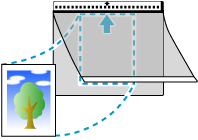

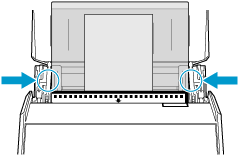
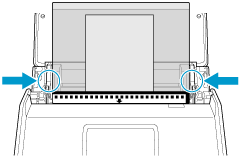
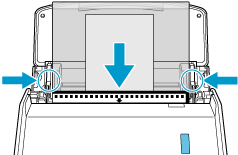


![[Edit profiles] Window](../../../jp/pc/images/common/ope_PF_edit_03.png)
![[Edit profiles] Window](../../../jp/pc/images/common/ope_PF_edit_old_03.png)
 Click the [Carrier sheet] button to display the [Carrier Sheet settings] window.
Click the [Carrier sheet] button to display the [Carrier Sheet settings] window.![[Feed option] Window](../../../jp/pc/images/common/ope_PF_edit_feed_03.png)
 Select [two separate images (front and back)] for [Save as].
Select [two separate images (front and back)] for [Save as]. Select a paper size to output the scanned image for [Paper size].
Select a paper size to output the scanned image for [Paper size].![[Carrier Sheet settings] Window](../../../jp/pc/images/common/ope_PF_edit_feed_cs_03.png)