- ScanSnap Help
- Maintenance
- Replacing the Consumables
- Replacing the Roller Set
This website is designed to be used with ScanSnap Home 2.xx.
If you are using ScanSnap Home 3.0 or later, refer to here.
Replacing the Roller Set
Replace the consumable (Roller Set) of the ScanSnap when the replacement cycle is reached.
The suggested replacement cycle is as follows:
Every 200,000 sheets scanned
Every one year of use
Replace the consumable when either the number of sheets scanned or the period of use reaches the suggested replacement cycle.
Before replacing the consumable, you must turn off the ScanSnap and unplug the power cable from the AC outlet. Not doing so may cause fire or electrical shock.
-
Do not place internal parts such as the brake roller and the pick roller within reach of small children. Doing so may cause injury.
Do not place internal parts such as the pad unit and the pick roller within reach of small children. Doing so may cause injury.
The bottom part of the ScanSnap may become hot when the ScanSnap is being used, but this does not affect ScanSnap operation or cause any physical harm. Be careful not to drop the ScanSnap when carrying it.
- Prepare a new consumable.
Product Name
Part No.
Roller Set
PA03656-0001
For purchasing details, refer to "Suppliers of Consumables/Optional Parts" in Customer Support.
- Unplug the power cable of the ScanSnap from the AC outlet.
- Remove any documents from the ADF paper chute (cover).
- Watch the following video to remove the Receipt Guide if it is attached.
The video provides an explanation with ScanSnap iX1600 as an example.
- Watch the following video to replace the consumable.
The video provides an explanation with ScanSnap iX1600 as an example.
- Pull the ADF release tab towards you to open the ADF top section.


The body of the ScanSnap may vary in color depending on the region where you purchased the ScanSnap.
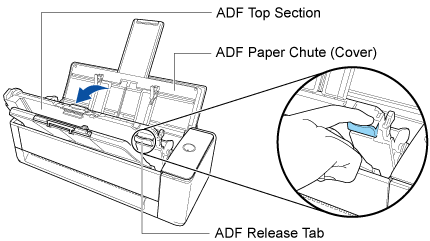
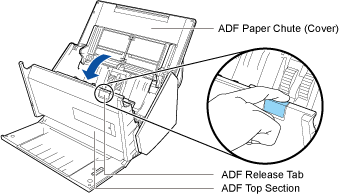
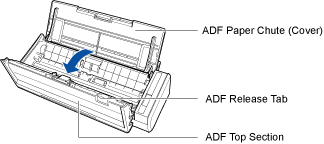
- Replace the brake roller.
- Open the brake roller cover.
Hold both ends of the cover, and open it in the direction of the arrow.

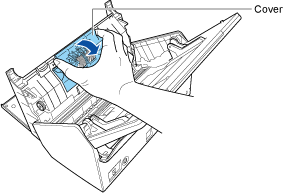
- Remove the brake roller shaft.
Lift the brake roller to remove the right side of the shaft, and then pull out the shaft from the hole on the left.

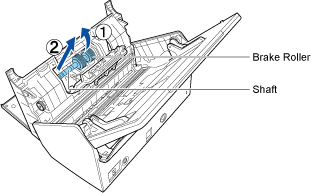
- Remove the brake roller from the shaft.

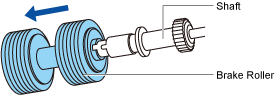
- Attach the new brake roller to the shaft.
Insert the shaft to the brake roller by aligning the protrusion on the shaft with the slot on the brake roller.

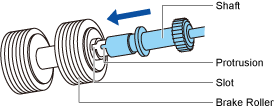
- Attach the shaft to the ScanSnap.
Insert the left end of the shaft in the hole properly, and then attach the right side of the shaft into place.
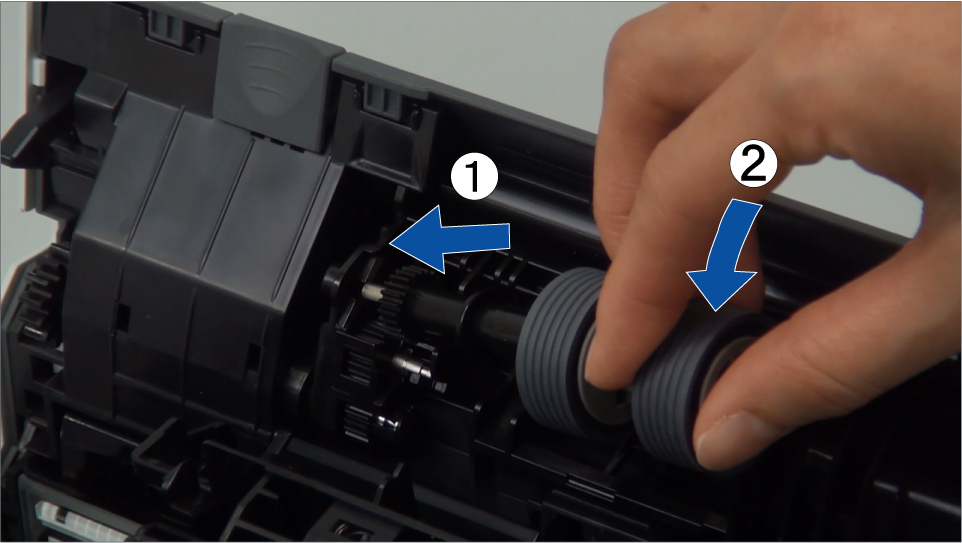
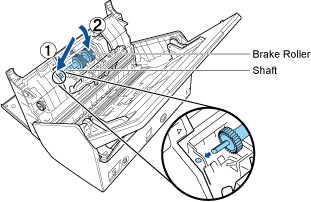
- Close the brake roller cover.
ATTENTION
Make sure that the shaft is attached firmly.
Otherwise, paper jams or other feeding errors may occur.
- Open the brake roller cover.
- Replace the pick roller.
- Open the sheet guide.
Slide the side guides all the way. Open the sheet guide by hooking your finger in the dip of the sheet guide.

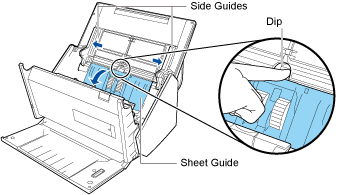
- Rotate the bushing in the direction of the arrow.

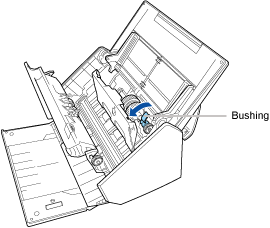
- Remove the pick roller.
Lift the right side of the bushing slightly (about 5 mm), move it toward the right, and then lift it upward to pull out the pick roller.
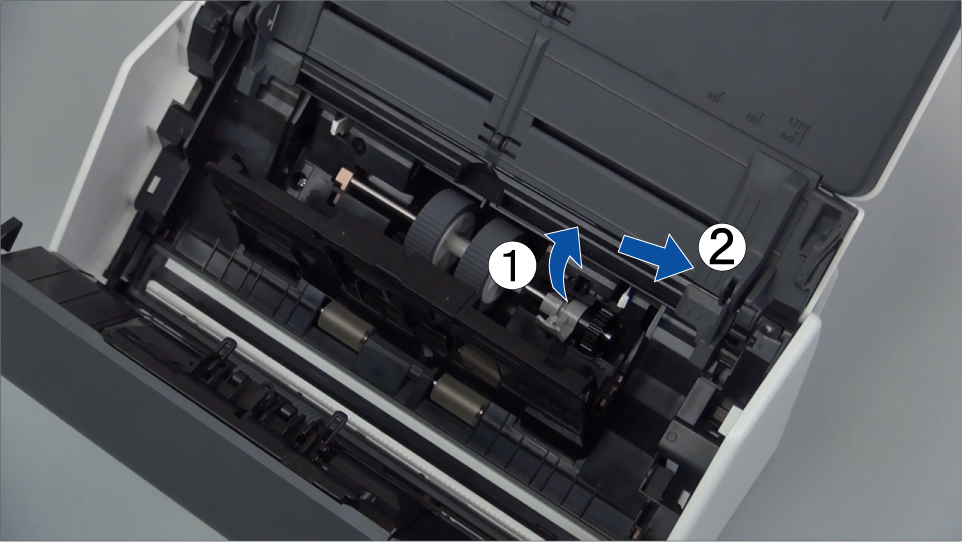
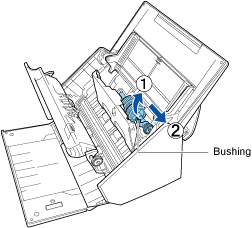 ATTENTION
ATTENTIONBe careful not to touch the grease on the gear near the bushing.
- Attach a new pick roller to the ScanSnap.
Insert the left end of the shaft into the left-side hole, and then slowly attach the right end of the shaft into place.

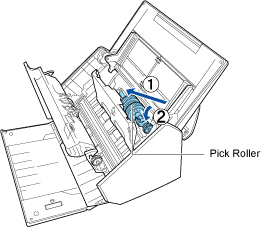
- Rotate the bushing in the direction of the arrow.

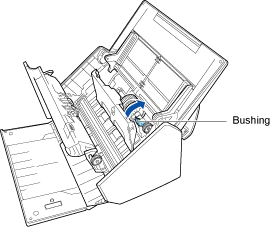 ATTENTION
ATTENTIONMake sure that the pick roller is attached firmly.
Otherwise, paper jams or other feeding errors may occur.
- Close the sheet guide.
Make sure that both ends of the sheet guide are locked firmly.
- Open the sheet guide.
- Close the ADF top section.
Close the ADF top section until it locks in place.
Close the ADF top section together with the stacker until it locks into position, indicated by a clicking sound.


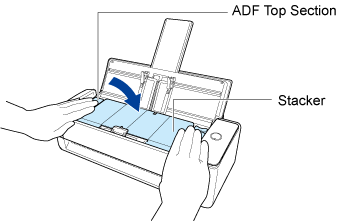
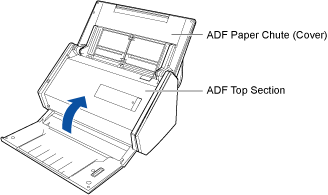
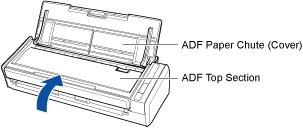 ATTENTION
ATTENTIONMake sure that the ADF top section is completely closed.
Otherwise, paper jams or other feeding errors, or image faults may occur.
- Connect the power cable to the AC outlet, and turn on the ScanSnap.
- Reset the Roller Set count.
- Display the Main Window of ScanSnap Home.
For details, refer to To Display the Main Window.
- Select [Settings] in the menu → [Preferences] to display the preferences window.
- Select the ScanSnap that is currently connected to the computer from the list of ScanSnap units in [Scanner information] that is located in the [Scanner] tab.
- Click the [Details] button to display the [Details] window.
- Click the [Reset] button.
- When a confirmation windows appears, click the [Yes] button.
Check that [Roller set count] is reset to 0.
- Click the [OK] button to close the window.
- Display the Main Window of ScanSnap Home.
- Prepare a new consumable.
Product Name
Part No.
Roller Set
PA03656-0001
For purchasing details, refer to "Suppliers of Consumables/Optional Parts" in Customer Support.
- Unplug the power cable of the ScanSnap from the AC outlet.
- Remove any documents from the ADF paper chute (cover).
- Watch the following video to remove the Receipt Guide if it is attached.
The video provides an explanation with ScanSnap iX1600 as an example.
- Watch the following video to replace the consumable.
The video provides an explanation with ScanSnap iX1600 as an example.
- Pull the ADF release tab towards you to open the ADF top section.


The body of the ScanSnap may vary in color depending on the region where you purchased the ScanSnap.
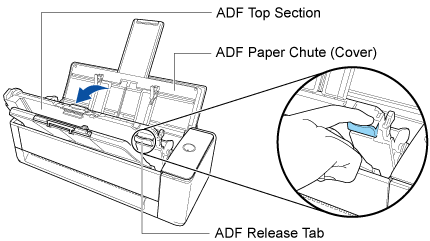
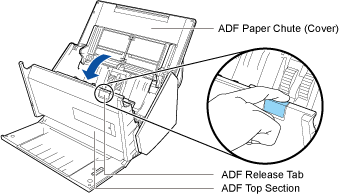
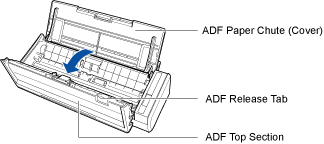
- Replace the brake roller.
- Open the brake roller cover.
Hold both ends of the cover, and open it in the direction of the arrow.

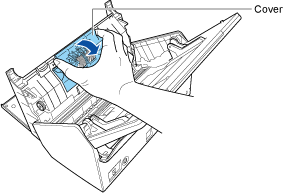
- Remove the brake roller shaft.
Lift the brake roller to remove the right side of the shaft, and then pull out the shaft from the hole on the left.

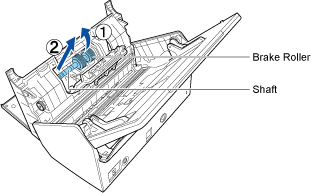
- Remove the brake roller from the shaft.

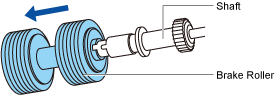
- Attach the new brake roller to the shaft.
Insert the shaft to the brake roller by aligning the protrusion on the shaft with the slot on the brake roller.

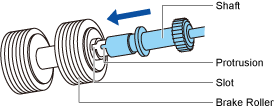
- Attach the shaft to the ScanSnap.
Insert the left end of the shaft in the hole properly, and then attach the right side of the shaft into place.
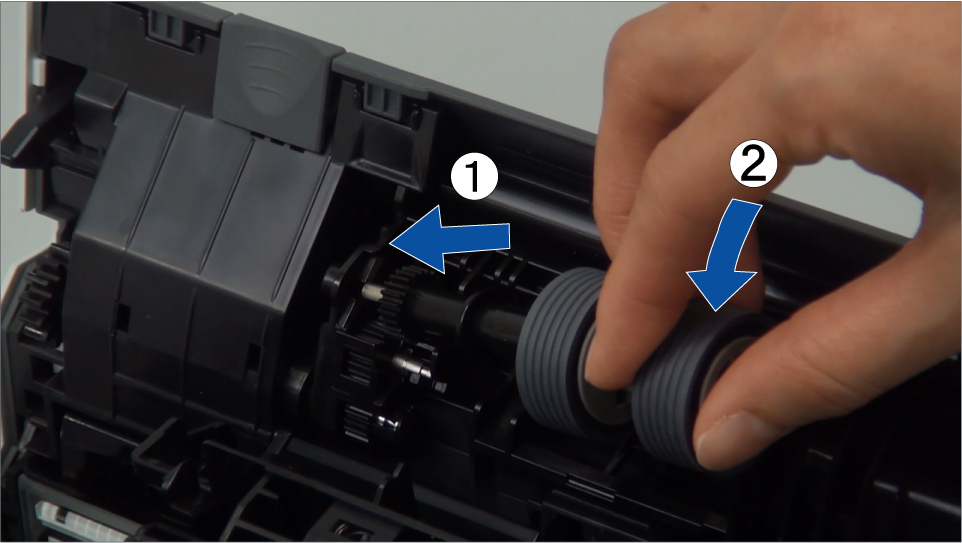
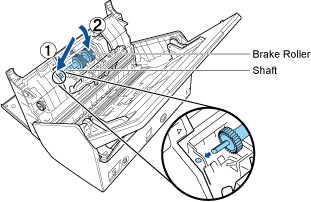
- Close the brake roller cover.
ATTENTION
Make sure that the shaft is attached firmly.
Otherwise, paper jams or other feeding errors may occur.
- Open the brake roller cover.
- Replace the pick roller.
- Open the sheet guide.
Slide the side guides all the way. Open the sheet guide by hooking your finger in the dip of the sheet guide.

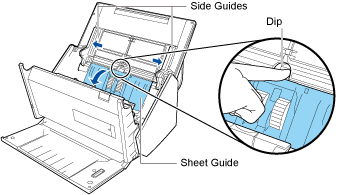
- Rotate the bushing in the direction of the arrow.

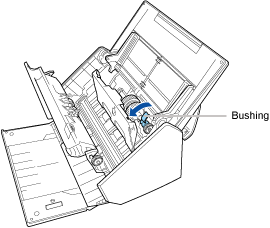
- Remove the pick roller.
Lift the right side of the bushing slightly (about 5 mm), move it toward the right, and then lift it upward to pull out the pick roller.
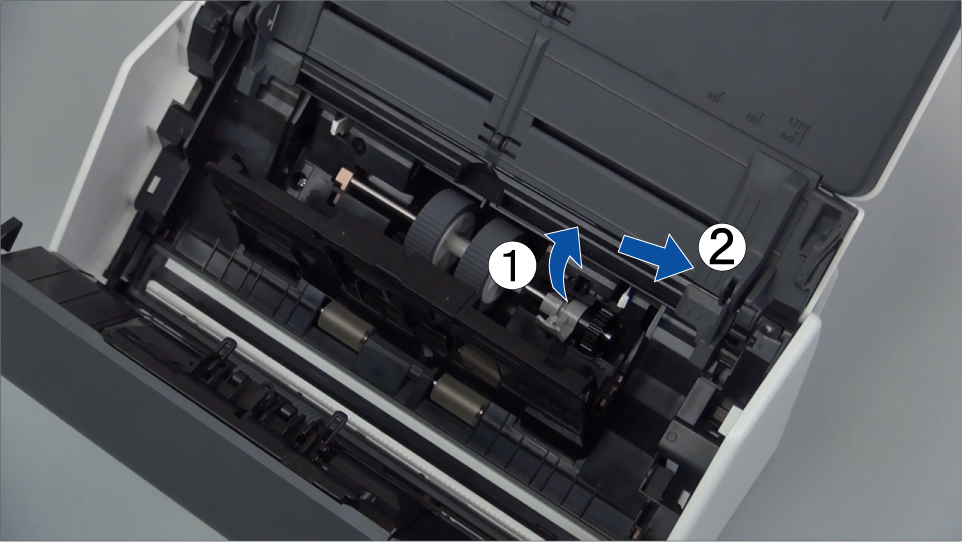
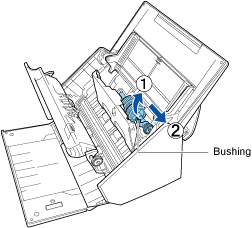 ATTENTION
ATTENTIONBe careful not to touch the grease on the gear near the bushing.
- Attach a new pick roller to the ScanSnap.
Insert the left end of the shaft into the left-side hole, and then slowly attach the right end of the shaft into place.

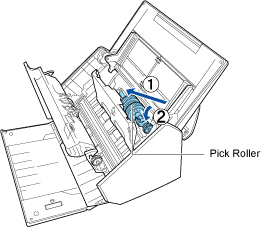
- Rotate the bushing in the direction of the arrow.

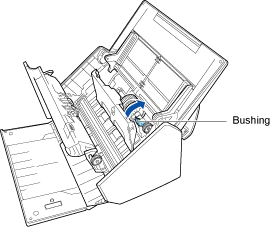 ATTENTION
ATTENTIONMake sure that the pick roller is attached firmly.
Otherwise, paper jams or other feeding errors may occur.
- Close the sheet guide.
Make sure that both ends of the sheet guide are locked firmly.
- Open the sheet guide.
- Close the ADF top section.
Close the ADF top section until it locks in place.
Close the ADF top section together with the stacker until it locks into position, indicated by a clicking sound.


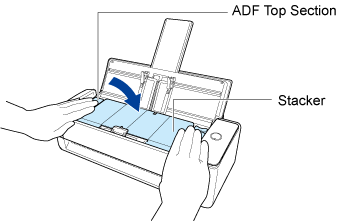
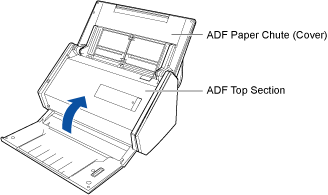
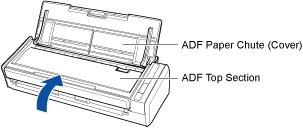 ATTENTION
ATTENTIONMake sure that the ADF top section is completely closed.
Otherwise, paper jams or other feeding errors, or image faults may occur.
- Connect the power cable to the AC outlet, and turn on the ScanSnap.
- Reset the Roller Set count.
- Display the Main Window of ScanSnap Home.
Click the [ScanSnap Home] icon
 in the application list that appears when you click Launchpad in the Dock.
in the application list that appears when you click Launchpad in the Dock. - Select [ScanSnap Home] on the menu bar → [Preferences] to display the preferences window.
- Select the ScanSnap that is currently connected to the computer from the list of ScanSnap units in [Scanner information] that is located in the [Scanner] tab.
- Click the [Check consumable status] button to display the [Check consumable status] window.
- Click the [Reset] button.
- When a confirmation windows appears, click the [Yes] button.
Check that [Roller set count] is reset to 0.
- Display the Main Window of ScanSnap Home.