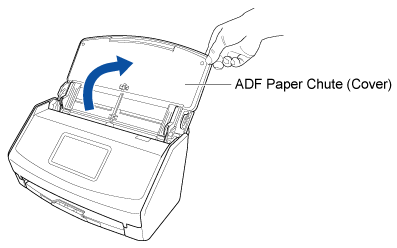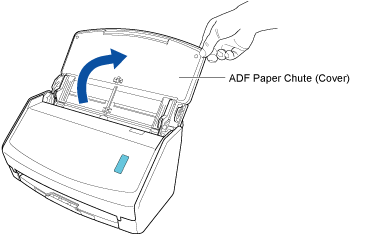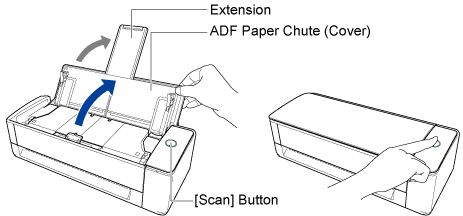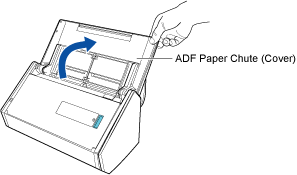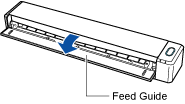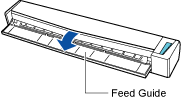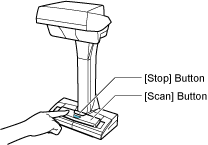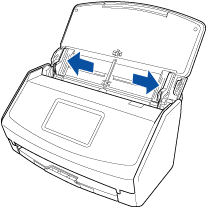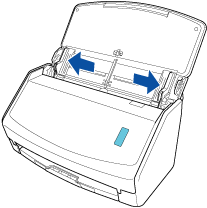This website is designed to be used with ScanSnap Home 2.xx.
If you are using ScanSnap Home 3.0 or later, refer to here.
Attaching the Receipt Guide
When you scan business cards or receipts, attaching the Receipt Guide to the ScanSnap makes it easy to scan them. By using the Receipt Guide for business cards and receipts, you can place documents with different widths such as receipts in it to scan them at the same time.
Documents that can be scanned with the Receipt Guide
The Receipt Guide allows you to load three kinds of documents. It allows you to load different-sized documents in each loading section to scan them at the same time.
In addition, you can move side guides, or close the ADF paper chute (cover) to turn the power off with the Receipt Guide attached to the ScanSnap. Therefore, you do not need to attach and remove the Receipt Guide every time you use it.
Attaching the Receipt Guide on the ScanSnap limits the number of sheets that can be loaded in the ADF paper chute (cover). Remove the Receipt Guide from the ScanSnap when scanning a large number of documents.
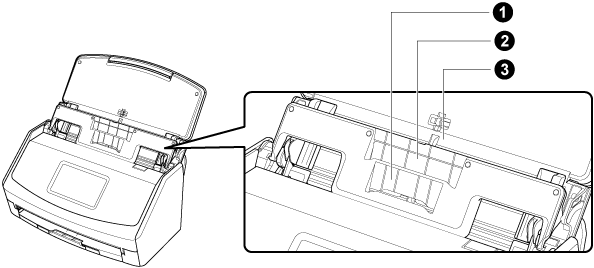
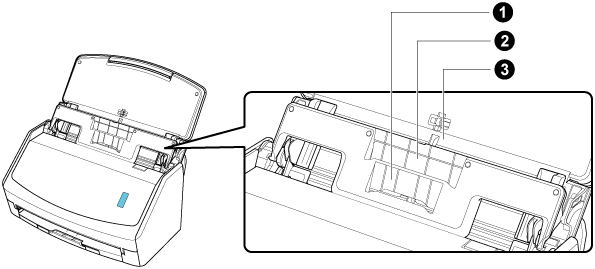
Loading section |
|
|
|
|---|---|---|---|
Document type |
Business cards and receipts |
Receipts |
Office paper |
Paper weight |
40 to 209 g/m2 (11 to 56 lb) |
||
Paper size |
|
|
|
| *1: |
The length of a document that can be scanned differs according to the settings for a profile. For details, refer to Scanning a Long Page Document. |