This website is designed to be used with ScanSnap Home 2.xx.
If you are using ScanSnap Home 3.0 or later, refer to here.
Content Data Record List View
The content data record list view on the main window displays the list of content data records managed with ScanSnap Home.
Use the switch view mode buttons for the content data record list view on the toolbar in the top of the main window to switch the view mode among the following three types:
Summary list
Displays the thumbnails and content information for scanned images.
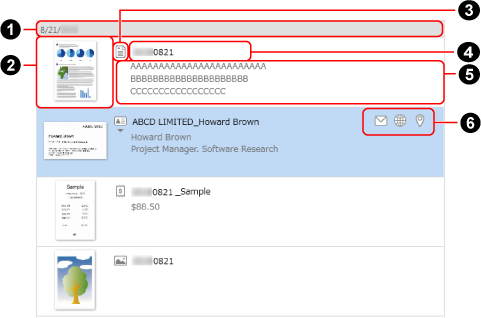
- Date (
 )
) When content data records are sorted by date, a date for the sorted content data records is displayed here.
This section does not appear when the list is sorted by title.
- Thumbnail (
 )
) A thumbnail is displayed here.
The thumbnail for the first page in a multi-page image is displayed if the file format of the image is PDF or JPEG.
- Document type icon (
 )
) The document type icon for a content data record is displayed here.
Put the mouse cursor over the icon, and click ▼ to display the document type list and change the document type.
 (Documents)
(Documents) (Business Cards)
(Business Cards) (Receipts)
(Receipts) (Photos)
(Photos)
ATTENTION-
If the content data record that you want to change the document type of meets the following conditions, the document type can be changed in the same process as a rescanning process according to the settings for the profile that was used to scan documents.
The [Save the RAW data] checkbox in the [General] tab of the preferences window is selected for scanning documents
A profile that detects a document type automatically is used for scanning documents
It is within two weeks from the scanned date
For example, if you change the document type for a multi-page content data record with [Documents] specified for the document type to [Business Cards], [Receipts], or [Photos], pages are split according to the import unit for each document type.
For details, refer to Import Units for Documents That You Scanned with the ScanSnap.
TIP-
When a scanned image is saved in a password-protected PDF format, text cannot be recognized when the document type is changed. Therefore, content information is displayed with no value.
- Title (
 )
) The title for the content data record is displayed. You can change the title if needed.
When the document type of the content data record is [Documents], a list of title suggestions may appear when you click the title.
- Content information (
 )
) The content information in a content data record is displayed here.
Depending on the document type, the following information is displayed.
Documents
Three-line summary
The first three lines from the beginning of the text on the image which is recognized, not including the date and title, are displayed.
Business Cards
Name, Department, and Job title
Receipts
Amount, Tax type, and Category
Photos
Photo Date and Memo
- Function buttons (
 )
) -

When the document type is [Business Cards], this is displayed if [E-mail] is specified in the content information.
When you click this icon, an e-mail program that is specified as the default program is started and the mail address that is displayed in [E-mail] in the content information is set as the destination.

When the document type is [Business Cards], this is displayed if [URL] is specified in the content information.
When you click this icon, the website that is specified in [URL] is displayed in the default web browser.

When the document type is [Business Cards], this is displayed if [Address] is specified in the content information.
When this icon is clicked, the default web browser opens, indicating the address that is specified for [Address] in Google Maps.
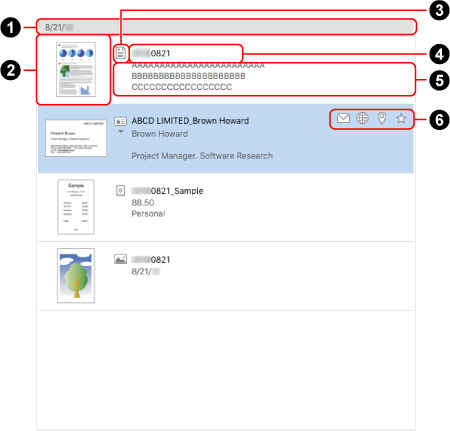
- Date (
 )
) When content data records are sorted by date, a date for the sorted content data records is displayed here.
This section does not appear when the list is sorted by title.
- Thumbnail (
 )
) A thumbnail is displayed here.
The thumbnail for the first page in a multi-page image is displayed if the file format of the image is PDF or JPEG.
- Document type icon (
 )
) The document type icon for a content data record is displayed here.
Put the mouse cursor over the icon, and click ▼ to display the document type list and change the document type.
 (Documents)
(Documents) (Business Cards)
(Business Cards) (Receipts)
(Receipts) (Photos)
(Photos)
ATTENTION-
If the content data record that you want to change the document type of meets the following conditions, the document type can be changed in the same process as a rescanning process according to the settings for the profile that was used to scan documents.
The [Save the RAW data] checkbox in the [General] tab of the preferences window is selected for scanning documents
A profile that detects a document type automatically is used for scanning documents
It is within two weeks from the scanned date
For example, if you change the document type for a multi-page content data record with [Documents] specified for the document type to [Business Cards], [Receipts], or [Photos], pages are split according to the import unit for each document type.
For details, refer to Import Units for Documents That You Scanned with the ScanSnap.
TIP-
When a scanned image is saved in a password-protected PDF format, text cannot be recognized when the document type is changed. Therefore, content information is displayed with no value.
- Title (
 )
) The title for the content data record is displayed. You can change the title if needed.
When the document type of the content data record is [Documents], a list of title suggestions may appear when you click the title.
- Content information (
 )
) The content information in a content data record is displayed here.
Depending on the document type, the following information is displayed.
Documents
Three-line summary
The first three lines from the beginning of the text on the image which is recognized, not including the date and title, are displayed.
Business Cards
Name, Department, and Job title
Receipts
Amount, Tax type, and Category
Photos
Photo Date and Memo
- Function buttons (
 )
) -
 /
/
Allows you to assign or unassign a content data record as a favorite.

When the document type is [Business Cards], this is displayed if [E-mail] is specified in the content information.
When you click this icon, an e-mail program that is specified as the default program is started and the mail address that is displayed in [E-mail] in the content information is set as the destination.

When the document type is [Business Cards], this is displayed if [URL] is specified in the content information.
When you click this icon, the website that is specified in [URL] is displayed in the default web browser.

When the document type is [Business Cards], this is displayed if [Address] is specified in the content information.
When this icon is clicked, the default web browser opens, indicating the address that is specified for [Address] in Map.
Thumbnail list
Displays the thumbnails of scanned images and the titles for the content data records.
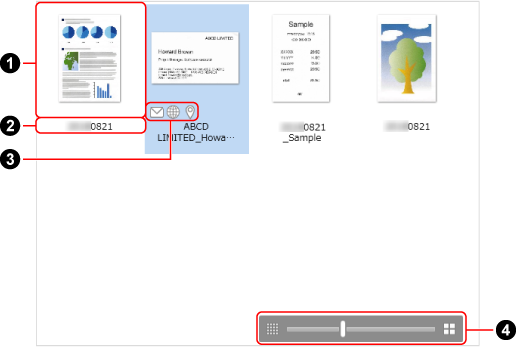
- Thumbnail (
 )
) A thumbnail is displayed here.
The thumbnail for the first page in a multi-page image is displayed if the file format of the image is PDF or JPEG.
- Title (
 )
) The title for the content data record is displayed.
- Function buttons (
 )
) -

When the document type is [Business Cards], this is displayed if [E-mail] is specified in the content information.
When you click this icon, an e-mail program that is specified as the default program is started and the mail address that is displayed in [E-mail] in the content information is set as the destination.

When the document type is [Business Cards], this is displayed if [URL] is specified in the content information.
When you click this icon, the website that is specified in [URL] is displayed in the default web browser.

When the document type is [Business Cards], this is displayed if [Address] is specified in the content information.
When this icon is clicked, the default web browser opens, indicating the address that is specified for [Address] in Google Maps.
- Change thumbnail display size (
 )
) The size of thumbnails is adjustable within a magnification of 70 to 150%.
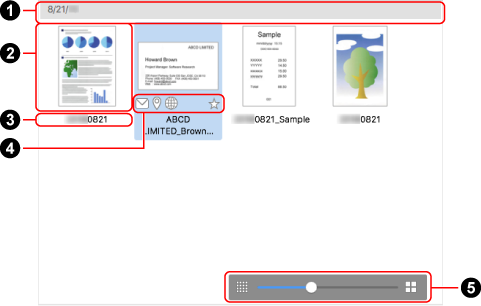
- Date (
 )
) When content data records are sorted by date, a date for the sorted content data records is displayed here.
This section does not appear when the list is sorted by title.
- Thumbnail (
 )
) A thumbnail is displayed here.
The thumbnail for the first page in a multi-page image is displayed if the file format of the image is PDF or JPEG.
- Title (
 )
) The title for the content data record is displayed. You can change the title if needed.
When the document type of the content data record is [Documents], a list of title suggestions may appear when you click the title.
- Function buttons (
 )
) -
 /
/
Allows you to assign or unassign a content data record as a favorite.

When the document type is [Business Cards], this is displayed if [E-mail] is specified in the content information.
When you click this icon, an e-mail program that is specified as the default program is started and the mail address that is displayed in [E-mail] in the content information is set as the destination.

When the document type is [Business Cards], this is displayed if [URL] is specified in the content information.
When you click this icon, the website that is specified in [URL] is displayed in the default web browser.

When the document type is [Business Cards], this is displayed if [Address] is specified in the content information.
When this icon is clicked, the default web browser opens, indicating the address that is specified for [Address] in Map.
- Change thumbnail display size (
 )
) The size of thumbnails is adjustable within a magnification of 70 to 150%.
Detailed data list
The content information is displayed here.
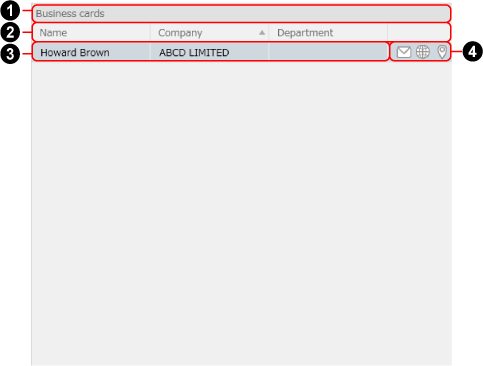
- Document type (
 )
) The content data records are categorized by document type and each document type is displayed here.
- Content information item name (
 )
) The name of the content information item for each document type is displayed here.
You can change the display order or width of each content information item, and sort the items by clicking the item name.
In addition, when the document type is [Business Cards] or [Receipts], you can choose to display or hide the content information from the menu which appears when you right-click the title.
- Content information (
 )
) The content information is displayed here.
Depending on the document type, the following information is displayed.
Documents
Title and Document date
Business Cards
All except [Memo]
Receipts
All except Comment
Photos
Thumbnail, Title, and Photo Date
- Function buttons (
 )
) -

When the document type is [Business Cards], this is displayed if [E-mail] is specified in the content information.
When you click this icon, an e-mail program that is specified as the default program is started and the mail address that is displayed in [E-mail] in the content information is set as the destination.

When the document type is [Business Cards], this is displayed if [URL] is specified in the content information.
When you click this icon, the website that is specified in [URL] is displayed in the default web browser.

When the document type is [Business Cards], this is displayed if [Address] is specified in the content information.
When this icon is clicked, the default web browser opens, indicating the address that is specified for [Address] in Google Maps.
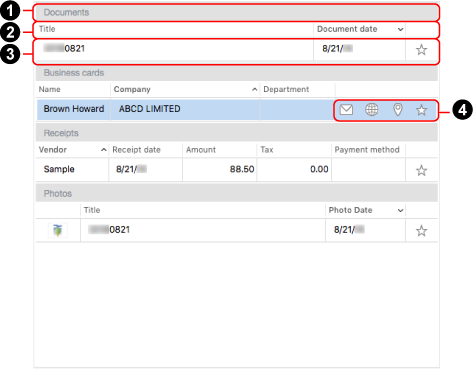
- Document type (
 )
) The content data records are categorized by document type and each document type is displayed here.
- Content information item name (
 )
) The name of the content information item for each document type is displayed here.
You can change the display order or width of each content information item, and sort the items by clicking the item name.
In addition, when the document type is [Business Cards] or [Receipts], you can choose to display or hide the content information from the menu which appears when you click the title while pressing the [control] key on the keyboard.
- Content information (
 )
) The content information is displayed here.
Depending on the document type, the following information is displayed.
Documents
Title and Document date
Business Cards
All except [Memo]
Receipts
All except Comment
Photos
Thumbnail, Title, and Photo Date
- Function buttons (
 )
) -
 /
/
Allows you to assign or unassign a content data record as a favorite.

When the document type is [Business Cards], this is displayed if [E-mail] is specified in the content information.
When you click this icon, an e-mail program that is specified as the default program is started and the mail address that is displayed in [E-mail] in the content information is set as the destination.

When the document type is [Business Cards], this is displayed if [URL] is specified in the content information.
When you click this icon, the website that is specified in [URL] is displayed in the default web browser.

When the document type is [Business Cards], this is displayed if [Address] is specified in the content information.
When this icon is clicked, the default web browser opens, indicating the address that is specified for [Address] in Map.