[Scan to Email] Window
In the [Scan to Email] window, you can specify a file name of a scanned image which you attach an e-mail to.
Also, you can check an image to change the orientation of a page or remove unnecessary pages, or display the viewer window of ScanSnap Home to edit an image before attaching it to an e-mail.
The [Scan to Email] window is displayed in any of the following cases:
Selecting [Scan to Email] in the Quick Menu
Scanning a document by using a profile in which [Scan to Email] is set for [Send to] in [Application] in the [Edit profiles] Window.
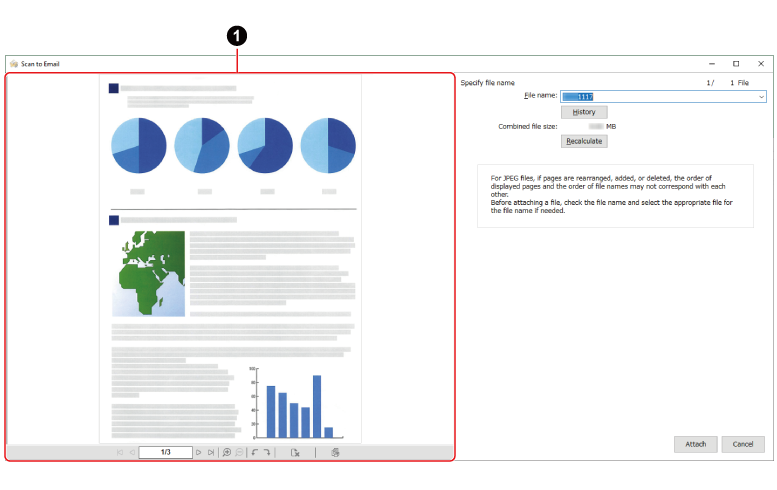
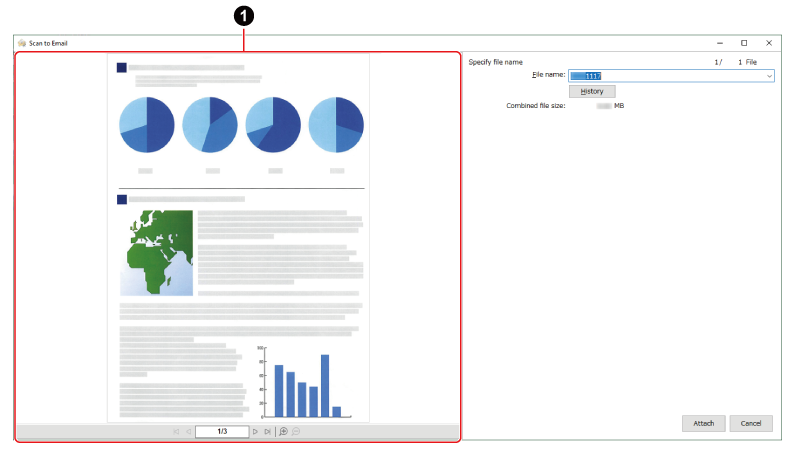
- Preview (
 )
) The image created from the document that you scanned is displayed.

Displays the first page.

Displays the previous page.

Displays a page specified in the page number field.

Displays the next page.

Displays the last page.

Magnifies the page.

Shrinks the page.

Deletes the selected page.

Rotates the selected page 90 degrees counterclockwise.

Rotates the selected page 90 degrees clockwise.

Displays images of the content data record selected in [Specify a title] or [Specify file name] in the viewer window.
If you display the viewer window from the [Scan to Email] window, some functions become unavailable.
The operations that are available are as follows:
- Specify file name
-
- X/X File
Shows the "current file/total files".
- File name
Shows the file name of a scanned image that is to be attached to an e-mail.
You can change the file name or change the file to display the image in Preview.
If
 is displayed next to the input field for [File name], you can select a file name from the list that appears when you click
is displayed next to the input field for [File name], you can select a file name from the list that appears when you click  .
.- [History] button
Shows a list of file names previously named in [File name] and the [Clear History] menu.
Up to ten of the most recent file names are displayed.
You can rename the file by selecting a file name from the [History] list.
You can delete all file names from the [History] list by selecting the [Clear History] menu.
- Combined file size
Shows the total size of the files to be attached to an e-mail.
- [Recalculate] button
Enabled when a scanned image is being edited.
Recalculates the file size of scanned images.
- [Attach] button
Opens a new e-mail form with the specified files attached.
- [Cancel] button
Cancels the settings and returns to the Quick Menu (when the Quick Menu is used).
Cancels the settings and displays a message to confirm whether or not to delete the scanned images (when the Quick Menu is not used).
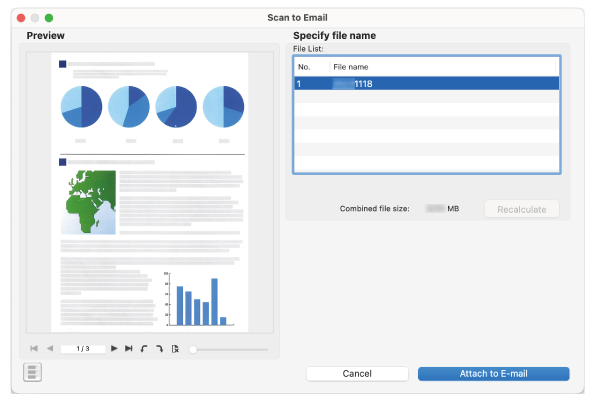
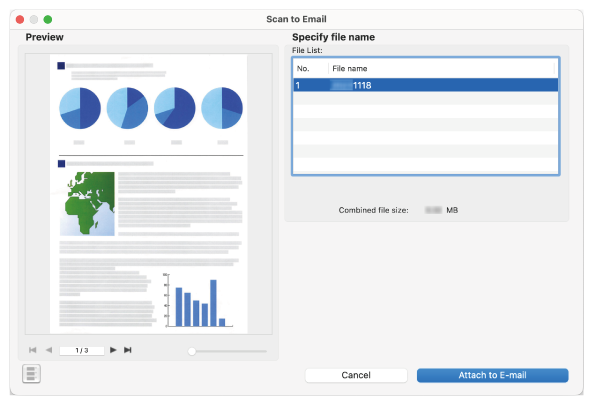
- Preview
The image created from the document that you scanned is displayed.

Displays the first page.

Displays the previous page.
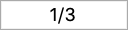
Displays a page specified in the page number field.

Displays the next page.

Displays the last page.

Rotates the selected page 90 degrees counterclockwise.

Rotates the selected page 90 degrees clockwise.

Deletes the selected page.

Zooms in or out the displayed image according to the predefined magnification levels.
Move the slider knob to the right to zoom in, and to the left to zoom out.
- Specify file name
-
- File List
Shows the file name of a scanned image that is to be attached to an e-mail.
You can change the file name or change the file to display the image in Preview.
If
 is displayed next to the input field for [File name], you can select a file name from the list that appears when you click
is displayed next to the input field for [File name], you can select a file name from the list that appears when you click  .
.- Combined file size
Shows the total size of the files to be attached to an e-mail.
- [Recalculate] button
Enabled when a scanned image is being edited.
Recalculates the file size of scanned images.

Shows or hides the thumbnails.
- [Cancel] button
Cancels the settings and returns to the Quick Menu (when the Quick Menu is used).
Cancels the settings and displays a message to confirm whether or not to delete the scanned images (when the Quick Menu is not used).
- [Attach to E-mail] button
Opens a new e-mail form with the specified files attached.