This website is designed to be used with ScanSnap Home 2.xx.
If you are using ScanSnap Home 3.0 or later, refer to here.
Linking with a Cloud Service
To save an image created from a document that you scanned with the ScanSnap to a cloud service, two methods are available.
Select the method to establish a link with a cloud service according to your needs and your operating environment.
Saving a Scanned Image in a Cloud Service by Using ScanSnap Cloud
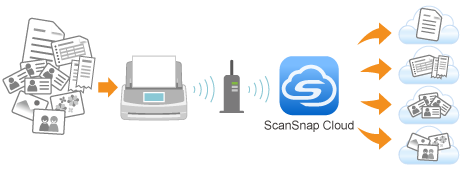


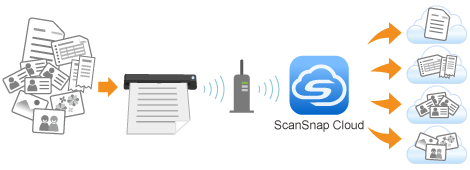
- Features
-
ScanSnap Cloud can be used to automatically detect a type of image ("Documents", "Business Cards", "Receipts" or "Photos") created from a document that you scan, and sort and save the scanned images to a cloud service that you specified for each document type.
For details about a cloud service that you can establish a link with, refer to the following:
An image of the document that you scanned is saved in a desired cloud service via the ScanSnap Cloud server. The ScanSnap Cloud server is a cloud server used exclusively with the ScanSnap.
For regions where ScanSnap Cloud can be used, refer to here.
The ScanSnap and the ScanSnap Cloud server can be connected with each other via Wi-Fi. So, you can scan documents and save images with the ScanSnap alone. You do not need to start up a computer.
To use ScanSnap Cloud, you need to obtain a ScanSnap account in advance.
Register a ScanSnap account in the ScanSnap account registration page.
- Detailed procedure
-
For details about the procedure ranging from the preparation of using ScanSnap Cloud to the scanning of documents, refer to the following:
Saving a Scanned Image in a Cloud Service by Using ScanSnap Cloud
Saving a Scanned Image in a Cloud Service by Using a Client Application
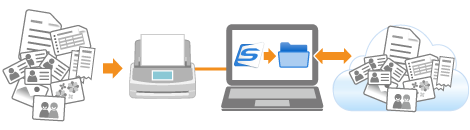
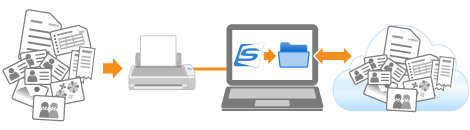
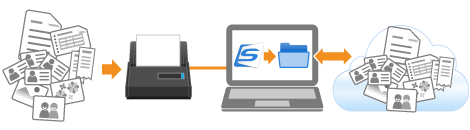
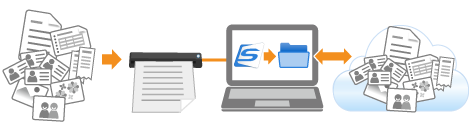
- Features
-
Save an image created from the document that you scanned in a cloud service by using a client application for the cloud service, which is installed in your computer.
You can establish a link with the following cloud services:
Dropbox
A sync folder that is set in the Dropbox desktop application is used to save scanned images.
Evernote
The Evernote client is used to save scanned images.
Google Drive
A sync folder that is set in the Google Drive for desktop application is used to save scanned images.
OneDrive
A sync folder that is set in OneDrive sync client is used to save scanned images.
- Detailed procedure
-
For details about the procedure ranging from the configuration of the settings in a profile to the scanning of documents, refer to the following:
Saving a Scanned Image in a Cloud Service by Using a Client Application