This website is designed to be used with ScanSnap Home 2.xx.
If you are using ScanSnap Home 3.0 or later, refer to here.
The Scanned Image Is Blurry/The Color of the Scanned Image Is Faded
When you perform a scan with the ScanSnap, if the scanned image is blurry or the color of it is faded, check the following:
Is the height of the document more than 3 cm?
The height of the document should be 3 cm or less.
The line on the side of the ScanSnap base indicates the maximum height.
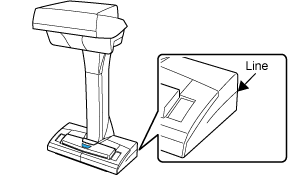
Did you scan light colored documents or documents with small characters?
Try scanning again after selecting the [Thicken color images] checkbox in the scan settings in the following procedure:
-
Click the [Scan] button at the top of the main window of ScanSnap Home to display the scan window.
If the main window is not already displayed, refer to To Display the Main Window.
Select the profile that you are using from the profile list.
Click
 to display the [Edit profiles] window.
to display the [Edit profiles] window.Click the [Option] button in the [Feed] tab to display the [Feed option] window.
Select the [Thicken color images] checkbox.
-
Click the [Scan] button at the top of the main window of ScanSnap Home to display the scan window.
If the main window is not already displayed, click the [ScanSnap Home] icon
 in the application list that appears when you click Launchpad in the Dock.
in the application list that appears when you click Launchpad in the Dock. Select the profile that you are using from the profile list.
Click
 to display the [Edit profiles] window.
to display the [Edit profiles] window.Click the [Option] button in the [Feed] tab to display the [Feed option] window.
Select the [Thicken color images] checkbox.
When you select the [Thicken color images] checkbox, the [Reduce bleed-through] and [Increase text contrast] checkboxes in the [Scanning options] window are disabled.