This website is designed to be used with ScanSnap Home 2.xx.
If you are using ScanSnap Home 3.0 or later, refer to here.
The [Scan] Button Lights Up in Orange While Performing a Scan
If the [Scan] button lights up in orange while performing a scan, check the following:
Is a document jammed inside the ScanSnap?
Remove the jammed document, and perform scanning again.
For details, refer to Removing a Jammed Document.
Is a multifeed detected?
When the message, [Overlapping of documents detected.] is displayed on the computer, refer to [Overlapping of documents detected.] is Displayed to take measures accordingly.
Is the ADF top section open?
Remove the document that you are scanning, and close the ADF top section.
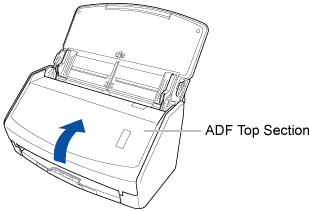
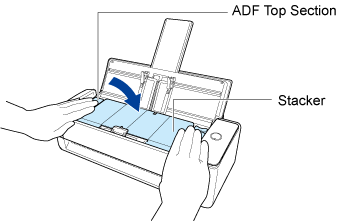
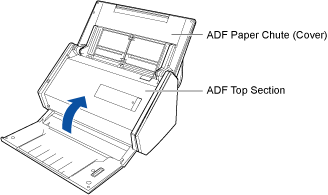
If none of the above is applicable, close the ADF paper chute (cover) of the ScanSnap to turn it off, and open the ADF paper chute (cover) again to turn it on, and then perform scanning again.
Make sure that you leave at least 5 seconds between closing the ADF paper chute (cover) and opening it again.
If none of the above is applicable, close the ADF paper chute (cover) of the ScanSnap to turn it off, and then leave it for at least 5 seconds. Or, if the the ADF paper chute (cover) is already closed, open the ADF paper chute (cover) and close it again to turn it off, and then leave it for at least 5 seconds.
After that, open the ADF paper chute (cover) or press the [Scan] button to turn the power on, and then perform scanning again.