Archived content
NOTE: this is an archived page and the content is likely to be out of date.
Document jam
When a document jam occurs in the document feeding area, "U" and "1" display alternately.

Follow the procedure below to remove the jammed documents.
- Remove the all remaining documents on the Stacker.
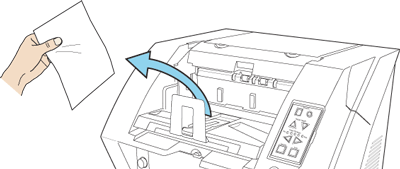
- Press the ADF Cover Open Button to open the ADF.
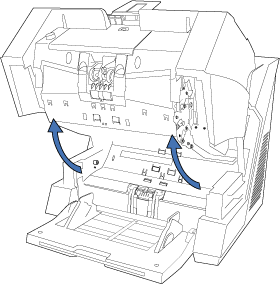
- Remove the jammed documents.
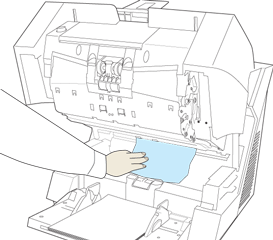
- Hold the ADF Cover with both hands and press it down slowly. Press the ADF Cover until it is locked.
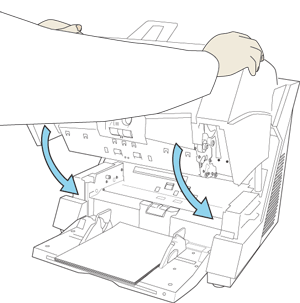
When document jam occurs frequently, check the flowchart below and follow the instructions.
| Do the documents meet the Document quality specification? | No
|
Scan the documents that satisfy the requirements. |
| Did you fan the documents before loading them on the Hopper? | No
|
Fan the documents referring to "How to fan documents". |
| Are the consumables (Pad / Pick Rollers / Separator Rollers /Brake Roller) installed properly? | No
|
Install Pad / Pick rollers / Separator rollers /Brake roller properly. |
| Are the consumables (Pad / Pick Rollers / Separator Rollers /Brake Roller) and Sensors clean? | No
|
Clean the Pad / Pick rollers / Separator rollers /Brake roller and sensors. |
| Are the consumables (Pad / Pick Rollers / Separator Rollers /Brake Roller) worn out? | Yes
|
Replace the worn-out Pad / Pick rollers / Separator rollers /Brake roller. |
| Are there any debris on the transport path? | Yes
|
Remove all the rebris from the transport path, referring to Cleaning Transport Path and the Sensors. |
| Have you set the paper thickness on the Operator Panel? | No
|
Set the paper thickness to a thinner value. |
| Please contact an authorized FUJITSU scanner service provider or the dealer where you purchased the scanner. |



