Archived content
NOTE: this is an archived page and the content is likely to be out of date.
Multifeed
When a multifeed occurs, "U" and "2" display alternately on the function number display panel of the scanner.

Press the [Send to] button on the Operator Panel.
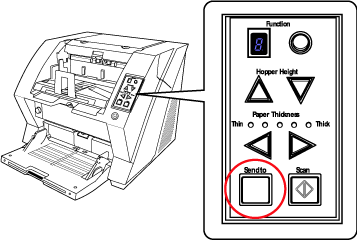
The multifed documents will be ejected.
If multifeed errors occur often, check the following flowchart to determine the trouble and prevent future errors.
| Do the documents meet the document requirement described in the Operator's Guide "7.2 Document Paper Quality"? | No
|
Scan documents that satisfy the requirements. |
| When multi-feed detection is ON, Are the multifeed detection conditions and paper quality requirements satisfied? | No
|
Fulfill the "Multifeed detection condition" and "Document quality" of the Operator's Guide. |
| Did you fan the document before loading them on the hopper? | No
|
Fan the documents before loading. |
| Has the document just been printed out by a copier or laser printer? | Yes
|
Fan the document 3 or 4 times to remove any static electricity from the paper. |
| Is the document stack thicker than 50 mm (2 inches)? | No
|
Reduce the number of sheets, until the thickbess becomes 50 mm (2 inches) or less. |
| Is the Pad or the Brake Roller dirty? | Yes
|
Clean the Pad and Brake roller. |
| Is the Pad or the Brake Roller worn out? | No
|
Replace the Pad or Brake roller. |
| Have you set the document thickness on the Ooperator Panel? | Yes
|
Set the document thickness to a thicker value. (Refer to "Setting the Paper Thickness") |
| Please contact an authorized FUJITSU scanner service provider or the dealer where you purchased the scanner. |



