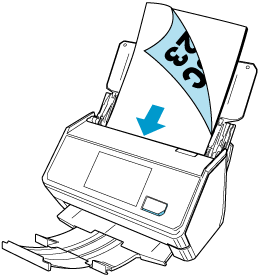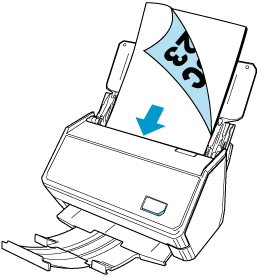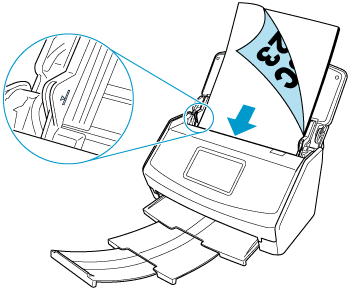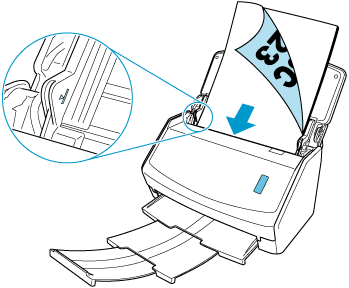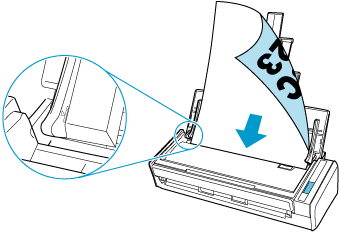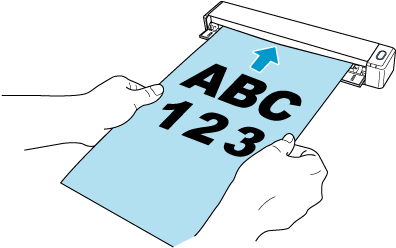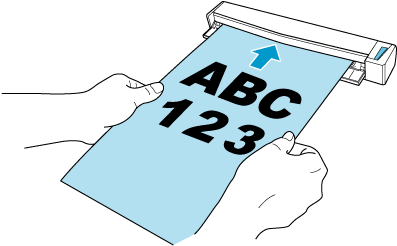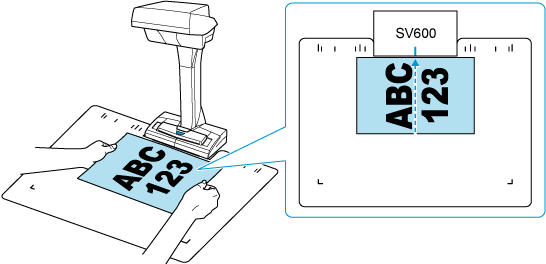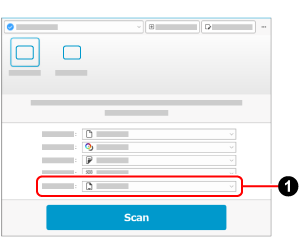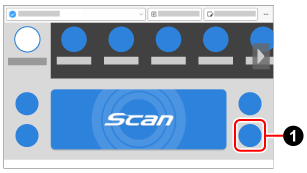Loading Sheet-like Documents Such As Documents, Business Cards, and Receipts
-
If you want to scan multiple documents continuously, use the timed mode, which automatically starts a scan after a specified time interval passes, so you do not have to press the [Scan] button every time you load a document.
To use the timed mode, modify the profile settings in the following procedure:
Display the scan window of ScanSnap Home on the computer.
Click the [Edit profiles] button
 to display the [Edit profiles] window.
to display the [Edit profiles] window.
Modify the settings for a profile in the [Edit profiles] window.
 Select a profile that you use when scanning a document from the profile list.
Select a profile that you use when scanning a document from the profile list. Click the [Option] button for [Feed] to display the [Feed option] window.
Click the [Option] button for [Feed] to display the [Feed option] window.![[Edit profiles] Window](../../../jp/pc/images/common/ope_PF_edit_old_03.png)
 Select [Automatic detection (Maximum)] for [Document size].
Select [Automatic detection (Maximum)] for [Document size]. Select the [Configure settings for starting the next scan] checkbox, then select [Timed interval (Timed mode)] for [Condition].
Select the [Configure settings for starting the next scan] checkbox, then select [Timed interval (Timed mode)] for [Condition].
Close the [Feed option] window by clicking the [OK] button.
Click the [Save] button in the [Edit profiles] window.






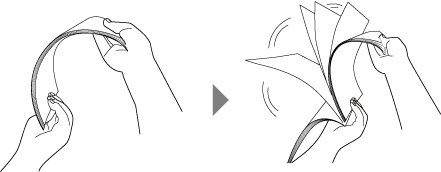

 within the side guides when multiple documents are loaded, scan them continuously in multiple batches.
within the side guides when multiple documents are loaded, scan them continuously in multiple batches.