This website is designed to be used with ScanSnap Home 2.xx.
If you are using ScanSnap Home 3.0 or later, refer to here.
Splitting a Double-Page Spread Image Created from a Book that You Scanned, into Two
For a scanned image that has been saved as a double-page spread such as a scanned image of a book or magazine including work data required for correction in book image correction mode, you can split the scanned image into two pages, one on the right page and one on the left page.
If you split the page of a JPEG file image, the image itself is split into two images.
The scanned image is corrected right after the document is scanned or after the scanned image is imported into ScanSnap Home.
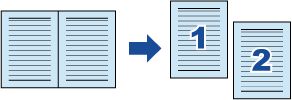
-
If you correct an image in book image correction mode after editing it in point retouch mode, the corrections in point retouch mode are overridden.
Follow the procedure below to perform multiple book image corrections for one page.
Edit in book image correction mode (
 ).
).Correcting a distorted book image
Splitting a double-page spread image
Edit in point retouch mode (
 ).
).Filling in the captured fingers in image
The image is split into two pages and is saved as a multi-page image.
-
If you correct an image in book image correction mode after editing it in point retouch mode, the corrections in point retouch mode are overridden.
Follow the procedure below to perform multiple book image corrections for one page.
Edit in book image correction mode (
 ).
).Correcting a distorted book image
Splitting a double-page spread image
Edit in point retouch mode (
 ).
).Filling in the captured fingers in image
The image is split into two pages and is saved as a multi-page image.