Differences in the Methods for Establishing a Link with a Cloud Service
To save an image created from a document that you scanned with the ScanSnap to a cloud service, three methods are available. To save an image created from a document that you scanned with the ScanSnap to a cloud service, two methods are available.
Select the method to establish a link with a cloud service according to your needs and your operating environment.
Saving Scanned Images to a Selected Cloud Service after Scanning Documents
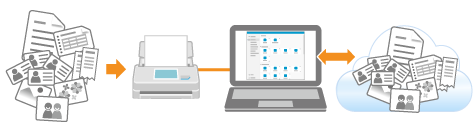
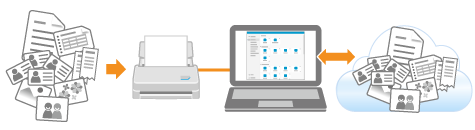
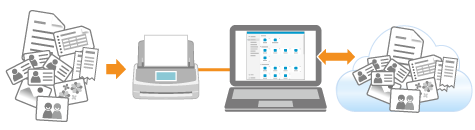
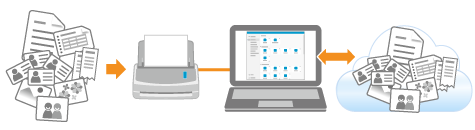
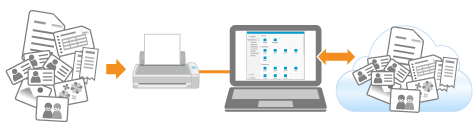
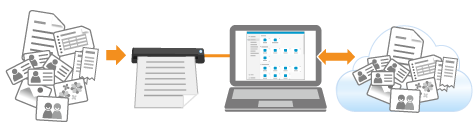
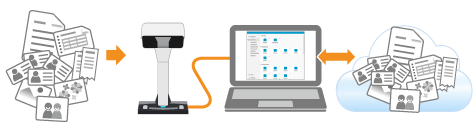

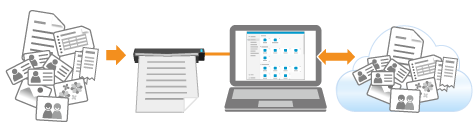
- Features
-
You can save images created from the documents that you scanned using the ScanSnap to a cloud service selected from the Quick Menu.
The Quick Menu appears on the computer when a document is scanned with the [Quick Menu] profile selected in the profile list on the touch panel of the ScanSnap or in the scan window of ScanSnap Home.
The Quick Menu appears on the computer when a document is scanned with the [Quick Menu] profile selected in the profile list in the scan window of ScanSnap Home.
- Detailed procedure
-
For details about the procedure ranging from the configuration of the settings in a profile to the scanning of documents, refer to the following:
Saving Scanned Images Directly from the ScanSnap to a Cloud Service
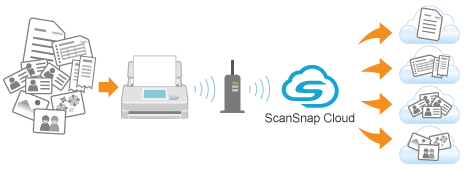

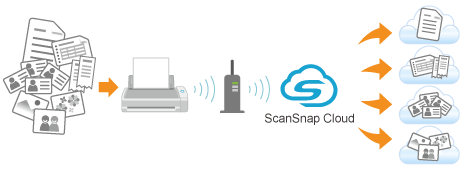

- Features
-
By creating a profile that uses ScanSnap Cloud in ScanSnap Home, you can save an image of a document that you scanned using the ScanSnap directly to a cloud service without having to start up your computer.
Images of the documents that you scanned using the ScanSnap are saved to a cloud service via the ScanSnap Cloud server. The ScanSnap Cloud server is a cloud server used exclusively with the ScanSnap.
To use ScanSnap Cloud, you must sign in to a ScanSnap account.
For regions where ScanSnap accounts can be used, refer to here.
For details about a cloud service that you can establish a link with, refer to the following:
- Detailed procedure
-
For details about the procedure ranging from the preparation of using ScanSnap Cloud to the scanning of documents, refer to the following:
Saving Scanned Images to a Predefined Cloud Service via a Computer
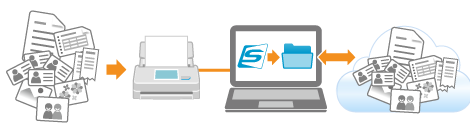
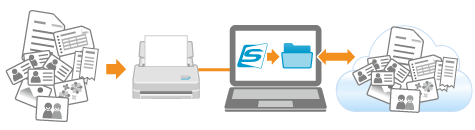
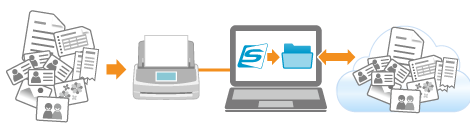
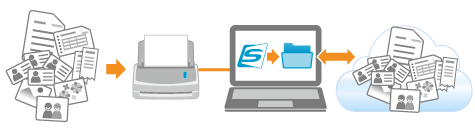
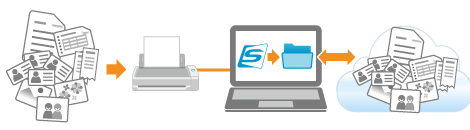
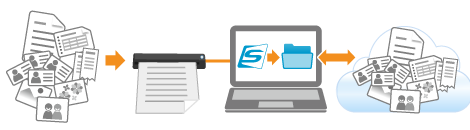

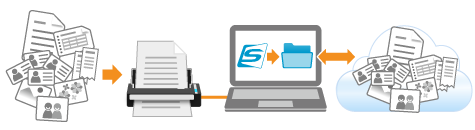
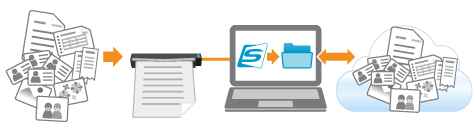
- Features
-
By creating a profile that uses a client application in ScanSnap Home, you can save an image of a document that you scanned using the ScanSnap to a predefined cloud service via your computer.
The following cloud services are supported: Download a client application from the download page in accordance with the cloud service that you intend to use, to install it.
Cloud Service (*1)
Client Application
Dropbox
Dropbox Desktop app version 77.4.131 or later
Refer to here for the download page.
A sync folder that is set in the Dropbox desktop application is used to save scanned images.
Evernote
Evernote for Windows version 6.20.2 or later
Evernote for Mac version 7.11 or later
Refer to here for the download page.
The Evernote client is used to save scanned images.
Google Drive
Google Drive for desktop 50.0.11.0 or later
Refer to here for the download page.
A sync folder that is set in the Google Drive for desktop application is used to save scanned images.
iCloud Drive
Windows
iCloud for Windows 15.0.215.0 or later
Refer to here for the download page and search for the application by entering "iCloud".
A sync folder that is set in the iCloud Drive desktop application is used to save scanned images.
macOS
iCloud is already installed by default.
After you sign in to your Apple Account, enable iCloud Drive.
OneDrive
OneDrive sync client version 19.103.0527 or later (*2)
Refer to here for the download page.
A sync folder that is set in OneDrive sync client is used to save scanned images.
- *1:
A cloud service for businesses are not supported.
- *2:
If OneDrive sync client is already installed, update the client application to the latest version before using it.
- Detailed procedure
-
For details about the procedure ranging from the configuration of the settings in a profile to the scanning of documents, refer to the following: