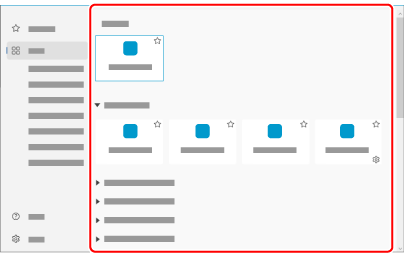After scanning documents with the ScanSnap, you can select an application to perform a particular action for images created from documents scanned, from the Quick Menu displayed on the computer.
You can specify a folder to save scanned images, select an application to perform a particular action, or use ScanSnap Cloud to save scanned images to a desired cloud service.
-
Open the ADF paper chute (cover)
 of the ScanSnap. Hold the right side of the ADF paper chute (cover)
of the ScanSnap. Hold the right side of the ADF paper chute (cover)  of the ScanSnap then open it or press the [Scan] button
of the ScanSnap then open it or press the [Scan] button  . Open the feed guide
. Open the feed guide  of the ScanSnap. Press the [Scan] button
of the ScanSnap. Press the [Scan] button  or [Stop] button
or [Stop] button  on the ScanSnap.
on the ScanSnap.
When the ADF paper chute (cover) is opened, the power is turned on.
When the ADF paper chute (cover) is opened or the [Scan] button is pressed, the power is turned on.
Open the ADF paper chute (cover) fully so that the [Scan] button lights up in blue.
When the ADF paper chute (cover) is opened, the extension  will rise automatically.
will rise automatically.
When the feed guide is opened, the power is turned on.
Press the [Scan] button or [Stop] button on the ScanSnap to turn the power on.
- Display the Scan Window of ScanSnap Home on the computer.
-
Select [Quick Menu] from the profile list
 on the touch panel. Select [Quick Menu] from the profile list
on the touch panel. Select [Quick Menu] from the profile list  .
.
-
Load documents in the ScanSnap. Load documents in the ScanSnap or insert a document into the ScanSnap. Insert a document into the ScanSnap. Place a document for the ScanSnap.
-
Press the [Scan] button
 to scan the documents. Press the [Scan] button
to scan the documents. Press the [Scan] button  on the touch panel to scan the documents. Press the [Scan/Stop] button
on the touch panel to scan the documents. Press the [Scan/Stop] button  to scan the document. Press the [Scan] button
to scan the document. Press the [Scan] button  to scan the documents.
to scan the documents.
To scan documents which are longer than 360 mm (14.17 in.), hold down the [Scan] button for 3 seconds or longer.
To scan documents which are longer than 360 mm (14.17 in.), hold down the [Scan] button for 3 seconds or longer.
If the [Scan] button is still flashing in blue when the scanning of documents is complete, press the [Scan] button again to finish the scan.
If the [Scan] button is still flashing in blue when the scanning of documents is complete, press the [Scan] button again to finish the scan.
If the [Scan/Stop] button is still flashing in blue when the scanning of documents is complete, press the [Scan/Stop] button again to finish the scan.
If the power LED is still flashing in blue when the scanning of documents is complete, press the [Stop] button to finish the scan.
-
When the Quick Menu appears on the computer, select an application to perform a particular action.
The application that you selected performs a particular action such as displaying the images created from the document that you scanned or saving the images in the folder or cloud service that you specified.
 of the ScanSnap.
of the ScanSnap. of the ScanSnap then open it or press the [Scan] button
of the ScanSnap then open it or press the [Scan] button  .
.