- ScanSnap Help
- Scanning Documents
- How to Scan Documents
- Saving Scanned Images to a Predefined Cloud Service via a Computer
Saving Scanned Images to a Predefined Cloud Service via a Computer
Save an image created from the document that you scanned with the ScanSnap in a cloud service by using a client application for the cloud service.
For details about a cloud service that you can establish a link with by using a client application, refer to Differences in the Methods for Establishing a Link with a Cloud Service.
-
Open the ADF paper chute (cover)
 of the ScanSnap. Hold the right side of the ADF paper chute (cover)
of the ScanSnap. Hold the right side of the ADF paper chute (cover)  of the ScanSnap then open it or press the [Scan] button
of the ScanSnap then open it or press the [Scan] button  . Open the feed guide
. Open the feed guide  of the ScanSnap. Press the [Scan] button
of the ScanSnap. Press the [Scan] button  or [Stop] button
or [Stop] button  on the ScanSnap.
on the ScanSnap.
When the ADF paper chute (cover) is opened, the power is turned on.




When the ADF paper chute (cover) is opened or the [Scan] button is pressed, the power is turned on.
Open the ADF paper chute (cover) fully so that the [Scan] button lights up in blue.
When the ADF paper chute (cover) is opened, the extension
 will rise automatically.
will rise automatically.

When the feed guide is opened, the power is turned on.


Press the [Scan] button or [Stop] button on the ScanSnap to turn the power on.

- Configure the settings for a profile.
- Display the Scan Window of ScanSnap Home on the computer.
- Click the [Add profiles] button
 to display the [Add new profile] Window.
to display the [Add new profile] Window.


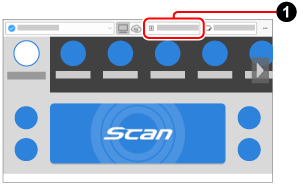
- In the [Add new profile] window, create a profile.
 Select a template profile from [Cloud services (via a client application)] on the template list.
Select a template profile from [Cloud services (via a client application)] on the template list. Click the [Browse] button for [Save to] and specify the following:
Click the [Browse] button for [Save to] and specify the following:For Dropbox, Google Drive, iCloud Drive, and OneDrive
<The sync folder that is set in a client application>\ScanSnap
Example: When [Dropbox] is selected from the template list
C:\Users\user\Documents\Dropbox\ScanSnap
For Evernote
Windows
In [Save to], specify the same folder as the one which was specified in [import folders] in Evernote for Windows.
For details about how to create a folder in [import folders], refer to the Evernote for Windows Help.
macOS
In [Save to], specify the [Evernote] folder that was created in the place of your choice.
If necessary, change other settings.
![[Add new profile] Window](../../../jp/pc/images/common/ope_PF_add_02.png)
![[Add new profile] Window](../../../jp/pc/images/common/ope_PF_add_old_02.png)
- Click the [Add] button in the [Add new profile] window.
-
On the touch panel of the ScanSnap, select the profile that you have configured in step 2 from the profile list. From the profile list
 in the scan window, select the profile that you have configured in step 2.
in the scan window, select the profile that you have configured in step 2.






- Load documents in the ScanSnap. Load documents in the ScanSnap or insert a document into the ScanSnap. Insert a document into the ScanSnap. Place a document for the ScanSnap.
-
Press the [Scan] button
 to scan the documents. Press the [Scan] button
to scan the documents. Press the [Scan] button  on the touch panel to scan the documents. Press the [Scan/Stop] button
on the touch panel to scan the documents. Press the [Scan/Stop] button  to scan the document. Press the [Scan] button
to scan the document. Press the [Scan] button  to scan the documents.
to scan the documents.
To scan documents which are longer than 360 mm (14.17 in.), hold down the [Scan] button for 3 seconds or longer.
To scan documents which are longer than 360 mm (14.17 in.), hold down the [Scan] button for 3 seconds or longer.










If the [Scan] button is still flashing in blue when the scanning of documents is complete, press the [Scan] button again to finish the scan.
If the [Scan] button is still flashing in blue when the scanning of documents is complete, press the [Scan] button again to finish the scan.
If the [Scan/Stop] button is still flashing in blue when the scanning of documents is complete, press the [Scan/Stop] button again to finish the scan.
If the power LED is still flashing in blue when the scanning of documents is complete, press the [Stop] button to finish the scan.
Images created from the document that you scanned are saved in a cloud service via a client application for the cloud service.
To check the scanned images, log into the cloud service that is specified for the save destination.