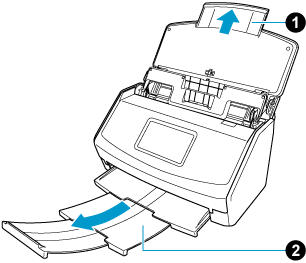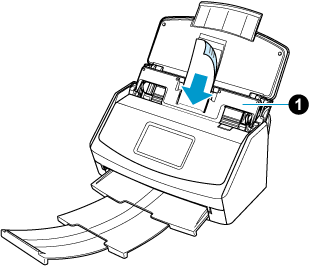You can transfer content information created from receipts/invoices scanned with the ScanSnap to QuickBooks Online or QuickBooks Desktop.
You can also edit the images and content information in the [Scan to QuickBooks] window before transferring them to QuickBooks.
To transfer information on scanned receipts/invoices to QuickBooks Desktop, download and install one of the following client applications from the download page.
QuickBooks Desktop Pro 2021 or later
QuickBooks Desktop Premier 2021 or later
QuickBooks Desktop Enterprise 2021 or later
Refer to here for the download page.
- Open the ADF paper chute (cover)
 of the ScanSnap.
of the ScanSnap.
When the ADF paper chute (cover) is opened, the power is turned on.
- Pull out the extension
 and the stacker
and the stacker  .
.
- Select [quickbooks] from the profile list
 on the touch panel.
on the touch panel.
If [quickbooks] is not displayed in the profile list, create a profile in ScanSnap Home. When you create a new profile, select [quickbooks] as a template profile.
- Load documents in the ScanSnap.
- Press the feed mode settings icon
 on the touch panel and specify the feeding method.
on the touch panel and specify the feeding method.
-
Press the [Scan] button
 to scan the documents. Press the [Scan] button
to scan the documents. Press the [Scan] button  on the touch panel to scan the documents. Press the [Scan/Stop] button
on the touch panel to scan the documents. Press the [Scan/Stop] button  to scan the document. Press the [Scan] button
to scan the document. Press the [Scan] button  to scan the documents.
to scan the documents.
To scan documents which are longer than 360 mm (14.17 in.), hold down the [Scan] button for 3 seconds or longer.
To scan documents which are longer than 360 mm (14.17 in.), hold down the [Scan] button for 3 seconds or longer.
If the [Scan] button is still flashing in blue when the scanning of documents is complete, press the [Scan] button again to finish the scan.
If the [Scan] button is still flashing in blue when the scanning of documents is complete, press the [Scan] button again to finish the scan.
If the [Scan/Stop] button is still flashing in blue when the scanning of documents is complete, press the [Scan/Stop] button again to finish the scan.
If the power LED is still flashing in blue when the scanning of documents is complete, press the [Stop] button to finish the scan.
- Establish a link with QuickBooks.
If you are establishing a link with QuickBooks for the first time
Select the application that you want to establish a link with in the [Select Application] window.
To establish a link with QuickBooks, operate in accordance with the instructions on the window that is displayed after the application is selected.
If you have already established a link with QuickBooks
The [Scan to QuickBooks] window will be displayed. Confirm the application with which a link is established in [Export to] at the top of the window.
To change the application, select another application from the [Export to] list.
- Check images and content information created from the documents that you scanned in the [Scan to QuickBooks] window.
- Click the [Export] button in the [Scan to QuickBooks] window.
The content information created from the scanned receipts/invoices will be transferred to QuickBooks Online or QuickBooks Desktop.
 of the ScanSnap.
of the ScanSnap.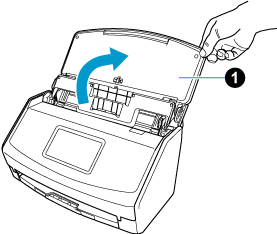
 .
.