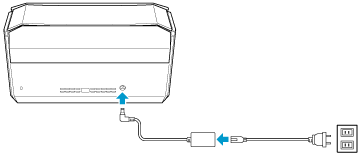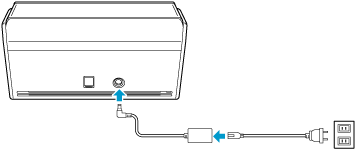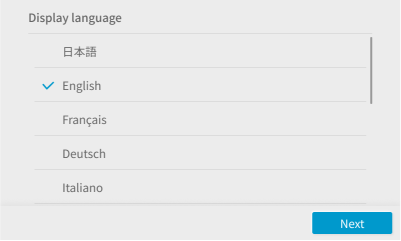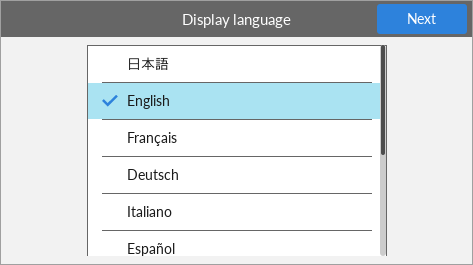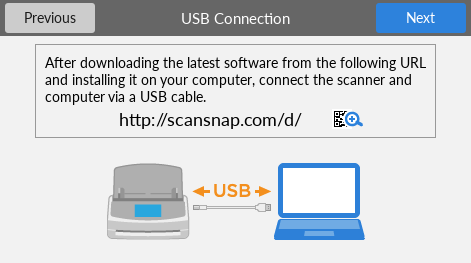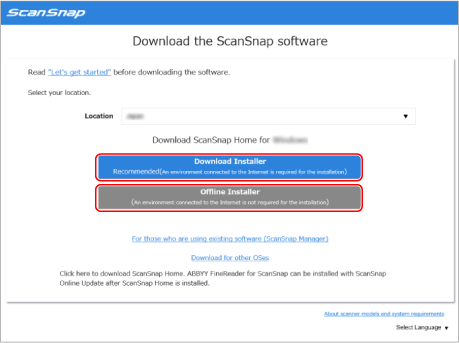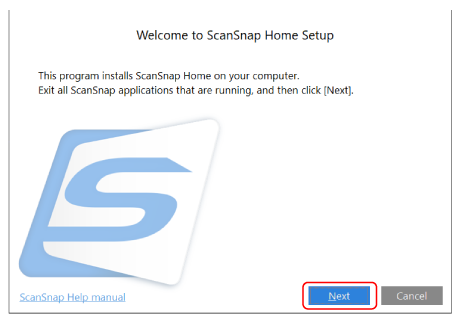Setting Up the ScanSnap for the First Time
Set up the ScanSnap that you purchased for the first time so that it is ready to scan with ScanSnap Home.
The following preparations are required before you set up the ScanSnap.
Do not connect the ScanSnap to the computer before installing the software.
-
Check that all items are included in the package
-
Remove the materials used for protection from the ScanSnap
For details, refer to Getting Started that is supplied with the scanner.
-
Remove the protective inner cover, tape
 , and the cardboard sheet
, and the cardboard sheet  from the ScanSnap
from the ScanSnapFor ScanSnap iX1600
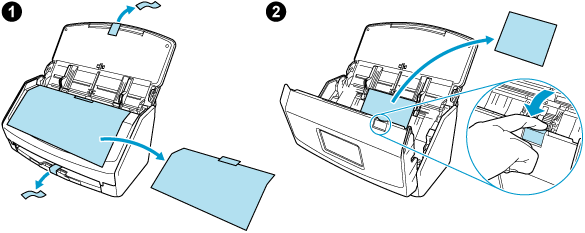
For ScanSnap iX1600 Receipt Edition
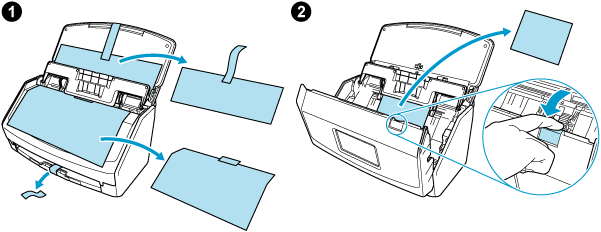
-
Remove the protective inner cover, tape
 , and the cardboard sheet
, and the cardboard sheet  from the ScanSnap
from the ScanSnap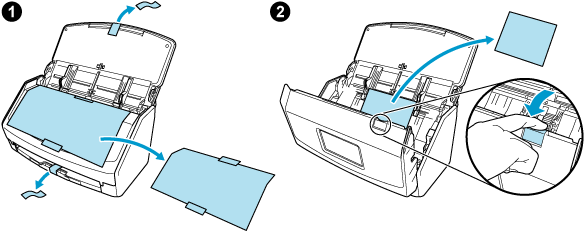
-
Remove the protective inner cover, tape
 , and the cardboard sheet
, and the cardboard sheet  from the ScanSnap
from the ScanSnap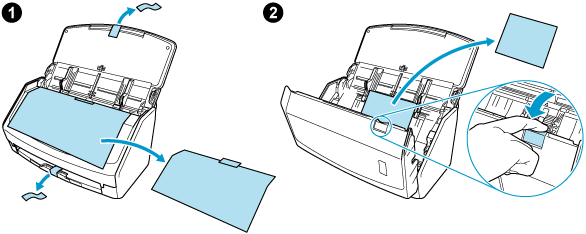
-
Remove the tape seal
 and tape
and tape  from the ScanSnap
from the ScanSnap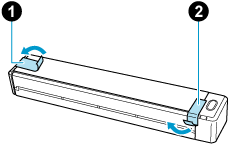
-
Remove the tape
 and tape seal
and tape seal  from the ScanSnap
from the ScanSnap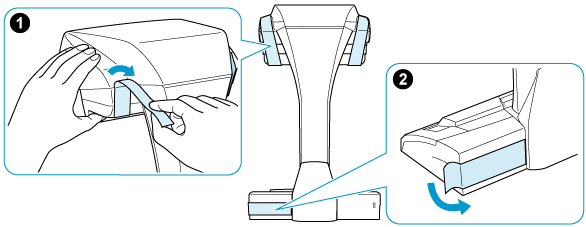
-
Remove the tape seal
 from the ScanSnap
from the ScanSnap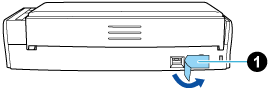
-
Remove the tape seal
 and tape
and tape  from the ScanSnap
from the ScanSnap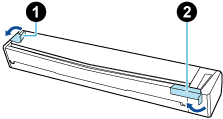
-
Connect the ScanSnap and the computer with a USB cable, and charge the battery until the battery indicator light turns off
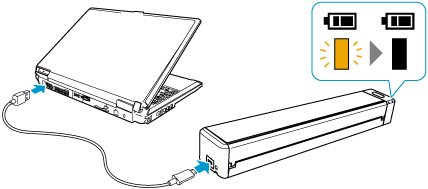 ATTENTION
ATTENTIONDo not open the feed guide until the instructions are displayed on the window for installing software.
It is recommended to use the supplied USB cable, but you can also charge the ScanSnap using your own USB power adapter.
-
Attach the extenders to the ScanSnap
ATTENTION-
The following preparations are required before you attach the extenders.
Wipe off dust and dirt such as oily dirt on the place where the extenders will be attached
Peel the protective tape off the bottom of the extenders
Leaving about 3 to 5 mm of space between the extenders and the back and side of the ScanSnap, push the extenders down until they lock in place. If the extenders are placed against the side of the ScanSnap base or the protrusion of the extenders are placed on the ScanSnap base, the bottom of the extenders may not stay in place firmly.
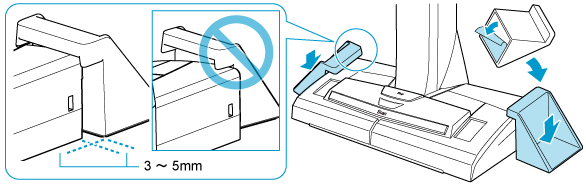
-
The setup of the ScanSnap is complete.
Load documents and confirm that you can perform a scan.