This website is designed to be used with ScanSnap Home 1.4.
If you are using ScanSnap Home 2.0 or later, refer to here.
What You Can Do with the ScanSnap
ScanSnap Home allows you to save the image data (PDF file or JPEG file) of a document that you scanned with the ScanSnap to a mobile device or a cloud service.
The save destination for saving scanned images can be changed using the icons at the bottom of the ScanSnap Home screen. To save scanned images to a mobile device, tap the [Scan] icon ![]() . To save scanned images to a cloud service, tap the [Cloud settings] icon
. To save scanned images to a cloud service, tap the [Cloud settings] icon ![]() .
.
In addition, use ScanSnap Cloud to save scanned images to a cloud service. ScanSnap Cloud is a service to save scanned images directly to various cloud services. For regions where ScanSnap Cloud can be used, refer to here.
Saving a Scanned Image to a Mobile Device
Images created from the documents that you scanned with the ScanSnap are received by and saved to a mobile device. For connecting the ScanSnap and a mobile device, the following two modes are available.
- Access Point Connect Mode
-
The ScanSnap can be connected to mobile devices via an access point in an environment where Wi-Fi is available, such as at the office or at home.
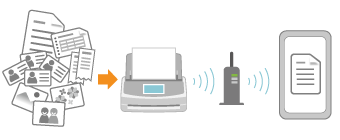
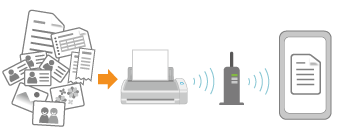
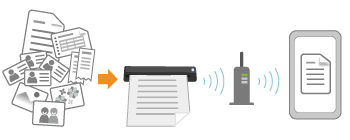
- Direct Connect mode
-
In places where there is no Wi-Fi available, the ScanSnap can be connected directly to mobile devices.
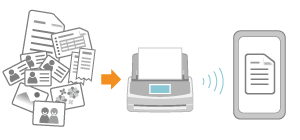
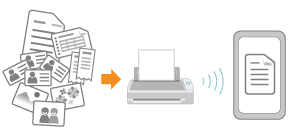
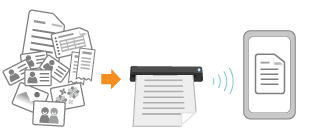
Saving a Scanned Image in a Cloud Service
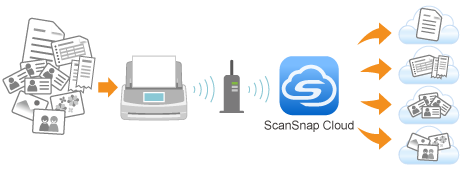

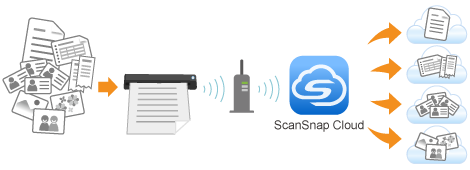
-
This can be used to automatically detect a type of image (document, business card, receipt, and photo) created from a document that you scan with the ScanSnap or that you take with the camera function of ScanSnap Home, and sort and save the scanned images to a cloud service that you specified for each document type.
For details about a cloud service that you can establish a link with, refer to the following:
-
The scanned images are saved in the desired cloud service via the ScanSnap Cloud server. The ScanSnap Cloud server is a cloud server used exclusively with the ScanSnap.
For regions where ScanSnap Cloud can be used, refer to here.
-
The ScanSnap and the ScanSnap Cloud server can be connected with each other via Wi-Fi. So, you can scan documents and save images with the ScanSnap alone. You do not need to start up a computer.
-
To use ScanSnap Cloud, you need to obtain a ScanSnap account in advance.
Register a ScanSnap account in the ScanSnap account registration page.