This website is designed to be used with ScanSnap Home 2.xx.
If you are using ScanSnap Home 3.0 or later, refer to here.
Abnormal Noise Is Generated from the ScanSnap
If you hear abnormal noise from the ScanSnap, check the following:
Is the Roller Set dirty?
Clean the Roller Set.
For details about how to perform cleaning, refer to Regular Care.
For details about how to perform cleaning, refer to Cleaning the ScanSnap.
Is the feed roller or eject roller dirty?
Clean the feed roller and the eject roller.
For details about how to perform cleaning, refer to Cleaning the ScanSnap.
Are the pad unit and the pick roller dirty?
Clean the pad unit and the pick roller.
For details about how to perform cleaning, refer to Regular Care.
Are the pad assy and the pick roller dirty?
Clean the pad assy and the pick roller.
For details about how to perform cleaning, refer to Cleaning the ScanSnap.
Is the Roller Set installed correctly?
Remove the Roller Set, and then install it again.
For details, refer to Replacing the Roller Set.
For details, refer to Replacing the Roller Set.
Is the pick roller installed correctly?
Remove the pick roller, and then install it again.
For details, refer to Replacing the Pick Roller.
Is the pick roller installed correctly?
Remove the pick roller, and then install it again.
For details, refer to Replacing the Pick Roller Assembly.
Is there any foreign matter inside the ScanSnap?
Perform the following:
Remove the document from the ADF paper chute (cover).
Remove the document from the feed guide.
-
Pull the ADF release tab towards you to open the ADF top section.
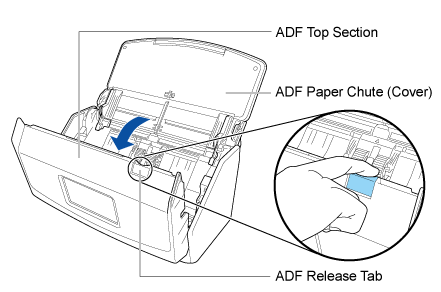
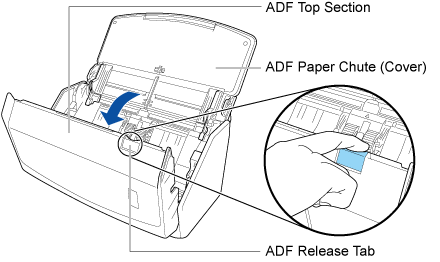
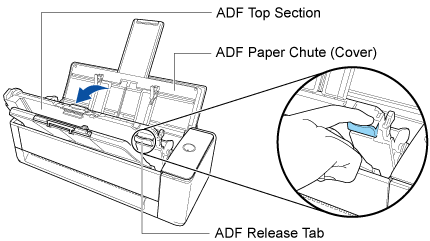
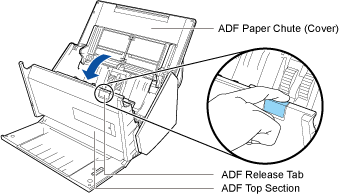
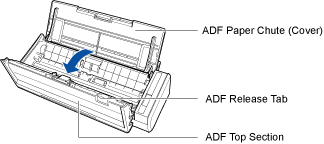
-
Open the top cover and the output guide.
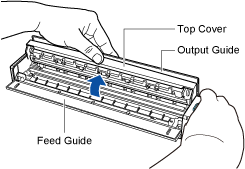
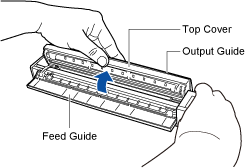
Clear any foreign matter from the inside of the ScanSnap.
-
Close the ADF top section.
Close the ADF top section until it locks in place.
Close the ADF top section together with the stacker until it locks into position, indicated by a clicking sound.
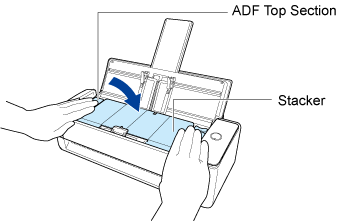 ATTENTION
ATTENTIONMake sure that the ADF top section is completely closed.
Otherwise, paper jams or other feeding errors, or image faults may occur.
-
Close the top cover and the output guide.
Close the top cover until it locks in place.
ATTENTIONMake sure that the top cover is completely closed.
Otherwise, paper jams or other feeding errors, or image faults may occur.
When the ADF top section is closed, the sound of the roller rotating comes out.
Load documents after the sound stops.
Is the ADF top section completely closed?
Open the ADF top section once and then close it firmly in the following procedure.
Pull the ADF release tab towards you to open the ADF top section.
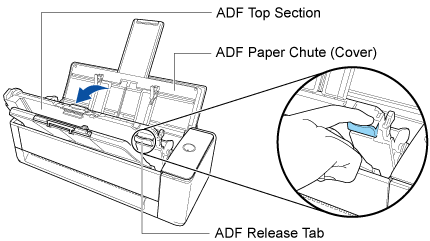
Close the ADF top section together with the stacker until it locks into position, indicated by a clicking sound.
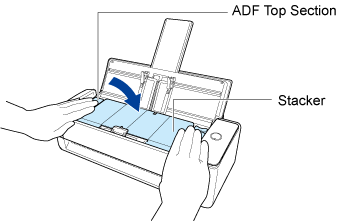
When the ADF top section is closed, the sound of the roller rotating comes out.
Load documents after the sound stops.
Did you remove the tape attached to the head of the ScanSnap?
Remove the tape attached to the head of the ScanSnap.
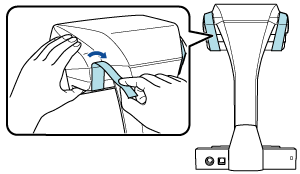
Is the abnormal noise generated from the ScanSnap when the last document is being fed?
When the last document is being fed, depending on the document that you scan, the abnormal noise may be generated from the ScanSnap because of the friction between the document and the pad assy which is located inside the ScanSnap.
This is not a ScanSnap malfunction.
Documents that may easily cause friction are as follows.
Glossy paper such as catalogs, color-printed magazines, or leaflets
-
Postcards or copy paper with photos printed on the whole surface
(Carrier) Sheets