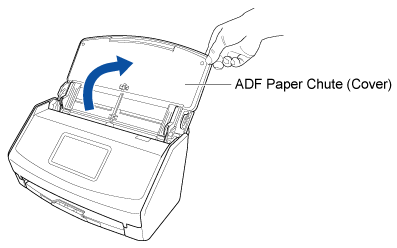This website is designed to be used with ScanSnap Home 2.xx.
If you are using ScanSnap Home 3.0 or later, refer to here.
Using the ScanSnap at Your Business Trip Destination by Connecting It Directly from the Computer
Even if you are out of the workplace such as out on a business trip where you cannot connect your computer to a wireless access point, you can use the ScanSnap by connecting it directly to a computer.
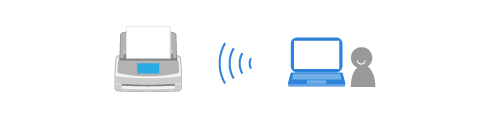
This section describes an example in which you disconnect the ScanSnap from the wireless access point and connect the ScanSnap directly to the computer via a direct connection.
It is assumed in the following explanation that ScanSnap Home is installed on a computer to be connected to the ScanSnap. If not, install ScanSnap Home from here.
- Switch the connection of the ScanSnap to a direct connection.
- Check the scanner name of the ScanSnap to be connected.
- Press
 in the home screen on the touch panel of the ScanSnap to display the [Settings] screen.
in the home screen on the touch panel of the ScanSnap to display the [Settings] screen. - Press
 to display the [Connecting Devices] screen.
to display the [Connecting Devices] screen. - Check the scanner name that is displayed in [Scanner name].
- Press
- Connect a computer to the ScanSnap.
The computer and the ScanSnap are connected directly.
-
You can also connect the ScanSnap by clicking the [Add] button under [Scanner information] in the [Scanner] tab of the preferences window. To remove the ScanSnap that you do not need, select the ScanSnap from the list of ScanSnap units and click the [Remove] button. It is also removed from the [Select a scanner] list in the scan window.
To display the preferences window, select [Settings] → [Preferences] from the menu.
-
You can also connect the ScanSnap by clicking the [Add] button under [Scanner information] in the [Scanner] tab of the preferences window. To delete the ScanSnap that you do not need, select the ScanSnap from the list of ScanSnap units and click the [Delete] button. It is also deleted from the [Select a scanner] list in the scan window.
To display the preferences window, select [ScanSnap Home] → [Preferences] in the menu bar.