This website is designed to be used with ScanSnap Home 2.xx.
If you are using ScanSnap Home 3.0 or later, refer to here.
Content Data Record View (When Using ScanSnap Cloud)
The content data record view of the main window displays the image in the content data record that is selected in the content data record list view. When the content data record has an error or is being put on hold on the ScanSnap Cloud server, a message appears.
For the content data record of which the document type is [Business Cards] or [Receipts], you can display or edit content information before saving the image in a cloud service.
To display or edit content information in the content data record view, scan documents with a profile that meets the following conditions:
The [Upload the data manually after scanning] checkbox is selected
The [Save images only to a cloud service] checkbox is cleared
A cloud service to which you can send content information is set as a save destination for scanned images
For regions where ScanSnap Cloud can be used, refer to here.
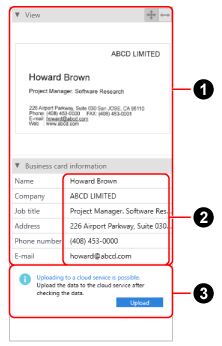
- Content information title (
 )
) -
- View
-
An image in a content data record that is selected in the main window is displayed.
The displayed image enlarges or shrinks as you change the size of the view area.

Displays the entire image in a size that fits the view area.

Displays the image in a size that fits the width of the view area.
The first page of an image in a content data record that is selected in the main window is displayed.
The displayed image enlarges or shrinks as you change the size of the view area.
When you double-click the image, an associated application starts up. Note that the image cannot be edited.

Displays the entire image in a size that fits the view area.

Displays the image in a size that fits the width of the view area.
- Business card information
Appears when the document type of the selected content data record is [Business Cards]. You can edit all items.
When an image is sent to a cloud service, the business card information is hidden.
- Receipt information
Appears when the document type of the selected content data record is [Receipts]. You can edit all items.
When an image is sent to a cloud service, the receipt information is hidden.
- Editing items (
 )
) Select a content data record in the content data record list view, and then click the input field to make the content information items editable.
- Message (
 )
) -
Displays a message when you select a content data record in the following statuses in the content data record list view.
Scanned images are put on hold on the ScanSnap Cloud server
You can upload the scanned images to a cloud service by clicking the [Upload] button.
When the business card information or the receipt information is displayed, the content information is also sent to a cloud service.
If you scanned a document by using a profile in which [ScanSnap Mail] is selected for [Cloud Service] in [Managing options] in the [Edit profiles] window, an e-mail with a scanned image of the document is sent.
Error status
Click the [Retry] button to save the content data record in the same cloud service again.