This website is designed to be used with ScanSnap Home 2.xx.
If you are using ScanSnap Home 3.0 or later, refer to here.
The (Carrier) Sheet Is Not Fed Smoothly/A Paper Jam Occurs
If the (Carrier) Sheet is not fed smoothly or a paper jam occurs, check the following:
Did you load the (Carrier) Sheet properly in the ScanSnap?
Load the (Carrier) Sheet properly.
The (Carrier) Sheet needs to be inserted properly into the manual feeder to perform a scan.
For details about how to load the (Carrier) Sheet, refer to Scanning Documents Larger than A4 or Letter Size (with the Carrier Sheet).
For details about how to load the (Carrier) Sheet, refer to Scanning Documents Larger than A4 or Letter Size.
Did you place a thick paper inside the (Carrier) Sheet?
There is a limit to the thickness of paper that can be scanned using the (Carrier) Sheet. Scanning a (Carrier) Sheet with a paper that exceeds this limit may damage the (Carrier) Sheet or cause a paper jam.
For details about the thickness of paper that can be scanned using the (Carrier) Sheet, refer to Documents That Can Be Scanned with the ScanSnap.
Is the Roller Set worn out?
Replace the Roller Set if the following conditions are met:
On the touch panel of the ScanSnap, a notification to replace the Roller Set is indicated on
 in the home screen.
in the home screen.One year has passed since you started using the Roller Set.
For details about how to replace the Roller Set, refer to Replacing the Roller Set.
Replace the Roller Set.
For details, refer to Replacing the Roller Set.
Is the Roller Set dirty?
Clean the Roller Set.
For details about how to perform cleaning, refer to Regular Care.
For details about how to perform cleaning, refer to Cleaning the ScanSnap.
Is there any foreign matter inside the ScanSnap?
Perform the following:
Remove the document from the ADF paper chute (cover).
Pull the ADF release tab towards you to open the ADF top section.
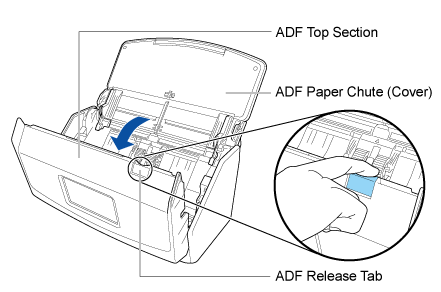
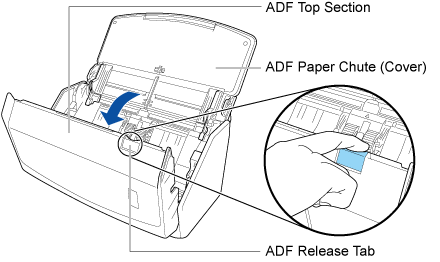
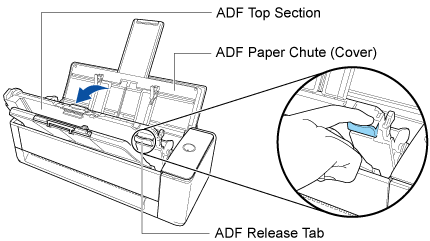
Clear any foreign matter from the inside of the ScanSnap.
-
Close the ADF top section.
Close the ADF top section until it locks in place.
Close the ADF top section together with the stacker until it locks into position, indicated by a clicking sound.
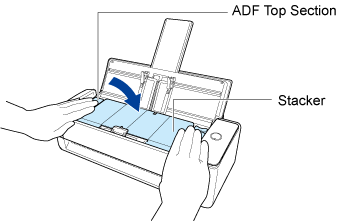 ATTENTION
ATTENTIONMake sure that the ADF top section is completely closed.
Otherwise, paper jams or other feeding errors, or image faults may occur.
When the ADF top section is closed, the sound of the roller rotating comes out.
Load documents after the sound stops.
Is the (Carrier) Sheet dirty?
Perform one of the following:
Clean the (Carrier) Sheet.
For details, refer to Cleaning the (Carrier) Sheet.
Replace the (Carrier) Sheet.
For details about purchasing the (Carrier) Sheet, refer to "Suppliers of Consumables/Optional Parts" in Customer Support.
Did you scan only the (Carrier) Sheets continuously?
Feed about 50 sheets of PPC paper (recycled paper) before scanning with the (Carrier) Sheet.
The PPC paper (recycled paper) can either be blank or printed.