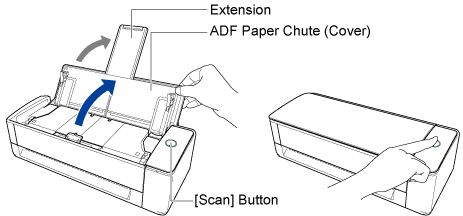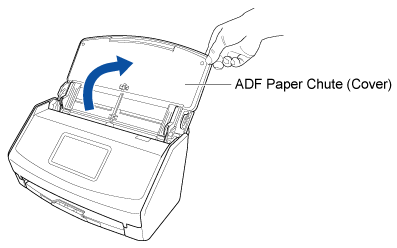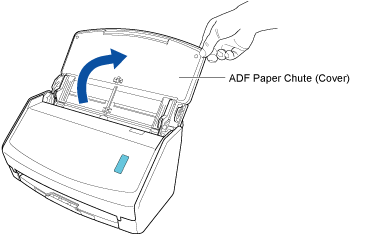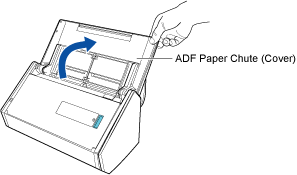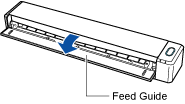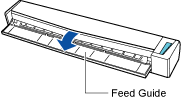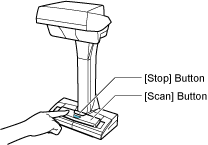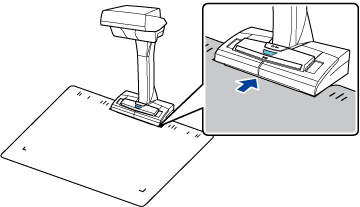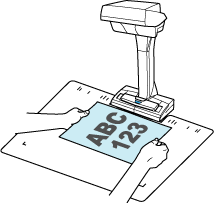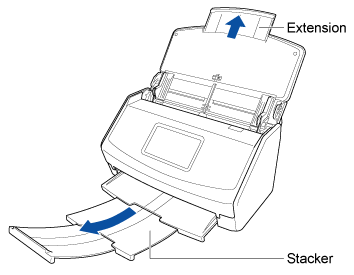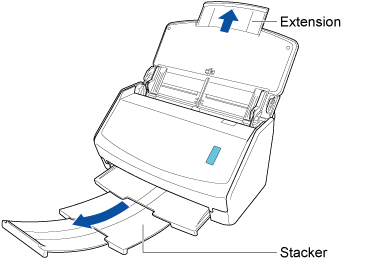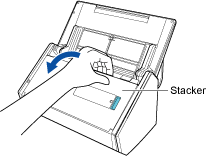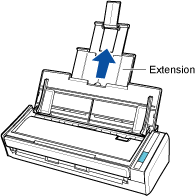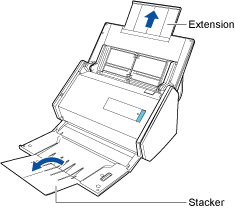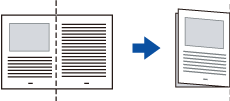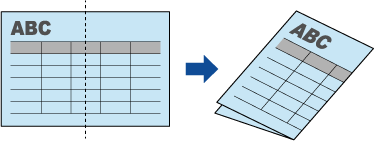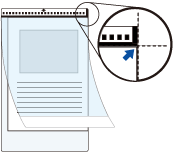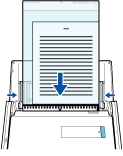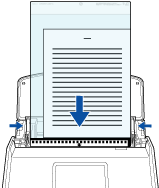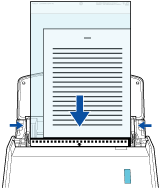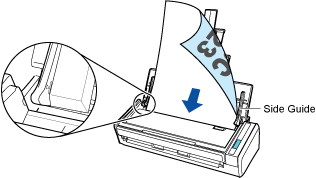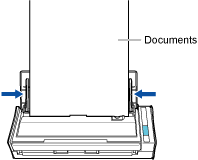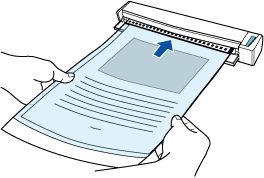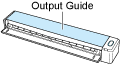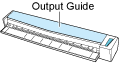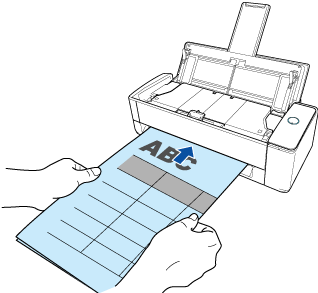This website is designed to be used with ScanSnap Home 2.xx.
If you are using ScanSnap Home 3.0 or later, refer to here.
 Taking a Look at the School Handouts Later
Taking a Look at the School Handouts Later
Scan school handouts and save them as PDF files with file names that are extracted from the title of the handouts. Files are automatically named per handout so that the files can easily be found later.
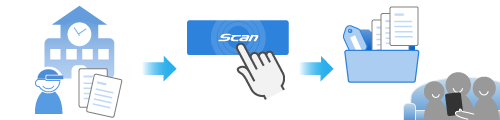
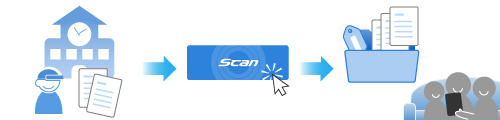
This section explains how to save a scanned document that is larger than an A4 size document as a double -page spread image in which the left and right pages of the image are merged.
Fold a document larger than A4/Letter size, such as an A3 or B4 document, in half and scan it in an optional Carrier Sheet. Scan the Carrier Sheet with a document placed inside, the images for both sides of the document are merged automatically.
Fold a document larger than A4/Letter size, such as an A3 or B4 document, in half and scan it in the Carrier Sheet. Scan the Carrier Sheet with a document placed inside, the images for both sides of the document are merged automatically.
Fold a document larger than A4/Letter size, such as an A3 or B4 document, in half and scan it. Scan the document folded in half, the images for both sides of the document are merged automatically. Note that scanned images are automatically merged only when there is text, a diagram, or a table on the fold line of the folded document.
This section explains how to scan an A4 double-sided handout and save the scanned image as a double-page spread image.
This section explains how to scan a handout that is up to A3 in size and save it.
Documents whose scanned images are merged automatically
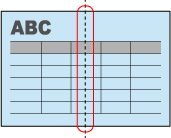
Documents whose scanned images are not merged automatically
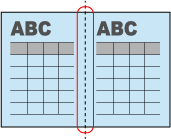
If scanned images are not merged automatically, merge the front side image and the back side image into a double-page spread image by referring to Creating a Double-Page Spread Image by Merging Two Pages.
When scanned images of a document are not merged automatically, if you use an optional Carrier Sheet to scan the document, you can merge the scanned images automatically.
When the folder that you specified for the save destination is selected in the folder list view in the main window of ScanSnap Home, the content data records created from the handouts that you scanned are displayed in the content data record list view.